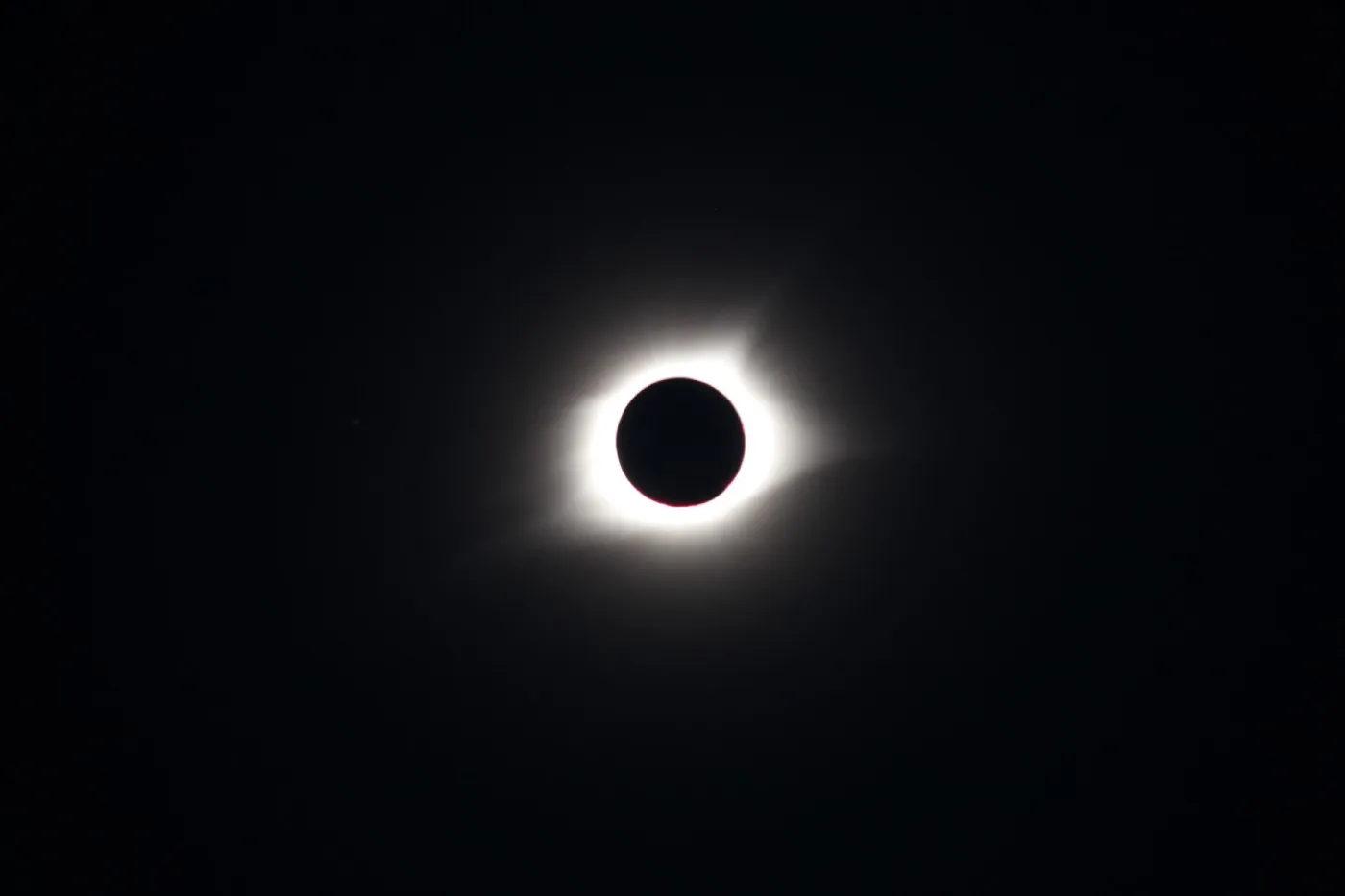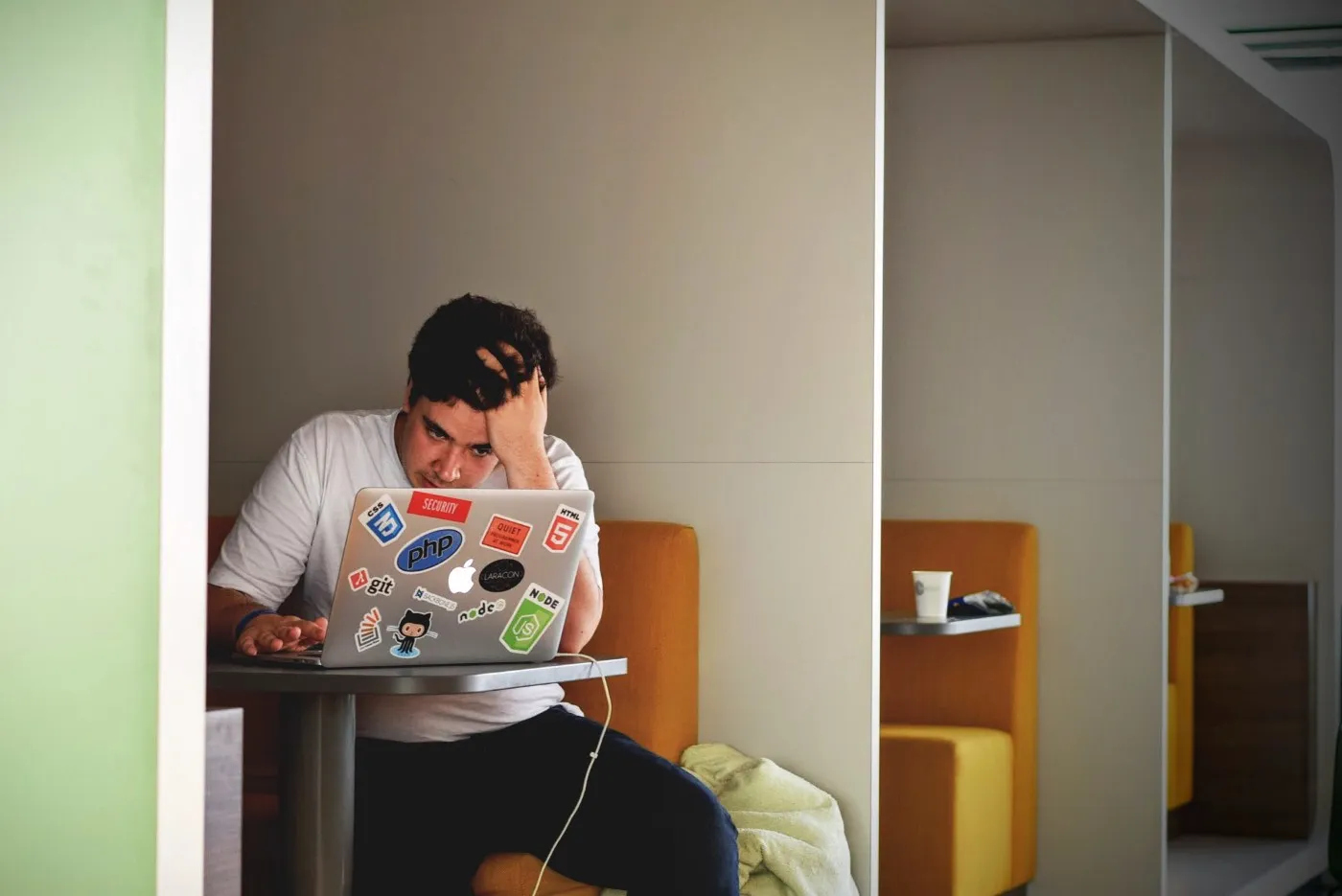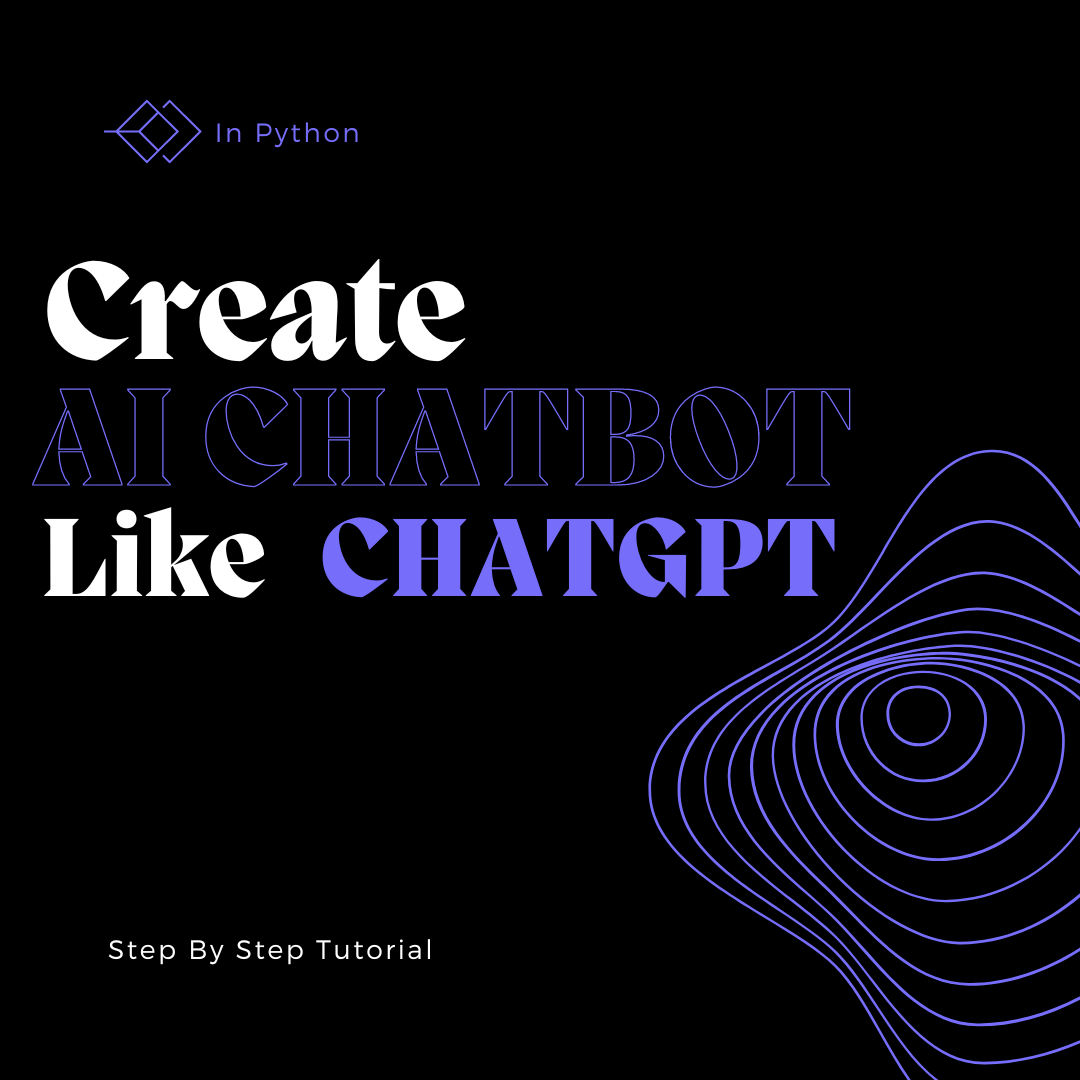Creating interactive contact forms on WordPress sites enhances user engagement and improves the overall functionality of your website. By integrating HTML and JavaScript (JS), you can design custom forms that are both user-friendly and visually appealing. This article will guide you through the process of integrating HTML and JS to create interactive contact forms for your WordPress site, complete with code examples and best practices.
Understanding the Basics
Before diving into the technicalities, it's essential to understand the role of HTML and JS in creating interactive forms. HTML provides the structure for your form, defining its layout and fields, while JS adds interactivity, validating user input, and dynamically updating content without reloading the page.
Step 1: Designing Your Form with HTML
Start by creating the HTML structure of your form. This involves defining the form element, input fields (such as text fields, email addresses, and submission buttons), and labels. Here's a basic example:
<form id="contactForm">
<label for="name">Name:</label>
<input type="text" id="name" name="name">
<label for="email">Email:</label>
<input type="email" id="email" name="email">
<button type="submit">Submit</button>
</form>
Step 2: Adding JavaScript for Interactivity
After laying out your form with HTML, it's time to add interactivity with JavaScript. You can use JS to perform client-side validation, send form data asynchronously (using AJAX), and provide immediate feedback to users. Here's an example of adding simple validation to ensure the email field is not left blank:
document.getElementById("contactForm").onsubmit = function(event) {
var email = document.getElementById("email").value;
if (email === "") {
alert("Please enter your email address.");
event.preventDefault(); // Prevent form submission
}
}
Step 3: Enhancing User Experience with AJAX
To improve user experience further, use AJAX to submit the form data without refreshing the page. This requires a bit of JS to intercept the form submission and send the data to the server asynchronously:
document.getElementById("contactForm").addEventListener("submit", function(event) {
event.preventDefault(); // Prevent the default form submission
var formData = new FormData(this);
fetch("path/to/your/server/endpoint", {
method: "POST",
body: formData,
})
.then(response => response.json())
.then(data => {
console.log('Success:', data);
// Handle success (e.g., display a success message)
})
.catch((error) => {
console.error('Error:', error);
// Handle error (e.g., display an error message)
});
});
Step 4: Styling Your Form
While HTML and JS handle functionality, don't forget about CSS for styling. Use CSS to make your contact form visually appealing and consistent with your site's design. Here's a simple example:
#contactForm {
max-width: 600px;
margin: 0 auto;
padding: 20px;
}
#contactForm label {
display: block;
margin-bottom: 5px;
}
#contactForm input[type="text"],
#contactForm input[type="email"] {
width: 100%;
padding: 10px;
margin-bottom: 20px;
}
#contactForm button {
background-color: #007bff;
color: white;
padding: 10px 20px;
border: none;
cursor: pointer;
}
Conclusion
Integrating HTML and JS for interactive contact forms in WordPress sites not only enhances the user experience but also provides site owners with a powerful tool for engaging with their audience. By following the steps outlined in this article, you can create custom, interactive contact forms that seamlessly blend with your site's design and meet your specific needs.
Additional reading: HTML Tags: A Comprehensive Guide https://medium.com/@volodymyrzh/html-tags-a-comprehensive-guide-9c00427861b8