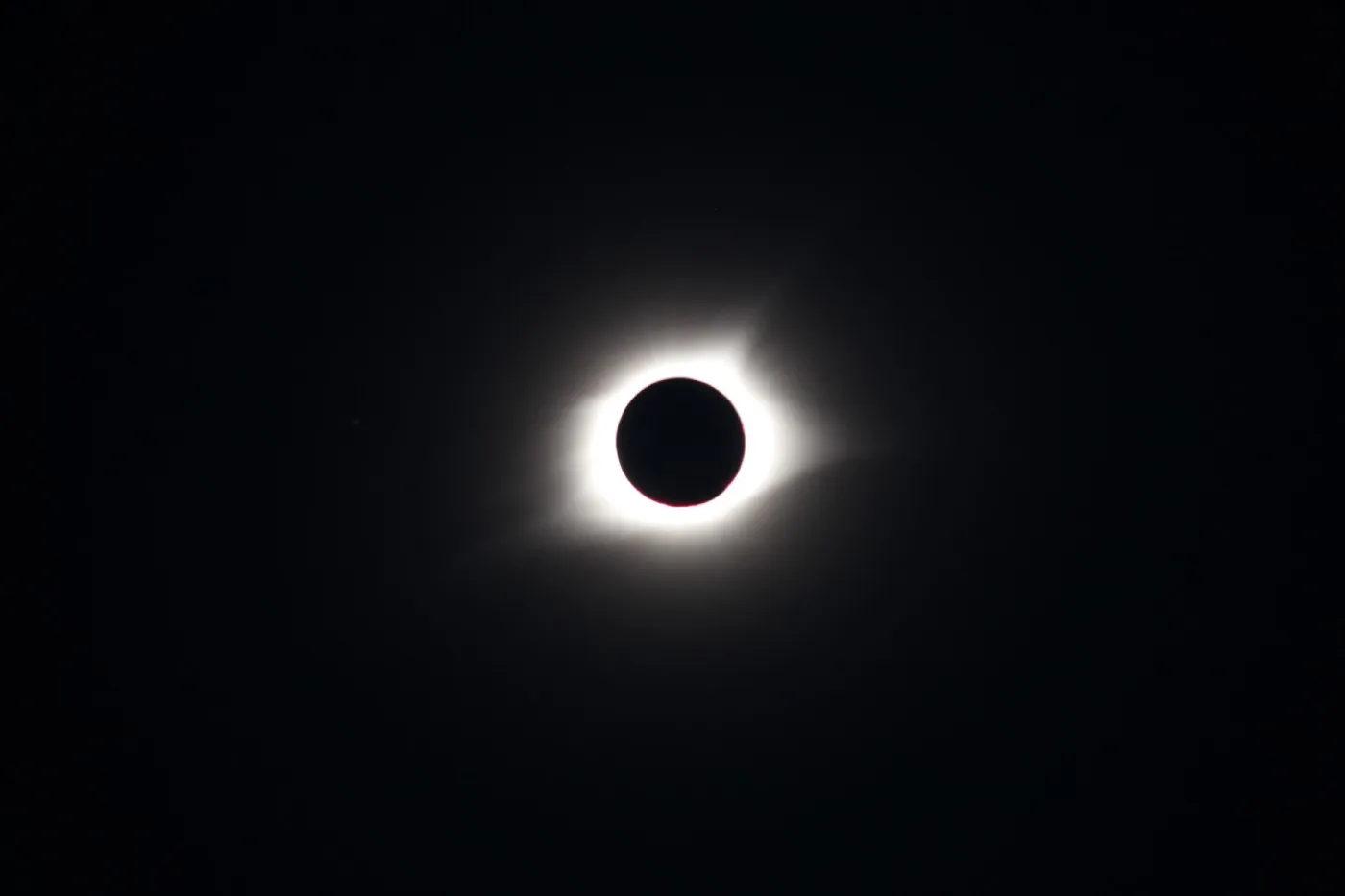At OpenAI, they understand the importance of preserving your ChatGPT history.
That’s why they have made it easy for you to export your chat history, so you can have a backup copy and access it whenever you need it.
In this guide, we’ll walk you through the steps to export your ChatGPT history in detail.
Step 1: Sign in to your OpenAI account The first step to export your ChatGPT history is to sign in to your OpenAI account. If you don’t have an account yet, you can easily create one by visiting the OpenAI website and following the instructions.
Step 2: Access your ChatGPT history
 Once you’re signed in to your OpenAI account, you can access your ChatGPT history by clicking on the “History” tab on the top navigation bar. This will take you to a page where you can view all your past chat conversations.
Once you’re signed in to your OpenAI account, you can access your ChatGPT history by clicking on the “History” tab on the top navigation bar. This will take you to a page where you can view all your past chat conversations.
Step 3: Select the conversation you want to export
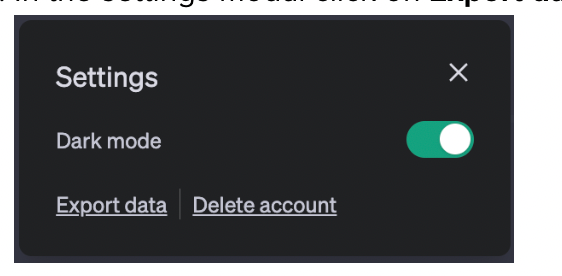 From the list of past conversations, select the one you want to export. You can use the search bar to find a specific conversation or filter by date range to narrow down the list.
From the list of past conversations, select the one you want to export. You can use the search bar to find a specific conversation or filter by date range to narrow down the list.
Step 4: Click on the “Export” button Once you’ve selected the conversation you want to export, click on the “Export” button located at the bottom right of the conversation window. This will bring up a pop-up window asking you to confirm your export request.
Step 5: Confirm your export request
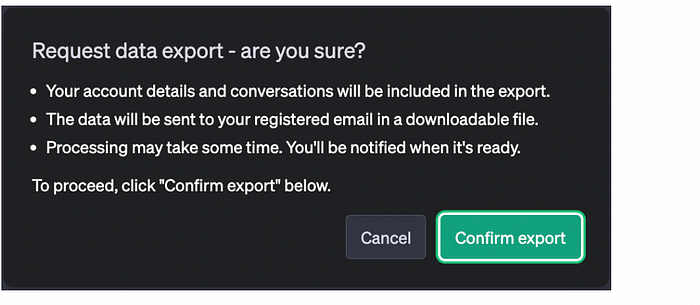 In the pop-up window, you’ll see a summary of the conversation you’ve selected for export. You can choose to export the conversation as a plain text file or a JSON file. Once you’ve selected your preferred file format, click on the “Export” button to confirm your request.
In the pop-up window, you’ll see a summary of the conversation you’ve selected for export. You can choose to export the conversation as a plain text file or a JSON file. Once you’ve selected your preferred file format, click on the “Export” button to confirm your request.
Step 6: Download your exported file
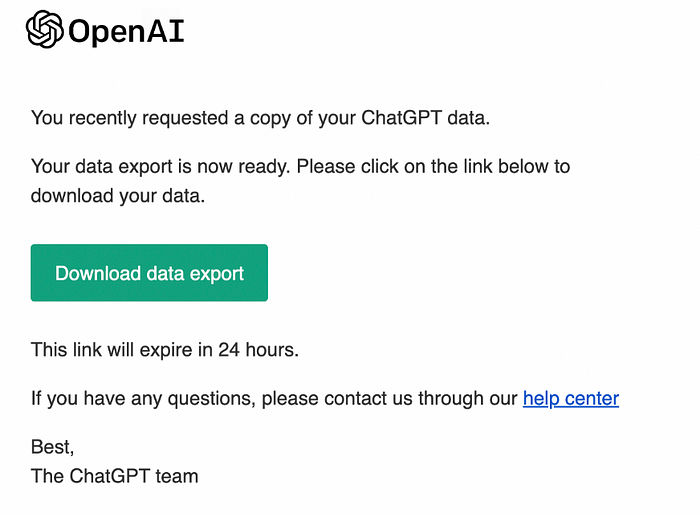 After you’ve confirmed your export request, you’ll see a message indicating that your file is being processed. Once the processing is complete, you’ll receive an email with a link to download your exported file. Click on the link to download the file to your computer.
Congratulations! You’ve successfully exported your ChatGPT history. Now you can access your past conversations whenever you need to, even if you don’t have an internet connection.
After you’ve confirmed your export request, you’ll see a message indicating that your file is being processed. Once the processing is complete, you’ll receive an email with a link to download your exported file. Click on the link to download the file to your computer.
Congratulations! You’ve successfully exported your ChatGPT history. Now you can access your past conversations whenever you need to, even if you don’t have an internet connection.
Why Export Your ChatGPT History?
Exporting your ChatGPT history is a useful way to keep a backup copy of your past conversations. It’s also a great way to analyze your conversations and learn from them. By exporting your ChatGPT history, you can:
- Keep a backup copy of your past conversations
- Analyze your conversations and learn from them
- Use your conversations as training data for machine learning models Exporting your ChatGPT history is also useful for businesses and organizations that need to keep records of their conversations for compliance and regulatory purposes.
Conclusion Exporting your ChatGPT history is a simple process that can be completed in just a few steps. By following the steps outlined in this guide, you can easily export your past conversations and keep a backup copy for future reference. Whether you’re an individual or a business, exporting your ChatGPT history is a useful way to keep track of your past conversations and learn from them.