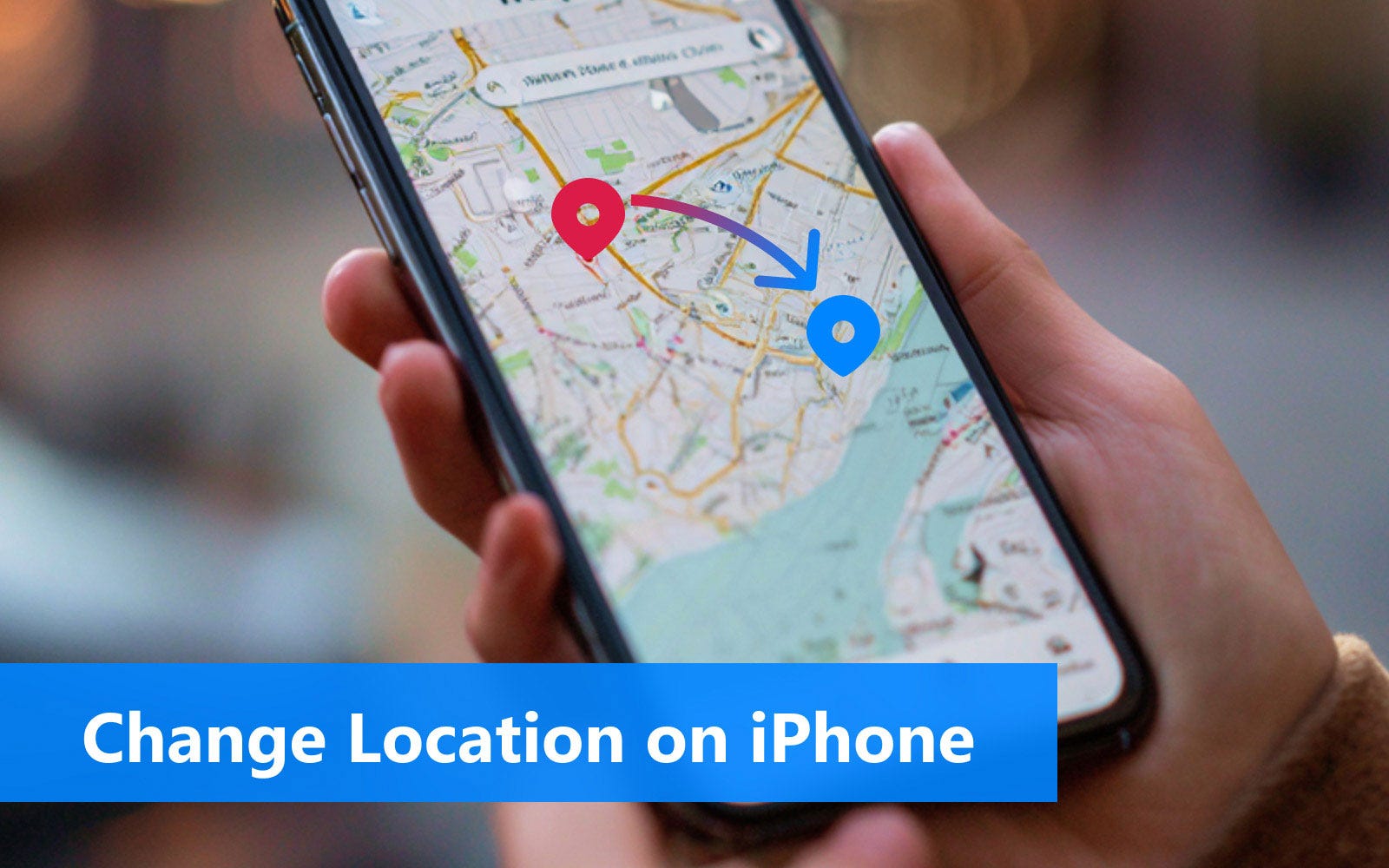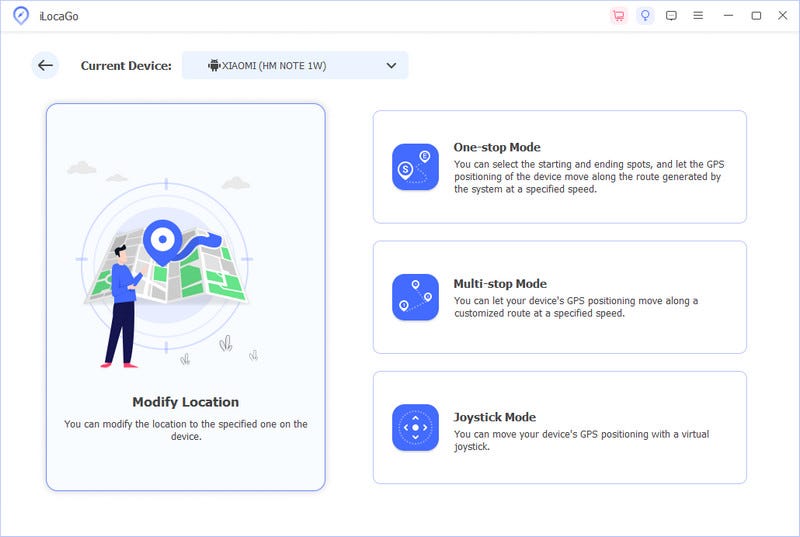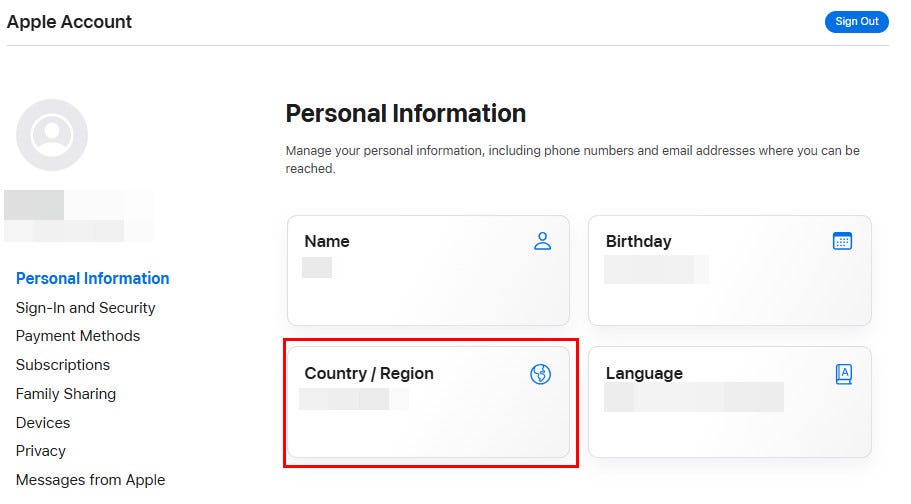Change iPhone Location Safely with iLocaGo - 2025 New Tech
When it comes to changing location on an iPhone, you may first think about a VPN. Yes, VPNs allow you to change your location to anywhere in the world, and all you need to do is switch to a different region. However, this article will introduce a safer technology in 2025 that allows you to easily change your iPhone's location: a GPS location changer.
Part 1. Safe Steps to Change iPhone Location
Part 2. How Does a Location Changer Work
Part 3. Why Change Location on iPhone
Part 4. How to Change Region on Apple ID
Part 1. Safe Steps to Change iPhone Location
Unlike VPNs, most GPS location changers are run on computers, and without installing them directly on your iPhone, these programs make changing your iPhone's location safer. Let's first see the steps to use a GPS location changer.
Step 1. Download a location changer, imyPass iLocaGo, on your Windows or Mac computer.
Step 2. Connect your iPhone with a USB cable. You may be asked to trust this computer on your iPhone. (As for Android users, you can choose from connecting with a USB cable or a wireless connection)
Step 3. Click Modify Location. Search a location or drag the map to select a location. Then click Modify.
ilocago-location-changer-interface.jpg
The steps are similar to VPNs. Now, your iPhone's GPS location will be changed. If you share location on iPhone with others, they will see the virtual location. Even if you disconnect the iPhone from this computer, the virtual location remains until you restart your iPhone.
But a location changer's features are more than that. Generally, location changers allow you to set several spots and set a virtual movement. You can even customize the moving speed from working to driving, making them also suitable for facilitating experiences in geo-based games.
Part 2. How Does a Location Changer Work
As we introduced before, a location changer is safer than a VPN because it is not installed directly on the iPhone. This is because iOS is known for its strong security and reliability. Due to Apple's strict app review process and system protections, certain third-party or unauthorized VPNs can't be installed on an iPhone. Even if they can be installed, Apple may detect suspicious activity and stop it. Even worse, your iPhone may be reported as abnormal due to this.
But you won't worry about the dilemma if you use an iPhone location changer on a computer. It changes the location on your iPhone by changing the IP address on your iPhone. And the iPhone will regard the activity as a normal location changing as if you are really in that place. It will be safer when you play games and achieve content, and you don't need to worry about being banned.
Part 3. Why Change Location on iPhone
Changing the location on your iPhone itself doesn't matter; what matters is the things you can access from different locations. Discover the reasons for changing your iPhone location, and explore additional resources.
Access contents: Changing the location on your iPhone allows you access to games, apps, music, and movies that are only available in certain regions. For example, play games that are only released in Japan or cheat in some geo-based games.
Privacy and security: For some reason, you don't want others to see your real location without turning off your iPhone's location services. Or you want to set a virtual location routine for your iPhone. Or stop some apps from tracking you. A location changer will help you.
Shopping and travel: If you stay in another region for a short period, switching to the local location will help you access local services easily.
Part 4. How to Change Region on Apple ID
You can change the location of your Apple ID to access content unavailable from your current region. But before that, please make sure your Apple ID meets the requirements:
- The Apple ID has no balance or credits.
- Subscriptions are canceled or expired.
- Payments, memberships, and other transactions are all complete.
- You may need a local payment method.
Now, you can start changing your Apple ID location in any browser:
Step 1. Visit account.apple.com/ on your browser and log in with your Apple ID. You may be asked to verify through a trusted device or your phone number.
Step 2. Click Personal Information on the left side. Then, choose the Country/Region section.
Step 3. You will be asked to fill in the payment method, shipping address, and other details. When you finish the form, click Update to confirm your Apple ID region change.
Conclusion
I hope you can find the location changer solution useful for solving the how to change location on iPhone problem. Changing location on an iPhone is not complex; you just need to understand the difference between a VPN and a location changer and choose the one that suits you.