
If you are not good at editing, changing the background of a picture is a nice way to be more creative with it. With such an increase in social media usage, personalized images enable content to stand out in feeds or grab the attention of viewers. Fortunately, you do not need expensive software like Photoshop to exchange or edit backgrounds.
By using friendly applications and layers, anything can be introduced into your photos. In this tutorial, we will explain various approaches to lifting subjects and inserting new backdrops using normal tools. Regardless of how proficient you are in image design works, this piece will help you know exactly ways to change image background within a number of minutes.
What Is the Use of Changing the Image Background?
Here are several instances where altering the background of an image proves necessary:
- Product Photos - Replace a plain white background with lifestyle settings to add appeal and interest to product photos.
- Portraits - Exchange an unattractive or distracting background for a better looking landscape or decorative one.
- Graphic Design - Bring together cutout elements on different backgrounds that will be used in making custom images for ads, websites, presentations among others.
- Virtual Meetings - Change your on-camera background during video calls to display personality or appear more professional.
- Social Media - Creating eye-catching posts by customizing the background scene.
- Photo Restorations - Overlay damaged or faded photos onto a new backdrop to restore and preserve cherished pictures.
- Album Artwork - Using artist's picture and modifying the backgrounds for unique cover art.
How to Change the Background of An Image with HitPaw Photo AI?
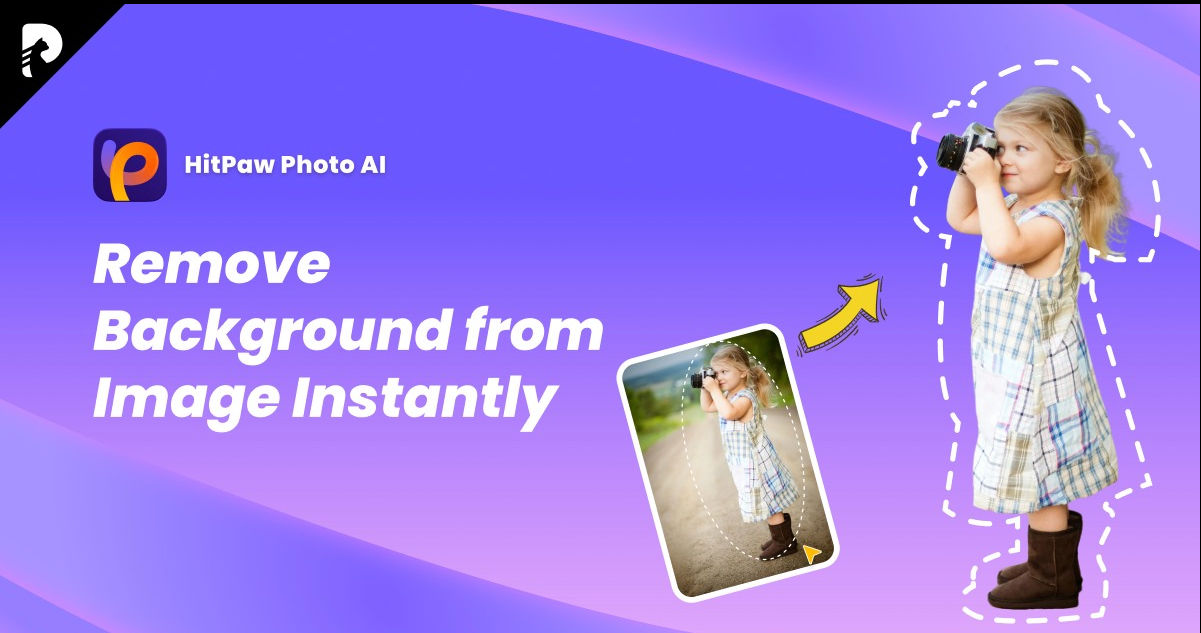
HitPaw Photo AI is an incredibly powerful AI photo editing software that makes changing the background of images exceptionally easy. With its intelligent algorithms, you can lift any subject cleanly from its background and seamlessly insert it into a new backdrop in just a few clicks.
No matter your skill level, HitPaw makes changing backgrounds incredibly simple. Its smart AI does all the hard work for professional results every time. Whether you want to enhance product shots, create composite graphics, restore old photos, customize virtual backgrounds, or pursue other creative projects, HitPaw Photo AI has all the tools you need.
It not only works as an image background changer, but it also provides many other features, including 7 different AI models to enhance your images.
Features
- One-click image enhancement to boost quality
- Automatic color and lighting correction
- AI art generator to create stunning visuals from text prompts
- Object removal to erase unwanted details
- Batch processing to change backgrounds on multiple images simultaneously
- Create stunning AI portraits with just a single click
- Mac and Windows compatibility
- Easy to use interface for beginners
Steps
Here is how to change background of image using HitPaw Photo AI:
- Download and Install the latest version of HitPaw Photo AI from the official website.
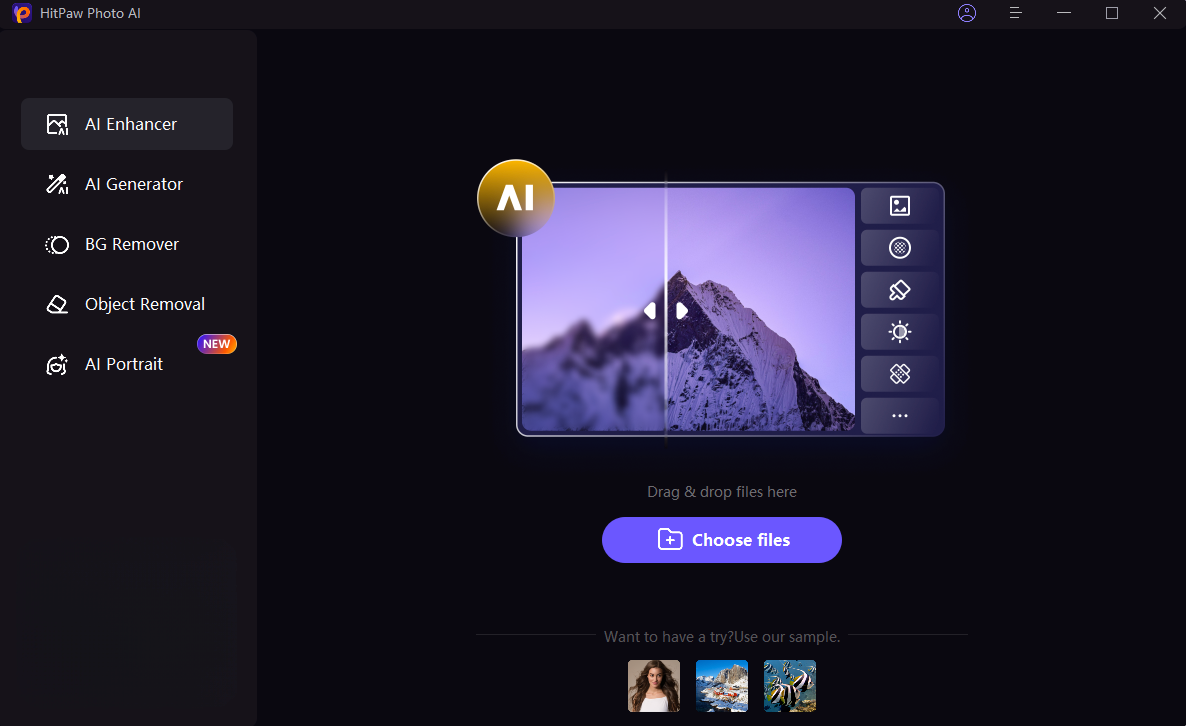
- Start by importing the image file containing the subject you want to isolate and change the background of into the HitPaw editor. Go to the "BG Remover" function, and then you can click "Add Media" or simply drag and drop the photo onto the canvas.
- As soon as your image loads, HitPaw will automatically detect the subject and erase the existing background, displaying just the cutout preview on the left side of the screen. The original image remains on the right for reference.
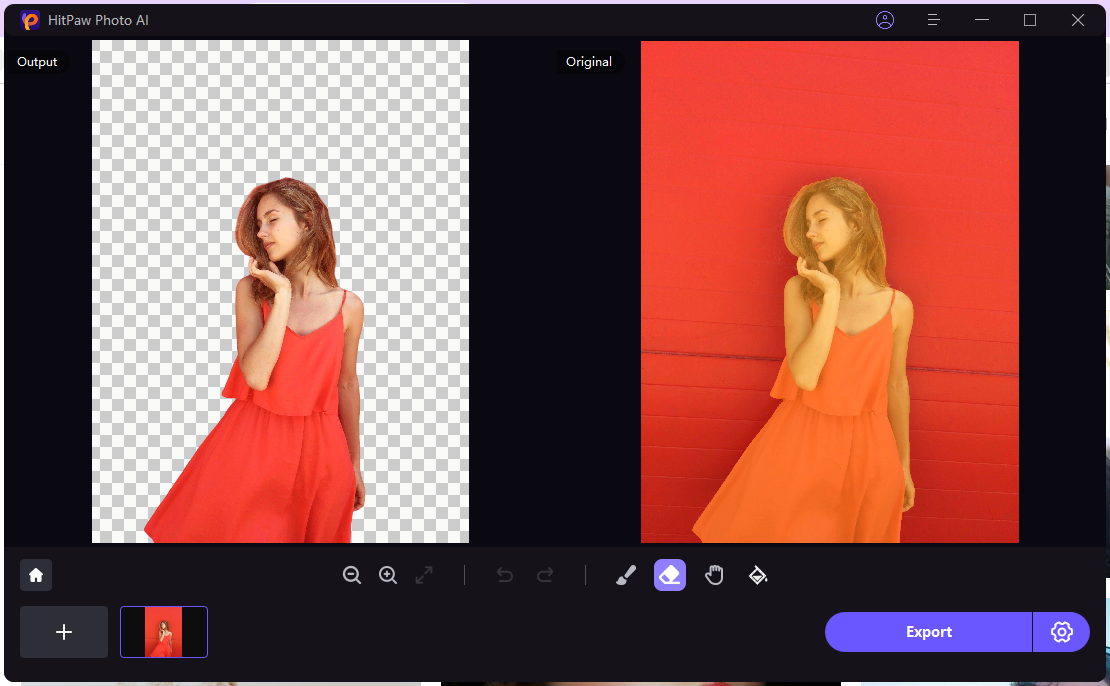
- Select any color from the available one for your image background.
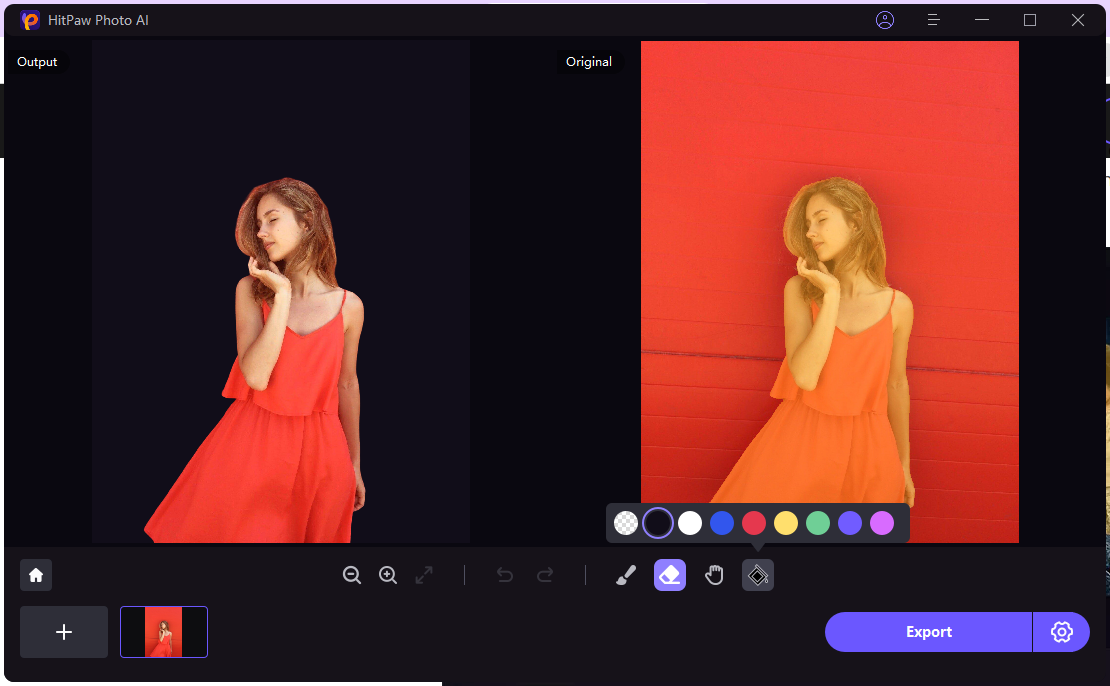
- Finally, save your completed composite image with the new personalized background out to your device in any file format you need - JPEG, PNG and more while retaining full quality.
Example Images
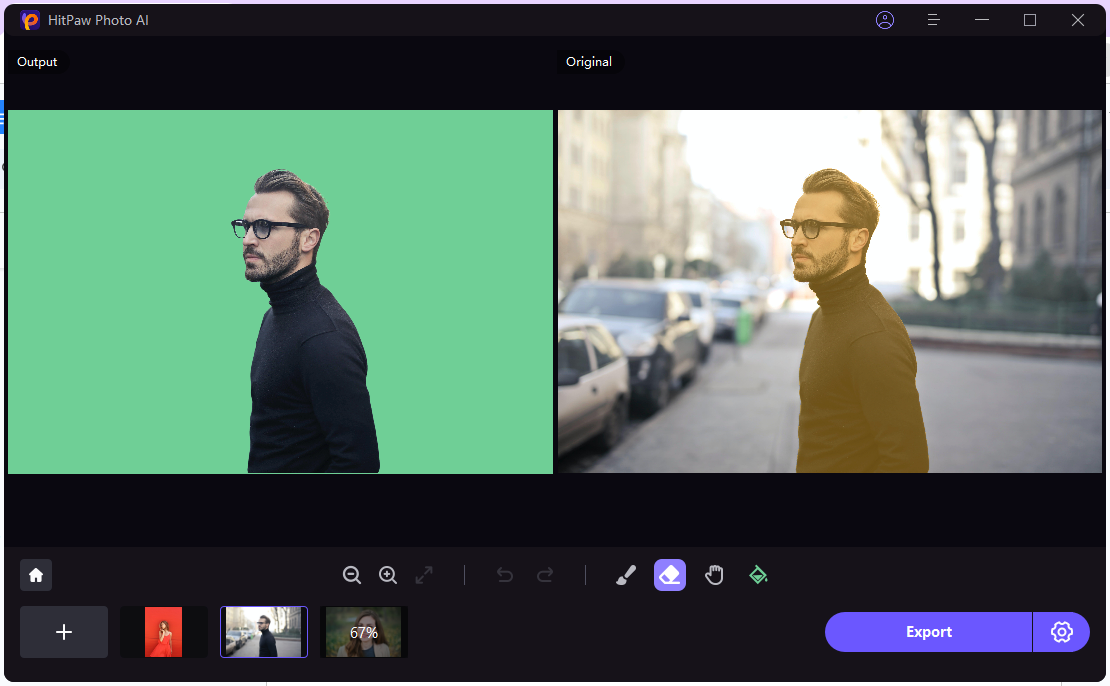
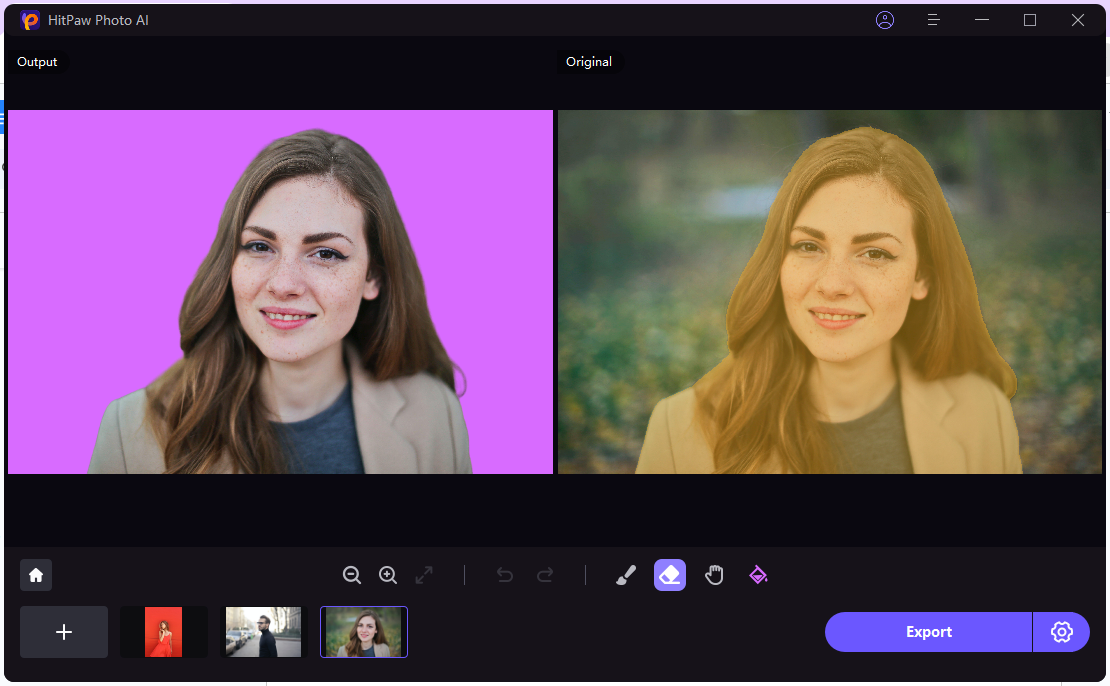
Conclusion
HitPaw Photo AI makes changing the background of your images incredibly easy, fast, and effective. With its intelligent algorithms, even tricky selections like hair are no match for this powerful software. Its extensive media library provides endless beautiful backgrounds to choose from. And handy tools help you seamlessly blend subjects into new scenes.
For both amateur photographers and creative professionals, HitPaw delivers professional edits in minutes with no learning curve required. The fully automatic and customizable workflow revolutionizes altering backgrounds. If you're looking for a simplified way to take your images to the next level, HitPaw Photo AI's clever AI technology and user-friendly interface can't be beaten. Download it today!
FAQs
1. How can I change the background color of a picture without Photoshop?
There are a few easy ways to change the background color of an image without needing Photoshop. Many free online photo editors like Befunky, Canva, or Fotor offer background color change tools. You can also use basic editing software like Paint, GIMP, or the Photos app to alter background colors. Simply use the lasso or magic wand to select the background, delete the selection, and fill it in with your color of choice. However, we only recommend you use HitPaw Photo AI because it is simple and easy.
2. What program can I use to change the background of a picture?
There are many programs that allow you to change the background of photos, such as the online editors mentioned above. Desktop options like GIMP and Paint.NET work very well too. However, for the absolute easiest and best background changes, the highly recommended program is HitPaw Photo AI. Its intelligent algorithms automatically remove even complex backgrounds with one click. You can then choose among thousands of background options or import your own images to insert subjects into. The editing suite also helps finalize images professionally. Overall, HitPaw Photo AI is the premier software for customizable, high-quality background changes.