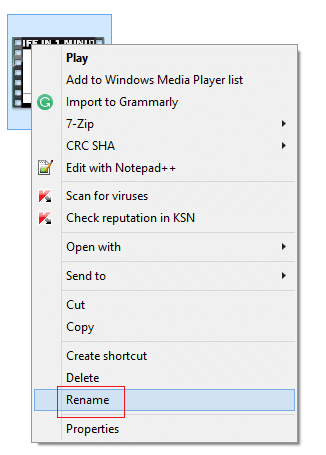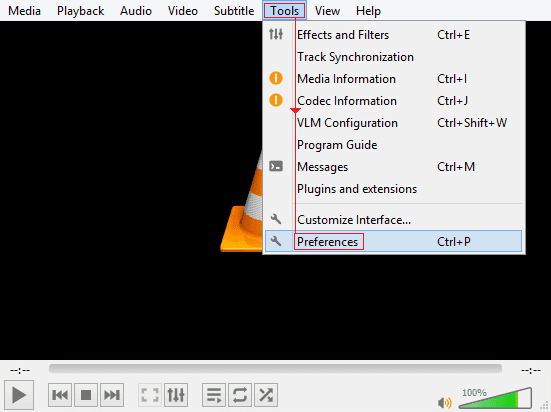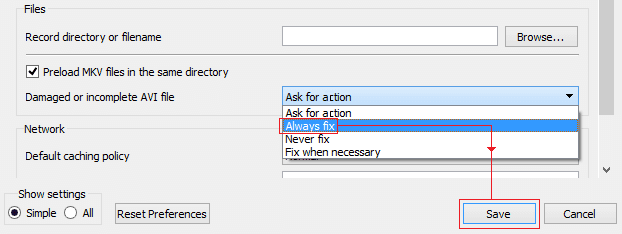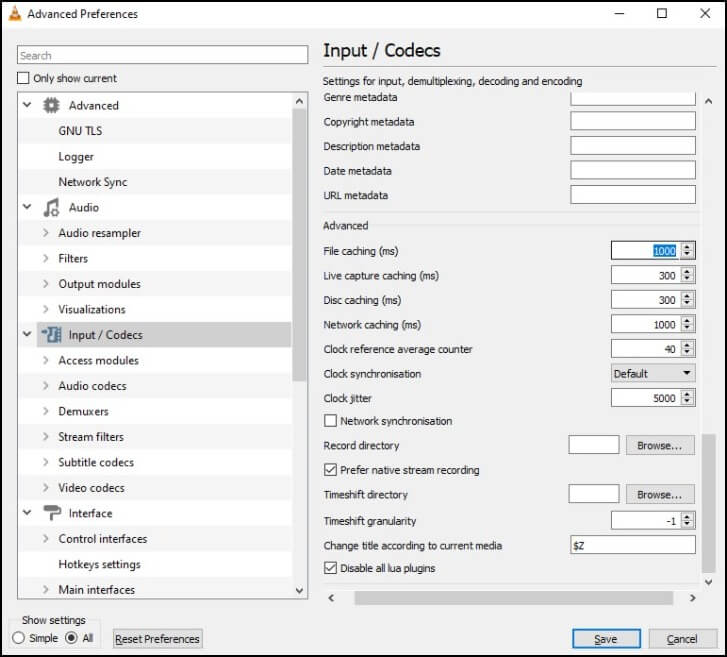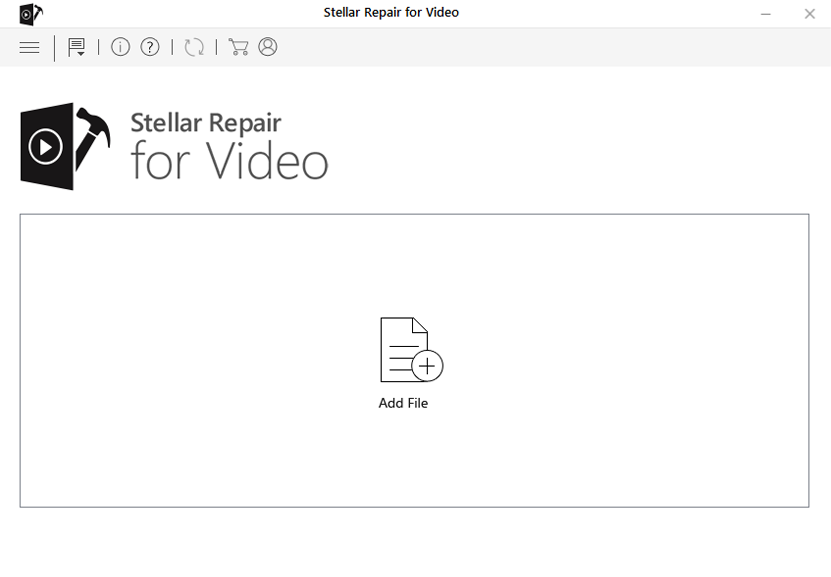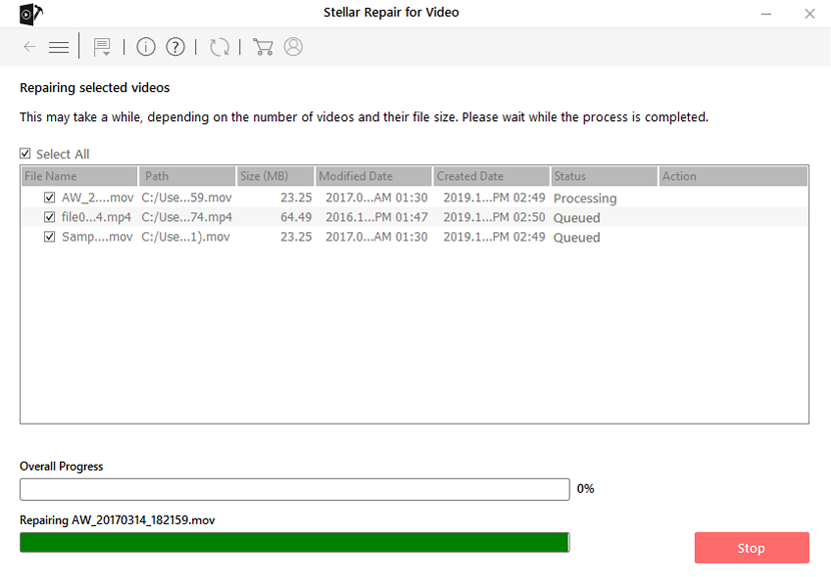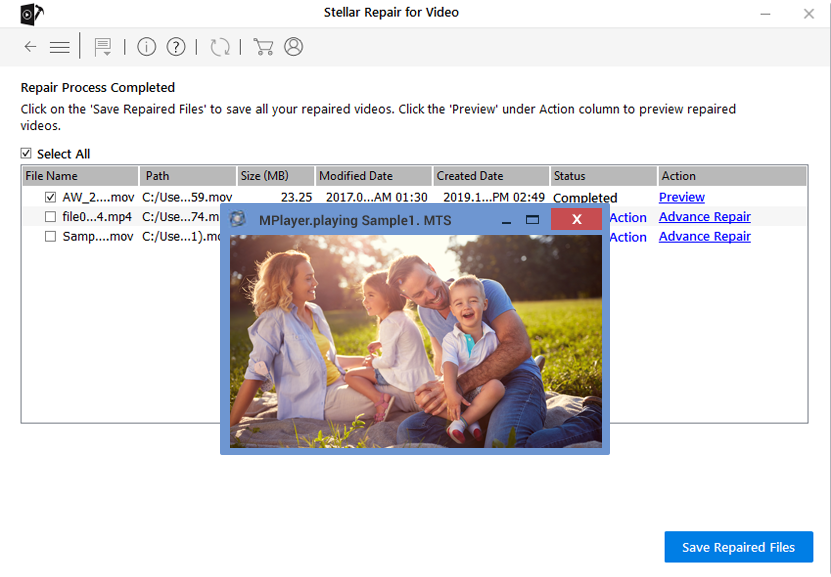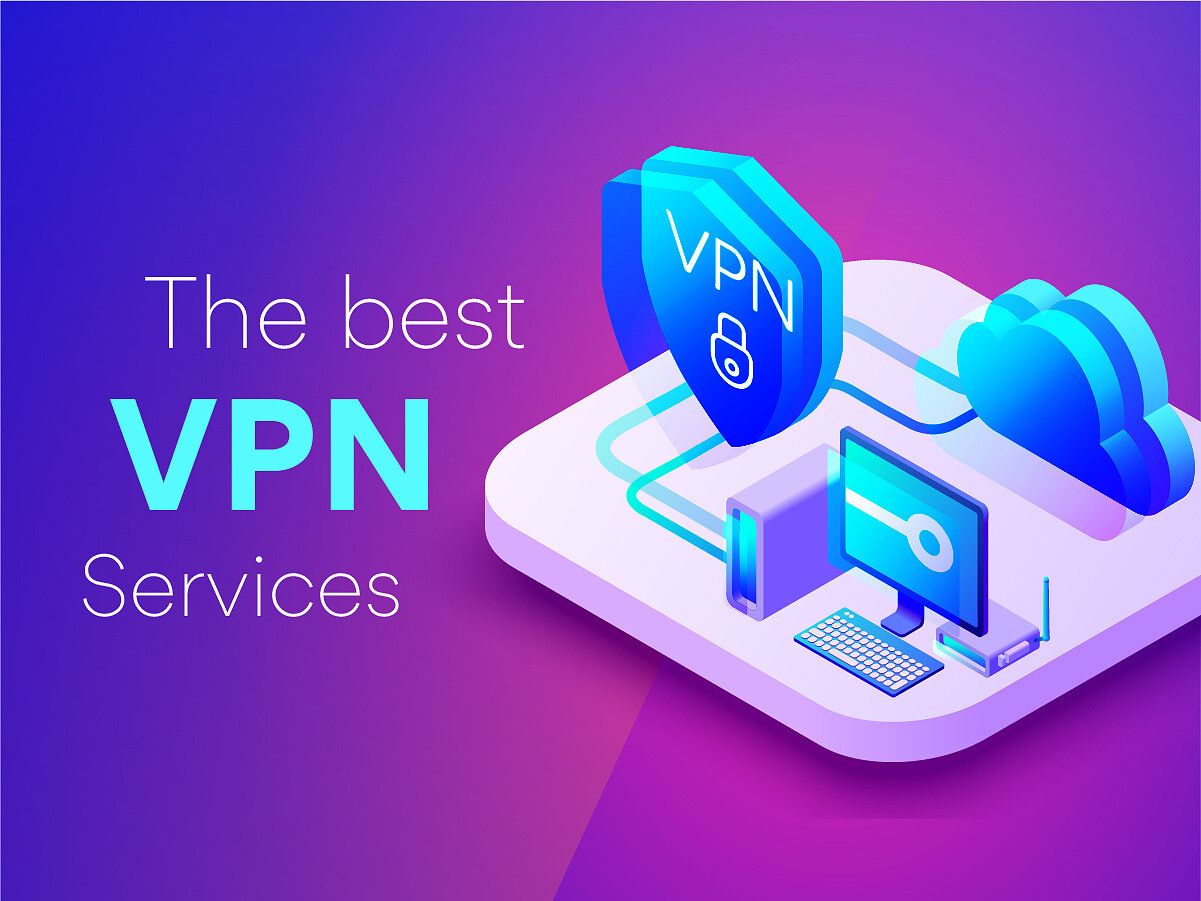Watching videos can be very painful if they get corrupted or damaged. We usually play videos of several formats, MP4 being the most common video format nowadays. If you are unable to play MP4 videos due to corruption while playing them on any Media player on your PC, don't worry. There are several video repair methods that you can apply to repair your corrupted or damaged video files.
Here, in this article, we'll introduce you to some effective methods to help you know how to repair corrupted MP4 video files easily.
Why MP4 Videos Get Corrupted?
Before you learn methods to repair MP4 video files, it is important to find the exact cause of your corruption issues. Some main reasons for the MP4 corruption issues are:
- Incomplete or improper MP4 video download can result in corrupted video files.
- There may be problems while transferring MP4 video files from one device to another.
- Bad sectors on the storage device (hard drive, flash drive, etc.) where the MP4 file is stored can damage or corrupt the stored files, including MP4 videos.
- Any sort of hardware or software issues, like problems with the video editing software, media players, codecs, etc. can also result in MP4 corruption.
- Lastly, virus or malware attacks on your device or storage media containing MP4 videos can corrupt your video files.
Quick Methods to Repair MP4 Corruption Issues
In this part of the blog, we will discuss some MP4 file repair methods that you can try to fix the MP4 video file corruption issues. Just start with any of these methods to fix a corrupted video file and restore it to its original quality:
Method 01: Repair Corrupted MP4 Video(s) Using VLC Media Player
VLC media player is one of the best tool to repair video files that are damaged or corrupted due to any reason. VLC player consists of index repair features that you can enable or disable manually to fix MP4 files using VLC. Now, go through the following steps to know how to repair corrupted MP4 video files easily using VLC Media Player:
- To begin with this method, you need to check if your file is in .AVI format. If the file is any other format, rename it to change the file format. For this, right-click on your corrupted video and select "Rename".
- Change the format to .avi and press Enter key.
- Now, open the VLC Media player, click on Tools and select Preferences.
- Go to the "Input/Codecs" section and select "Always fix" in the "Damaged or incomplete AVI file" option.
- At last, click the Save button and check if you are able to play your corrupt .mp4 video files.
Method 02: Increase Cache Values in VLC Player
Another method to repair MP4 video files is by increasing their Cache values. For this:
- Launch VLC Player and click Tools from the menu bar, and then click on Preferences.
- Now, from the Show Setting option, you will get two options, i.e., Simple and All. Click on "All".
- Click on the Input/Codec option and then choose the "Advanced" option.
- After that, increase the cache value next to the File caching(ms) option to 1000.
- Once you are done with the above steps, click the Save button and restart the VLC player.
Method 03: Use a Professional Video Repair Tool
If the above methods to repair video files using VLC Media Player anyhow fails, you can use a video repair tool to bring your corrupted videos back to their original state. There are several such tools available online, but we recommend to use the Stellar Repair for Video tool. It is an all-in-one video repair tool that allows you to repair video files that are damaged due to any reason.
Go through the following steps to learn how to repair corrupted video files using the Stellar Repair for Video tool:
- Firstly, you need to download and install the Stellar Repair for Video software in your system. From the homepage, click the Add File button to upload the video files that you need to repair.
- Now, click on the Repair button to start the repair process.
- After completion of the repair process, preview the repaired video and select the videos you need to save. Also, tap the "Save Repaired Files" button to save them on your system.
Tips to Avoid Video Files From Getting Corrupted
Though it is very easy to repair corrupted MP4 video files, but we never want to encounter such issues in future. Given below are some tips that you can keep in your mind to avoid video corruption issues:
- Make a habit to create backup of your important video files on a regular basis.
- Avoid unexpected system shutdowns by ensuring your device has a proper power supply, especially while saving or transferring video files.
- Avoid interruptions while copying or downloading video files on your device.
- Keep all the software programs and anti-virus apps installed in your system up-to-date.
Wrapping Up
Hope, the above methods help you to know how to repair corrupted MP4 video files easily. Just go with the aforementioned methods to get your corrupted or damaged video files repaired. If the problem keeps occurring, try using a professional video repair tool such as Stellar Repair for Video to repair your corrupted videos easily.