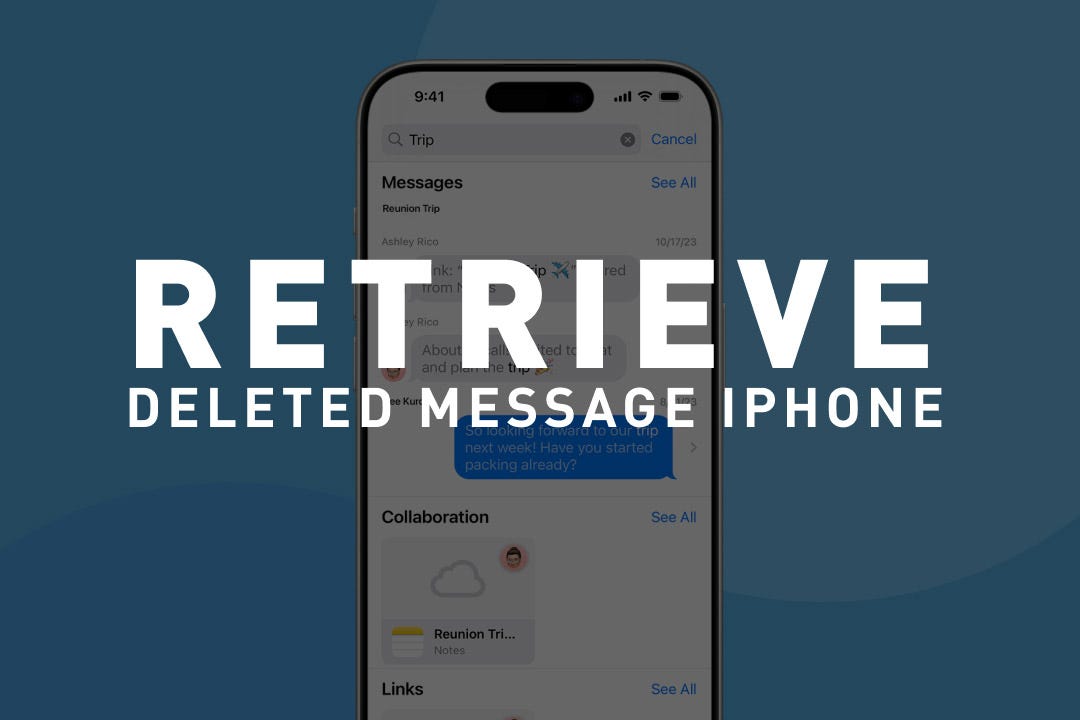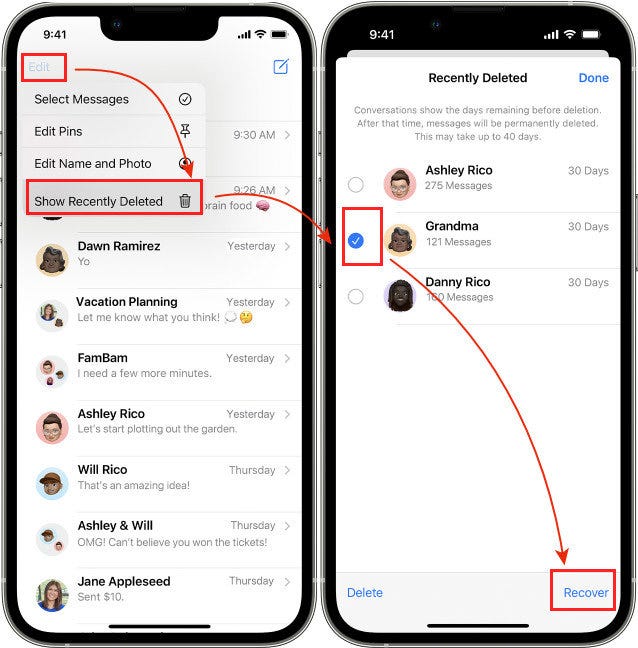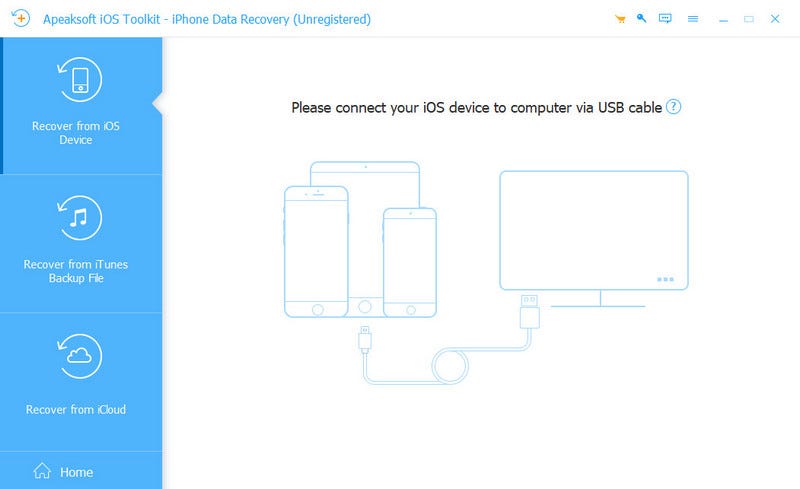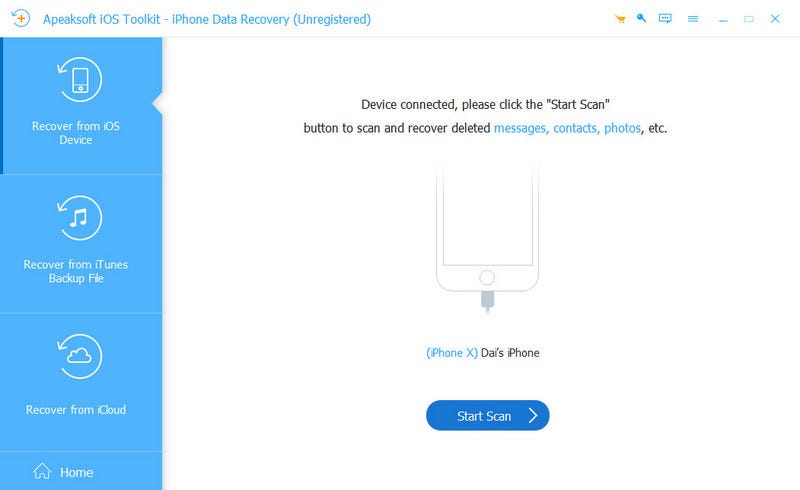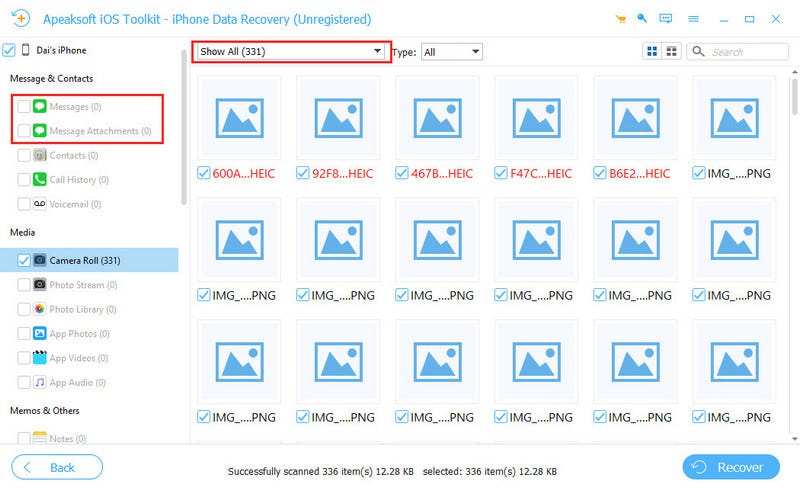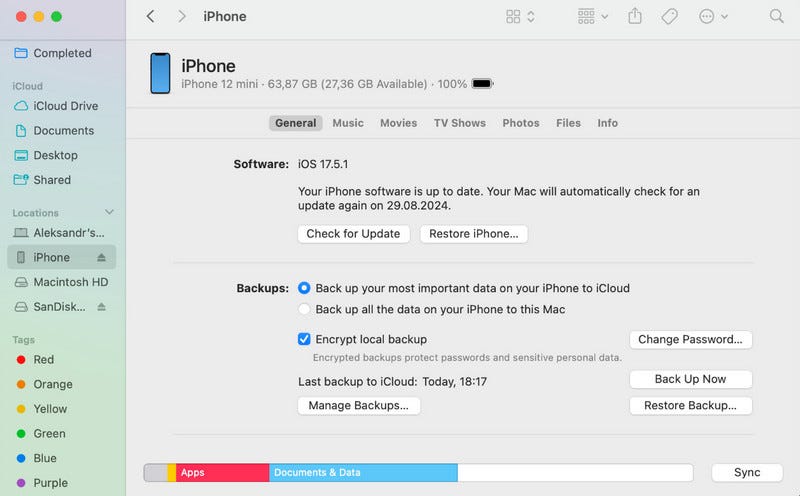Messages on our phones carry valuable memories and stories between us and our families and friends. The last thing we want to hear is that some messages have been accidently deleted. Therefore, this guide introduces three ways to retrieve deleted text messages from iPhones.
Let's quickly scan the four methods.

Method 1: Recover Recently Deleted Messages on iPhone
Fortunately, if you have deleted your messages no longer than 30 days ago, your iPhone still keeps your messages. That is because Apple keeps the deleted messages on your iPhone for 30 days before permanently deleting them; you only need to recover them in your iMessage. Without further ado, let's see how to recover recently deleted messages on iPhone.
Note: This method is suitable for iOS 16 users because it is a new feature in iOS 16. For iOS 15 and earlier users, their iPhone won't keep deleted messages for 30 days. By the way, recovering deleted iMessages in 30 days is also available in iOS 16 and later.
Step 1. Open Message. Tap Edit or Filter on the top of the conversation page.
Step 2. Choose Show Recently Deleted on the cascade.
Step 3. Select the conversations you want to recover, check them, and then tap Recover X Messages at the bottom.
Method 2: How to Recover Permanently Deleted Text Messages on iPhone
What can you do if your iPhone doesn't support iOS 16 and later, or the messages have been recently deleted, and unfortunately, you didn't have a backup to recover? It sounds like a disaster, but you can download Apeaksoft iPhone Data Recovery, which will help you retrieve deleted text messages from your iPhone without backup.
This program directly recovers text messages from iPhone and iPad devices without backups. This is achievable because permanently deleted data is still somewhere in the iPhone storage. The program can deeply scan the device, find deleted text messages on the iPhone, and recover them.
Moreover, if you have a backup, this program can also extract messages from your backup without erasing your iPhone.
Step 1. Download Apeaksoft iPhone Data Recovery, install it, and launch it on your Windows or Mac computer. Prepare a USB cable and connect your iPhone to this computer.
Step 2. If your iPhone asks you to trust this computer, confirm it. Once your iPhone is detected, click Start Scan.
Step 3. After several seconds, you can see all the data on your iPhone. Filter it by choosing Show Deleted Only on the top and check Messages and Message Attachments on the left. Finally, click Recover at the bottom.
Method 3: How to Maximize Your Recovery Chance with a Reliable Alternative
While using a third-party tool like the one mentioned in Method 2 offers you a path for no-backup recovery, you must choose a solution that prioritizes transparency and user experience. Before you commit to any purchase, it is vital that you know exactly which of your deleted messages are actually recoverable.
For this reason, you should look for options like Gbyte iPhone Data Recovery. A key advantage of Gbyte is its free scanning and previewcapability. This essential feature allows you to fully scan your iPhone and view the deleted messages found by the software before you decide to pay. This removes the financial risk of purchasing software that ultimately can't find your data.

Furthermore, while your primary goal is text message recovery, Gbyte is designed to work seamlessly on both your PC and iPhone. If you need a trustworthy, cross-platform solution with a transparent "see-what-you-get" policy to guarantee your recovery, Gbyte offers you a powerful and risk-free option.
Method 4: Restore Deleted Text Messages from iCloud/iTunes Backup
If you regularly back up your iPhone to iCloud or your computer, recovering deleted text messages on your iPhone could be easier. This method will illustrate how to recover deleted messages from iCloud and iTunes backup. You can also recover deleted contacts on iPhone, photos, videos, notes, etc., from backups.
1. Recover deleted text messages from iCloud
Step 1. Go to the Settings app and tap General, and then scroll to the bottom and tap Transfer or Reset iPhone (Reset in some iOS versions).
Step 2. Tap Erase All Content and Settings and confirm. You may need to input your iCloud password.
Step 3. After your iPhone is erased, follow the instructions and set up your iPhone. When you reach the Apps & Data Screen, choose Restore from iCloud Backup. Sign in with your Apple ID and choose messages to recover.
2. How to recover deleted text messages on iPhone from Finder/iTunes
Step 1. Connect your iPhone with your Mac computer with a USB cable. Open Finder.
Step 2. Click the device button on the left and the General tab. Click Restore Backup (in the same way you can back up your iPhone).
Step 3. Choose a backup and restore it.
Tips: For Windows and some Mac computers, you should run iTunes. Click the device button on the top and the Summary tab instead in Step 2.
Conclusion
These are all three methods for recovering text messages on iPhone. However, the more important thing is to keep our messages and other data carefully and avoid accidently deleting them. Moreover, you can back up your iPhone regularly and use Apeaksoft iPhone Data Recovery to extract files without erasing current iPhone data.