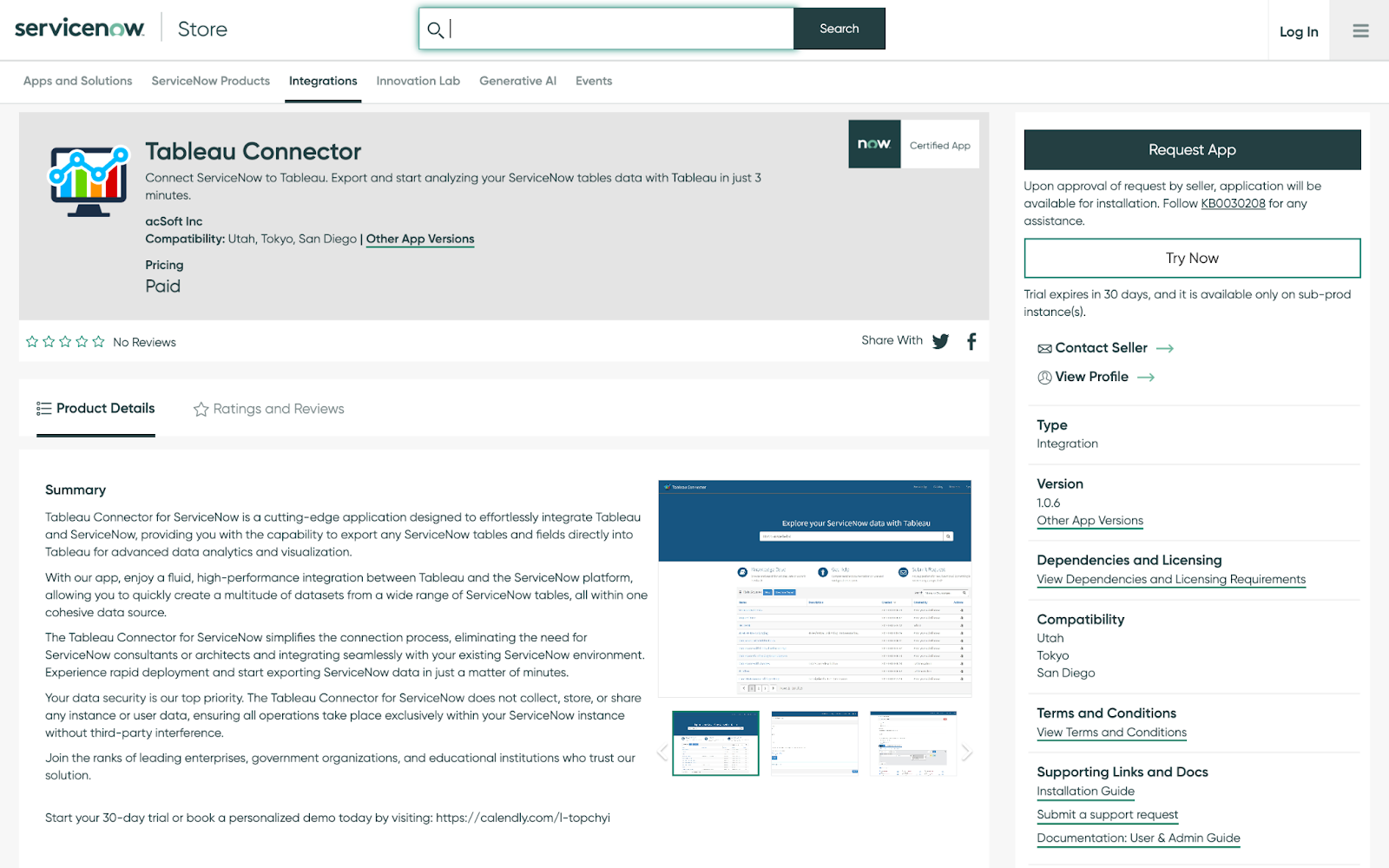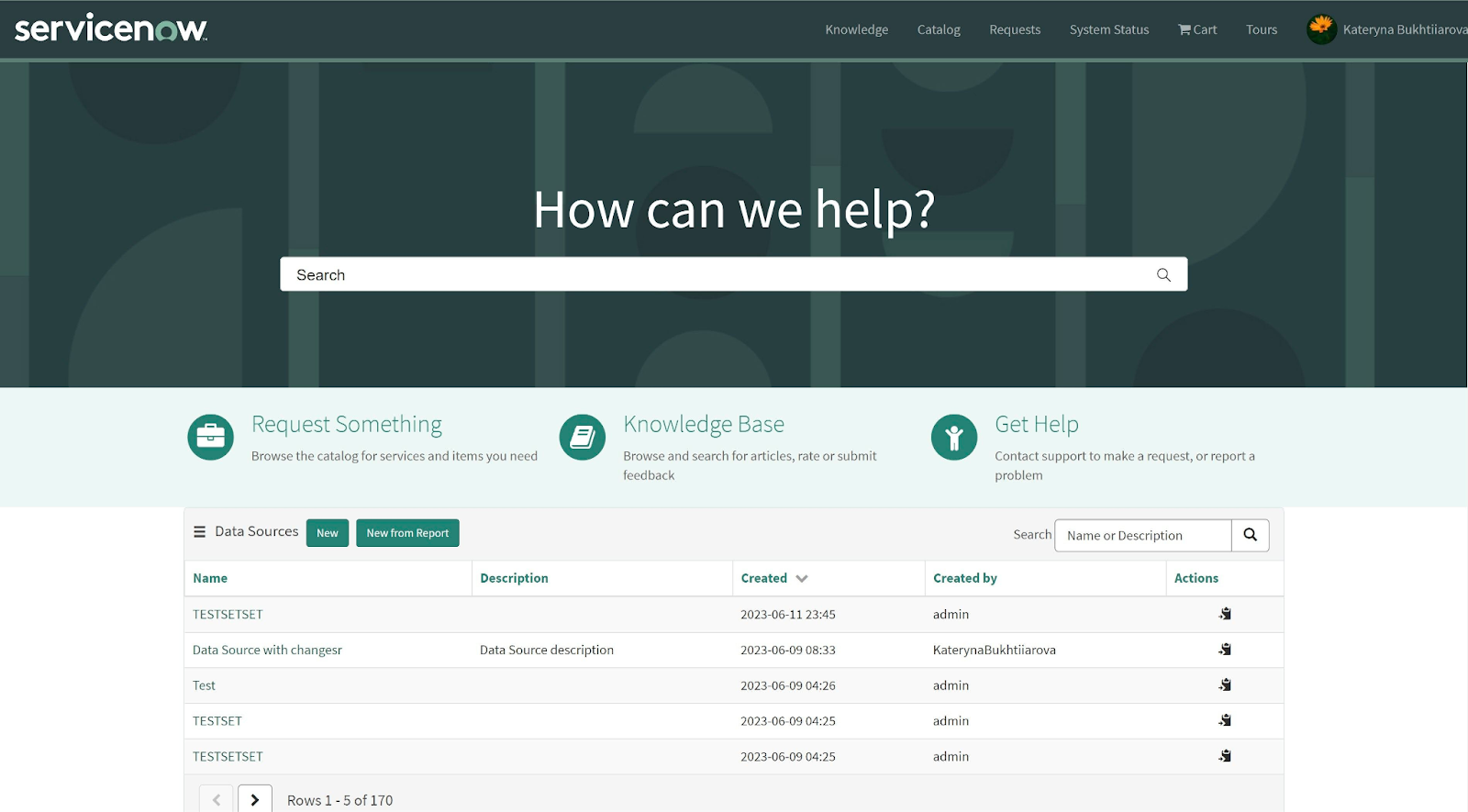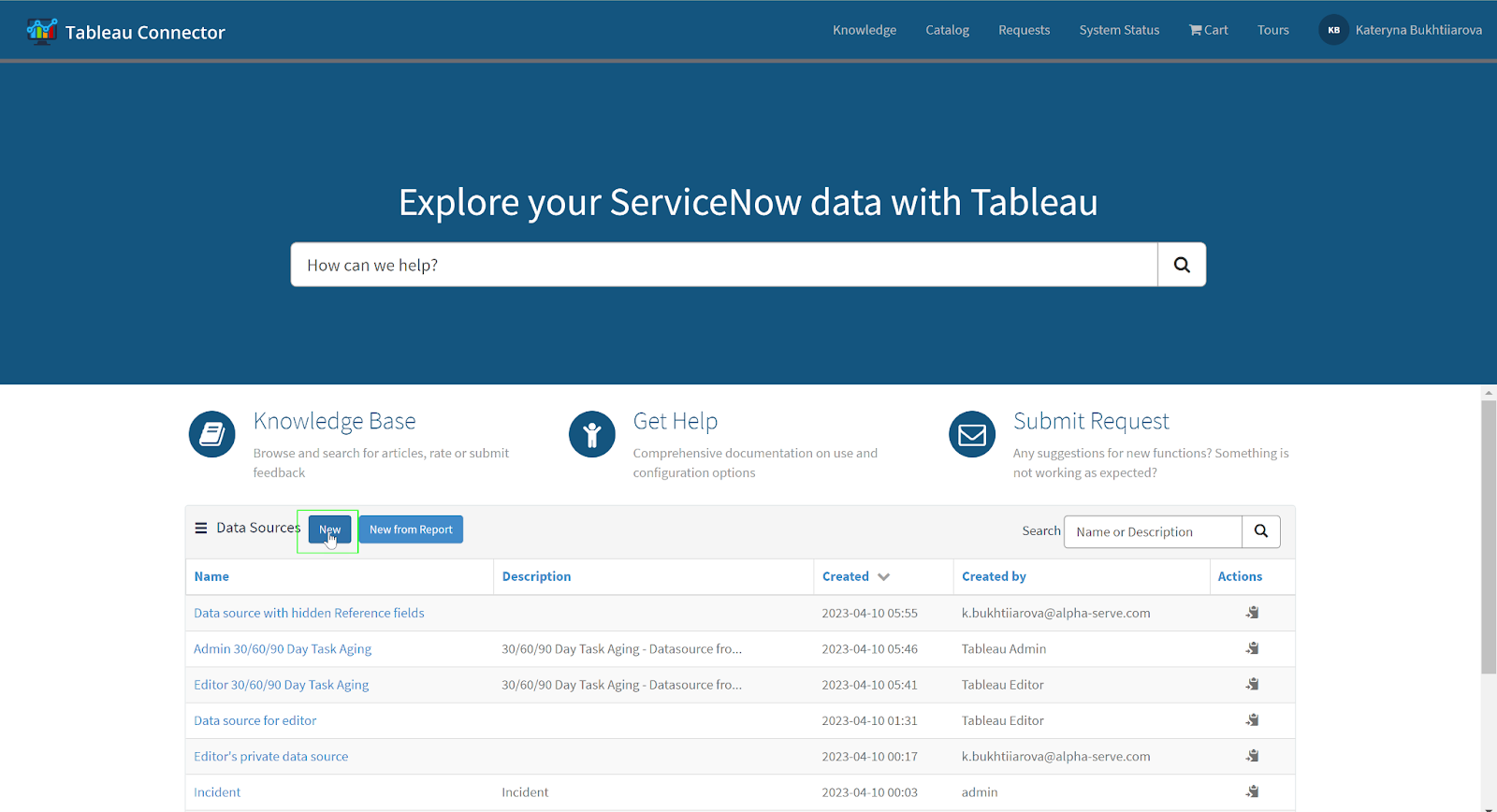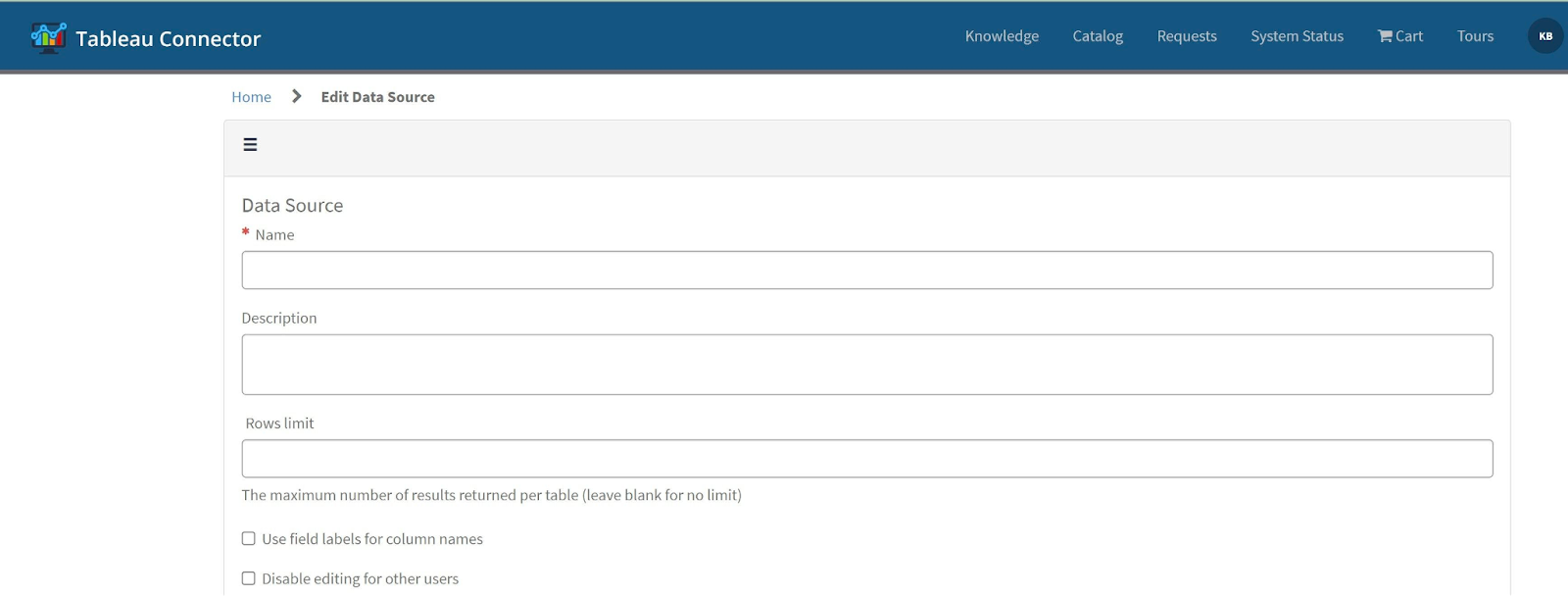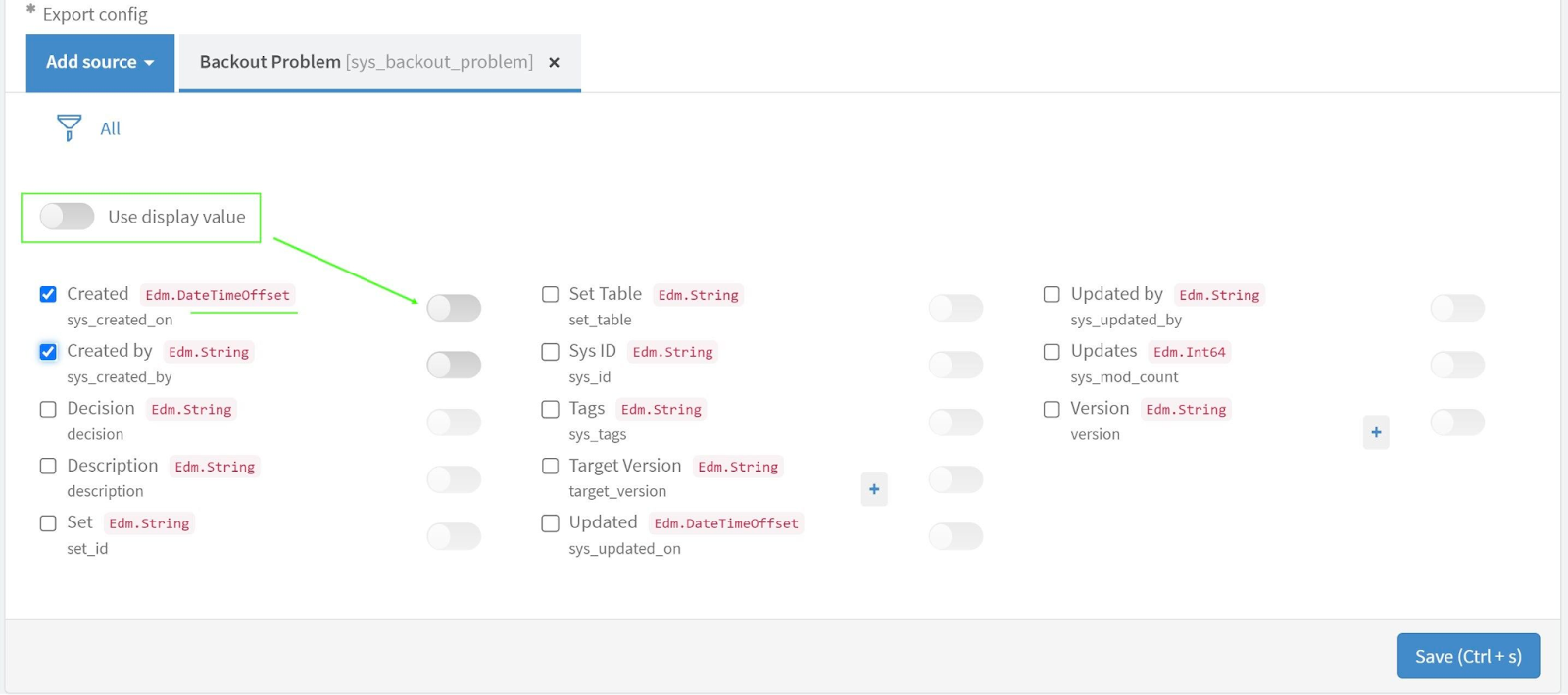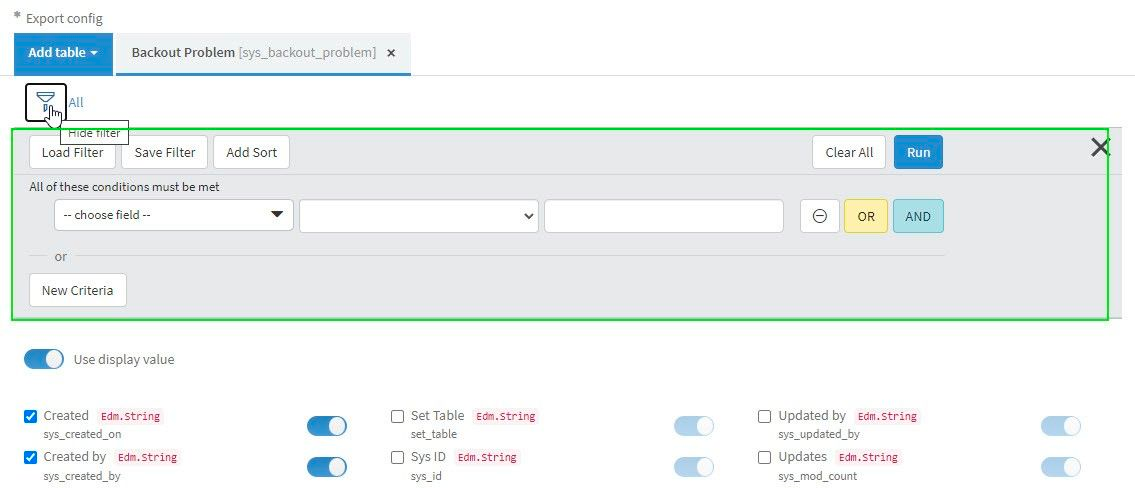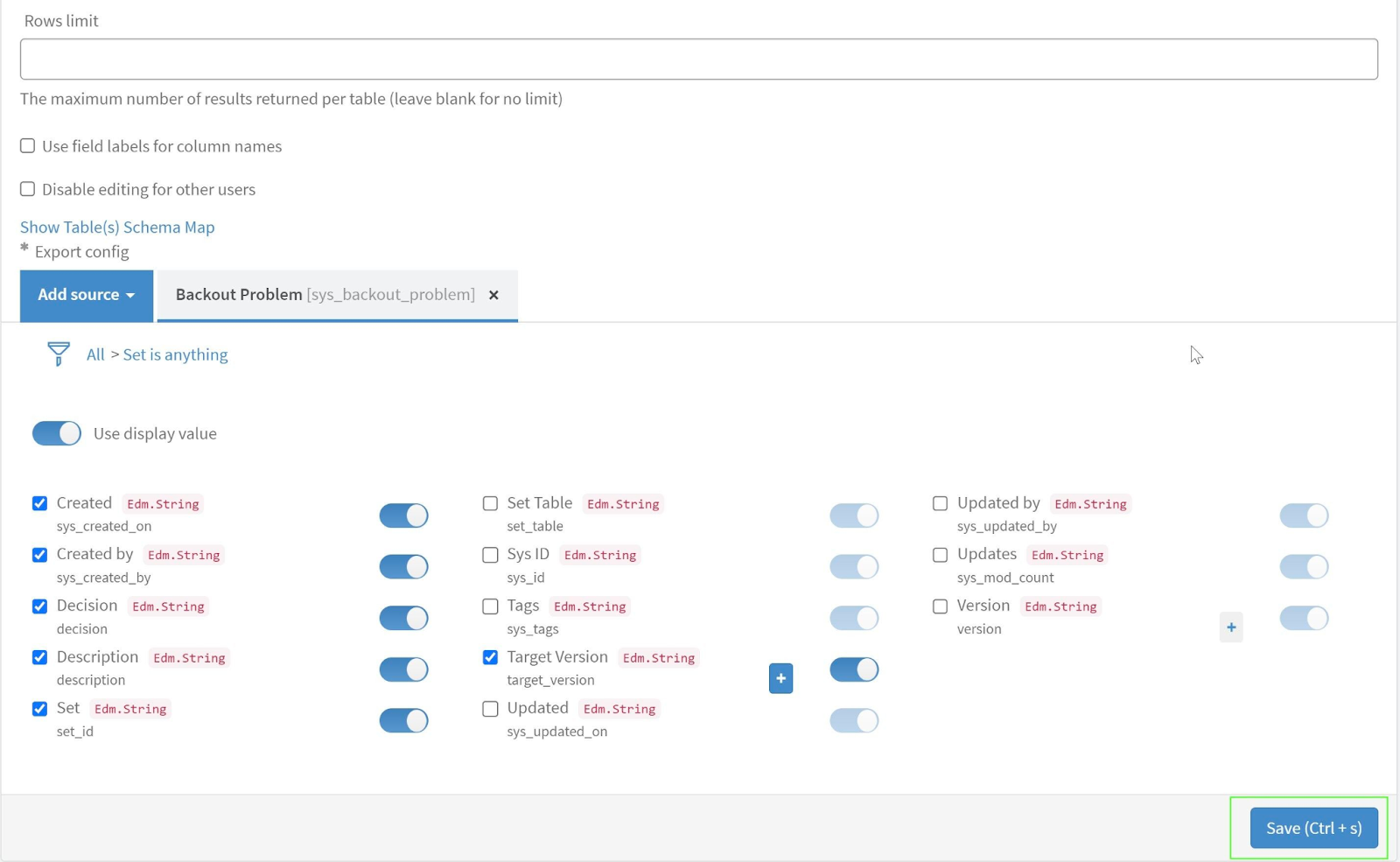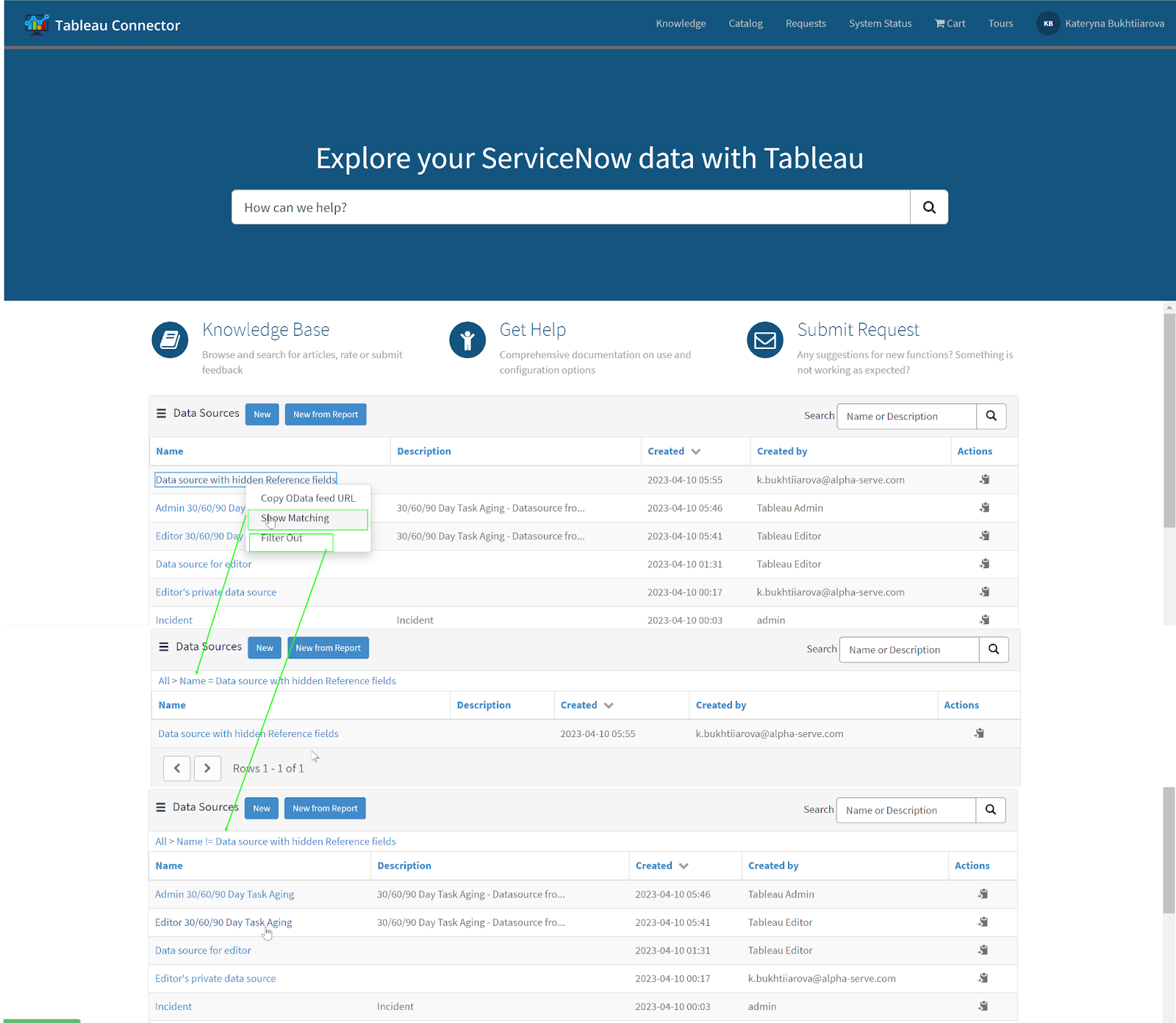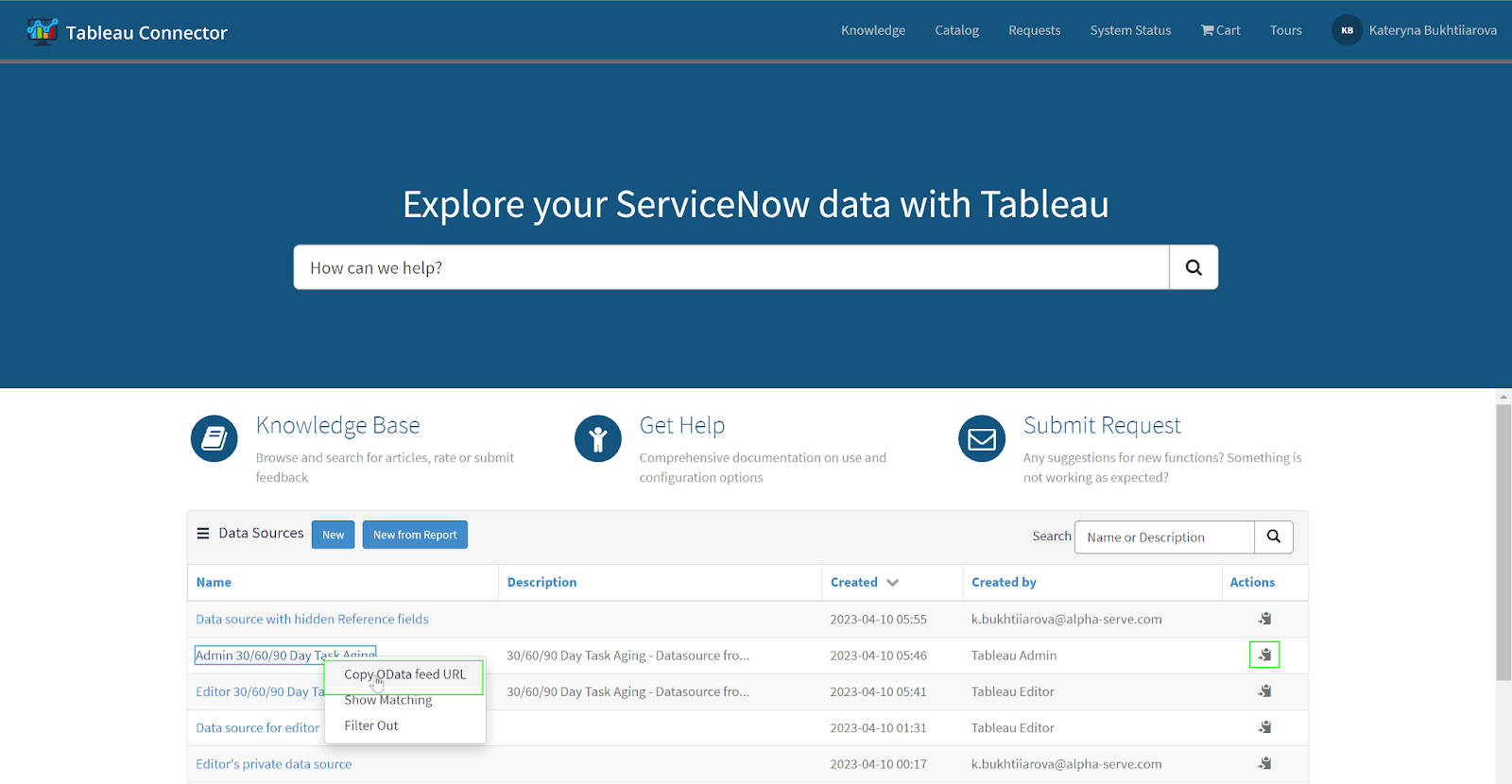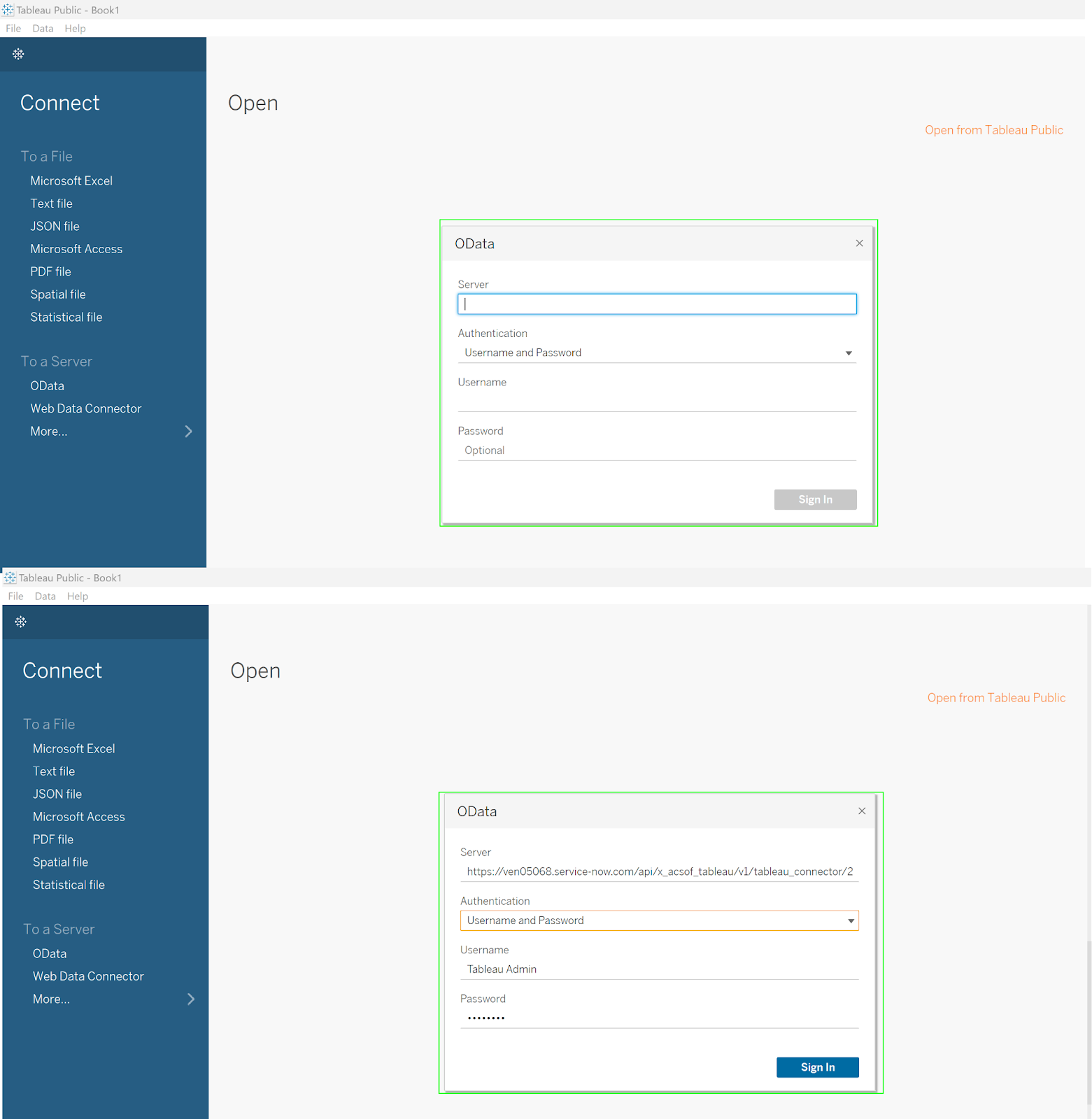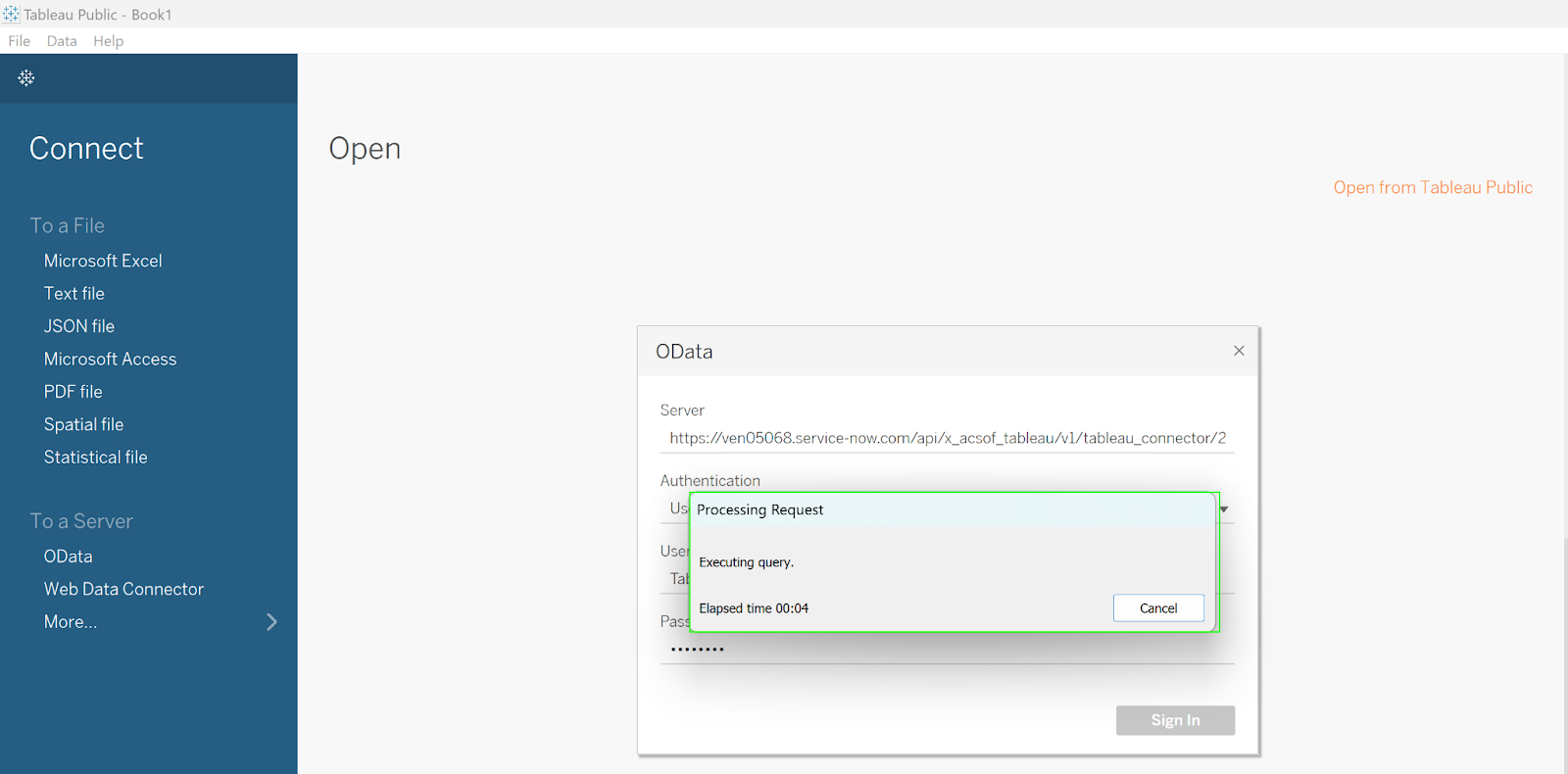Transform your data analysis effortlessly, connecting Tableau to ServiceNow. All you need to do is follow our Tableau ServiceNow integration guide. This guided setup covers key steps in setting up the two popular business solutions, Tableau and ServiceNow, using Tableau Connector for ServiceNow.
Understanding Tableau and ServiceNow
ServiceNow stands out in IT service (ITSM) management, boosting business workflows and customer relations with its advanced CRM tools. Yet, its built-in reporting, while comprehensive, might not meet the needs for detailed advanced analysis or intricate visualizations, especially when it involves consolidating data from various sources.
Tableau, renowned for its deep analytical prowess and exceptional visualization capabilities, offers a solution. It provides an intuitive way to explore and understand data, making it easier to extract meaningful insights. Tableau integration with ServiceNow permits organizations to enhance their analytical capabilities, enabling a more thorough exploration of data that includes both ServiceNow's internal and external datasets.
Tableau ServiceNow integration allows for richer visualizations and more comprehensive data management. With Tableau's extensive connector support, the integration becomes a potent tool for an all-encompassing analytics platform. Integrating Tableau and ServiceNow fosters a cohesive environment where users can maximize the strengths of both platforms, facilitating a more complete and next-level analysis.
Why Connect Tableau to ServiceNow
Integrating Tableau with ServiceNow offers significant advantages for organizations looking to elevate their data analysis and advance reporting capabilities. ServiceNow excels in data management and capture, providing teams valuable insights into their workflows and projects.
While ServiceNow's out-of-the-box (OOTB) reporting offers self-service functionality for team members to generate reports, it also includes tools like Reporting Builder and Report Designer for more customized report creation. However, these OOTB solutions have limitations, particularly in handling complex data and creating custom visualizations. Moreover, maintaining data quality within ServiceNow can be challenging.
Integrating Tableau with ServiceNow addresses these limitations, leveraging Tableau's sophisticated data manipulation and visualization features. This integration unveils critical metrics for monitoring projects and adherence to service-level agreements. Additionally, Tableau ServiceNow integration aids in refining workflows by analyzing resource utilization, employee performance, and customer satisfaction, enabling managers to identify and address inefficiencies.
Benefits of ServiceNow Tableau Integration
Before integrating Tableau with ServiceNow, organizations should assess their specific needs to determine if this integration aligns with their business objectives. Here are scenarios where Tableau integration with ServiceNow can be particularly beneficial:
1. Customized Reporting Needs
When the default ServiceNow reporting doesn't meet your analytical needs, Tableau integration can provide the required flexibility, creating dynamic dashboards and detailed reports offering more profound insights and custom data visualizations.
2. Enhanced Data Accessibility
For organizations relying on multiple data sources, integrating ServiceNow with Tableau can streamline data access, improving data flow and consolidation for more informed decision-making.
3. Service Management Optimization
Detailed data analysis facilitated by Tableau can help refine service management processes, enabling a more strategic approach to improving service delivery and performance.
4. IT Operations Enhancement
By identifying IT operational bottlenecks through detailed Tableau analytics, organizations can optimize change, incident, and problem management processes more effectively.
5. Improved Collaboration
The integration fosters better team collaboration by providing shared access to insights, reports, and dashboards, enhancing communication and data-driven strategies across departments.
How to Setup Tableau Integration with ServiceNow
Set up Tableau integration with ServiceNow is straightforward, without additional system configurations or third-party dependencies. Follow these directions to seamlessly integrate Tableau's advanced analytics with ServiceNow's comprehensive data management capabilities.
Step 1: Install Tableau Connector for ServiceNow
You can install the Tableau Connector for ServiceNow if you hold the system administrator role and possess HI credentials. To install the Tableau ServiceNow connector, you'll need to visit the ServiceNow Store. Search for the app through the ServiceNow Store by typing, "Tableau Connector for ServiceNow."
Once you land on the app page, click "Try Now." Now, log in when prompted using the HI credentials (with the admin role enabled). Accept terms of use to proceed.
Step 3: Create a Data Source in ServiceNow
To create a data source, you must have either the TABLEAU ADMIN or TABLEAU EDITOR role assigned.
Creating a Data Source via Service Portal
- Navigate to Instance-Name.service-now.com/sp.
- Scroll down to find the Data Sources table.
- Click the "New" button to initiate the creation of a new data source.
Creating a Data Source via Tableau Connector Page
- Go to Instance-Name.service-now.com/tableau_connector.
- Click the "New" button to start the process.
Filling Data Source Information:
- Data Source Name: Provide a descriptive yet concise name for the data source.
- Description (Optional): Add details or context about the data source.
- Rows Limit: Define the number of rows to be imported into Tableau. Leave blank for unlimited export.
Configuring Advanced Settings:
- Disable Editing for Other Users: This option restricts data source editing to the creator or ServiceNow Admin. By default, this is not selected, allowing all users to edit.
- Selecting User Groups: If you check "Disable Editing for Other Users" but do not select any groups, only the owner and ServiceNow Admin can edit. Selecting groups allows all members of those groups to edit the data source.
Adding Tables:
- Click the "Add Table" button and either type the table name to search or scroll through the list to find your table. Choose the necessary fields for your reports after adding a table. You can export any tables and fields from ServiceNow, including custom ones.
- Once you select a table, hit the "Add" button. Initially, no fields are chosen or filtered, and Display value switchers are off. You can add numerous tables and fields to your data source. After adding a table, select the necessary fields for your reports, allowing you to export various tables and fields from ServiceNow, including custom ones.
3. To refine your export results, apply a filter by clicking the Filter icon, setting up the conditions, and executing it with the "Run" button.
Once all settings are configured and tables and fields are selected, save your data source by clicking the "Save" button at the end of the page.
Step 4: Export ServiceNow data into Tableau
On the Tableau BI Connector page at Instance-Name.service-now.com/tableau_connector, scroll to find the Data Sources table. Use the search function to find a specific data source by name or description.
You can also find your data source on the same Tableau Connector page using the "Show Matching" or "Filter Out" options.
Right-click on the desired data source to access its menu, select "Copy OData feed URL," or use the direct Copy function next to the data source listing.
In Tableau Desktop, select the OData option. In the window that appears, paste the copied OData URL into the Server field. Choose "Username and Password" for the authentication type, then input your username and password.
Click "Sign In" to commence the import process. Once it is complete, you're ready to create Views using the imported ServiceNow data.
Once the import process is started, it will run to completion. Afterward, you can create View in Tableau using the data imported from ServiceNow.
Tips and Tricks for Successful ServiceNow Tableau Integration
To optimize your ServiceNow Tableau integration using Tableau Connector for ServiceNow, adhere to the following ServiceNow tips and tricks for successful reporting:
- Admin Role Verification: Before initiating the installation or configuration of the Tableau Connector for ServiceNow, ensure you possess an Admin role associated with your HI credentials.
- Consolidated ServiceNow Reporting: Seamlessly export ServiceNow tables and fields, including custom ones, with the user-friendly Tableau ServiceNow Connector. No special technical skills or coding are required to simplify data integration.
- Optimized Data Retrieval: Reduce server load and enhance data retrieval processes by utilizing server-side pagination via the OData protocol. It supports up to 1,000 rows per page, ensuring efficient data extraction.
- Advanced-Data Filtering: Refine data exports with advanced filtering options, ensuring only relevant data is extracted for storage and analysis. This Tableau ServiceNow connector optimization minimizes storage space and enhances data accuracy.
- Dot-Walking Feature: Simplify data relationships by utilizing the dot-walking mechanism to export data from reference type fields. This feature of Tableau Connector for ServiceNow facilitates comprehensive data extraction and analysis.
- Secure Data Management: Safeguard data integrity and confidentiality with solid permission settings and access controls. Ensure only authorized users have access to sensitive data, maintaining compliance standards.
- Scheduled Data Export: Automate data refreshes with scheduled export capabilities. Set preferred times for updating ServiceNow report data, improving accuracy and reliability without manual intervention.
- Automated Data Typing: Streamline the data preparation phase with automated data typing functionalities. The Tableau Connector for ServiceNow connector automatically recognizes and converts target data types, such as integers and decimals, reducing manual effort.
The Tableau for ServiceNow Connector is developed with performance in mind. Its architecture ensures optimal storage and access of data between Tableau and ServiceNow.
Conclusion
Tableau ServiceNow Integration enables organizations to use Tableau's capabilities to visualize data in the best possible way. Teams also benefit from custom reporting capabilities and real-time data updates in Tableau. These are all possible due to the careful development of the connection between the two platforms via Tableau Connector for ServiceNow.
So, why the wait? Transform your data analysis and workflow management processes with Tableau ServiceNow integration. Explore acSoft Inc's latest integrational solution and unlock the full potential of your data today.