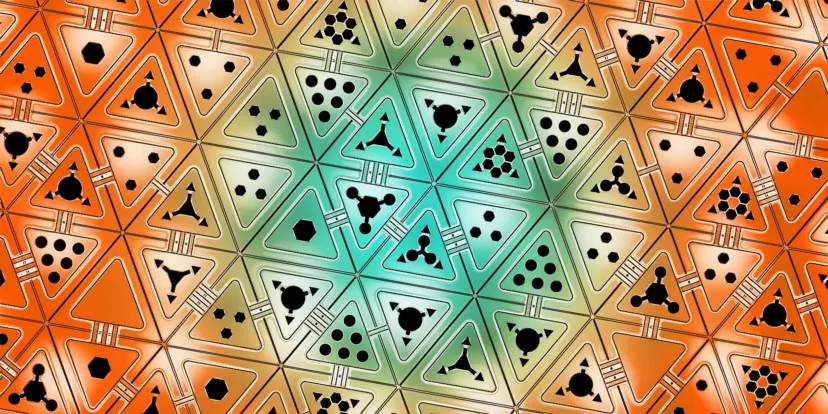Every day we face many programming challenges that need some advanced coding. You can’t solve those problems with simple Python Basic Syntax. In this blog, I will share 13 Advanced Python Scripts that can be a handy tool for you in your Projects. Make a bookmark on this article for future use and let get started.
1. SpeedTest with Python
This advanced script will let you test your Internet Speed with Python. Simply you need to install speed test modules and run the following code.
# pip install pyspeedtest
# pip install speedtest
# pip install speedtest-cli
#method 1
import speedtest
speedTest = speedtest.Speedtest()
print(speedTest.get_best_server())
#Check download speed
print(speedTest.download())
#Check upload speed
print(speedTest.upload())
# Method 2
import pyspeedtest
st = pyspeedtest.SpeedTest()
st.ping()
st.download()
st.upload()
2. Search on Google
You can extract the Redirect URLs from Google Search Engine. Install the following mention module and follow the Code.
# pip install google
from googlesearch import search
query = "Medium.com"
for url in search(query):
print(url)
Also Read: 10 Most Useful Libraries in Python That You Have Probably Never Used
3. Make Web Bot
This script will help you to automate Websites with Python. You can build a web bot that can control any website. Check out the below code. This script is handy in web scraping and web automation.
# pip install selenium
import time
from selenium import webdriver
from selenium.webdriver.common.keys import Keys
bot = webdriver.Chrome("chromedriver.exe")
bot.get('[http://www.google.com'](http://www.google.com'))
search = bot.find_element_by_name('q')
search.send_keys("@codedev101")
search.send_keys(Keys.RETURN)
time.sleep(5)
bot.quit()
4. Fetch Song Lyrics
This advanced script will show you how to fetch lyrics from any song. First, you had to get an API key that is free from the Lyricsgenius website, and then you had to follow the below code.
# pip install lyricsgenius
import lyricsgenius
api_key = "xxxxxxxxxxxxxxxxxxxxx"
genius = lyricsgenius.Genius(api_key)
artist = genius.search_artist("Pop Smoke", max_songs=5,sort="title")
song = artist.song("100k On a Coupe")
print(song.lyrics)
5. Get Exif Data of Photos
Get Exif Data of any Photo with Python Pillow module. Check out the below mention code. I gave two methods to extract Exif Data of Photos.
# Get Exif of Photo
# Method 1
# pip install pillow
import PIL.Image
import PIL.ExifTags
img = PIL.Image.open("Img.jpg")
exif_data =
{
PIL.ExifTags.TAGS[i]: j
for i, j in img._getexif().items()
if i in PIL.ExifTags.TAGS
}
print(exif_data)
# Method 2
# pip install ExifRead
import exifread
filename = open(path_name, 'rb')
tags = exifread.process_file(filename)
print(tags)
6. OCR Text from Image
OCR is a method to recognize text from digital and scanned documents. Many Developers use it to read handwritten data. Below Python Code will help you convert scanned images to OCR text format.
Note: You had to download tesseract.exe from Github
# pip install pytesseract
import pytesseract
from PIL import Image
pytesseract.pytesseract.tesseract_cmd = r'C:\Program Files\Tesseract-OCR\tesseract.exe'
t=Image.open("img.png")
text = pytesseract.image_to_string(t, config='')
print(text)
7. Convert Photo into Cartonize
This simple advanced script will convert your Photo into Cartonize format. Check out the below example code and Try it.
# pip install opencv-python
import cv2
img = cv2.imread('img.jpg')
grayimg = cv2.cvtColor(img, cv2.COLOR_BGR2GRAY)
grayimg = cv2.medianBlur(grayimg, 5)
edges = cv2.Laplacian(grayimg , cv2.CV_8U, ksize=5)
r,mask =cv2.threshold(edges,100,255,cv2.THRESH_BINARY_INV)
img2 = cv2.bitwise_and(img, img, mask=mask)
img2 = cv2.medianBlur(img2, 5)
cv2.imwrite("cartooned.jpg", mask)
8. Empty Recycle Bin
This simple script will let you empty your recycle bin with Python. Check out the below code to know how to do it.
# pip install winshell
import winshell
try:
winshell.recycle_bin().empty(confirm=False, /show_progress=False, sound=True)
print("Recycle bin is emptied Now")
except:
print("Recycle bin already empty")
9. Python Image Enhancement
Enhance your Photo to make it look better using the Python Pillow library. In the Below code, I had implemented the four methods to enhance any photo.
# pip install pillow
from PIL import Image,ImageFilter
from PIL import ImageEnhance
im = Image.open('img.jpg')
# Choose your filter
# add Hastag at start if you don't want to any filter below
en = ImageEnhance.Color(im)
en = ImageEnhance.Contrast(im)
en = ImageEnhance.Brightness(im)
en = ImageEnhance.Sharpness(im)
# result
en.enhance(1.5).show("enhanced")
10. Get Window Version
This simple script will let you get the full window version you are currently using.
# Window Version
import wmi
data = wmi.WMI()
for os_name in data.Win32_OperatingSystem():
print(os_name.Caption) # Microsoft Windows 11 Home
11. Convert PDF to Images
Convert all Pages of Pdf to Images with the following piece of code.
# PDF to Images
import fitz
pdf = 'sample_pdf.pdf'
doc = fitz.open(pdf)
for page in doc:
pix = page.getPixmap(alpha=False)
pix.writePNG('page-%i.png' % page.number)
12. Hex to RGB
This script will simply convert Hex to RGB. Check out the below example code.
# Hex to RGB
def Hex_to_Rgb(hex):
h = hex.lstrip('#')
return tuple(int(h[i:i+2], 16) for i in (0, 2, 4))
print(Hex_to_Rgb('#c96d9d')) # (201, 109, 157)
print(Hex_to_Rgb('#fa0515')) # (250, 5, 21)
13. Web Status
You can check the website is up or down with Python. Check the following code, 200 status means the website is Up and if you got 404 status that means the website is down.
# pip install requests
#method 1
import urllib.request
from urllib.request import Request, urlopen
req = Request('[https://medium.com/@codedev101'](https://medium.com/@codedev101'), headers={'User-Agent': 'Mozilla/5.0'})
webpage = urlopen(req).getcode()
print(webpage) # 200
# method 2
import requests
r = requests.get("[https://medium.com/@codedev101](https://medium.com/@codedev101)")
print(r.status_code) # 200
Final Thoughts
Well, these are 13 Advanced Scripts that you can use in your Python Project. I hope you find this article helpful and fun to read. Feel free to respond and also Share ❤️ this article with Pythonier Friends. Happy Python Coding!