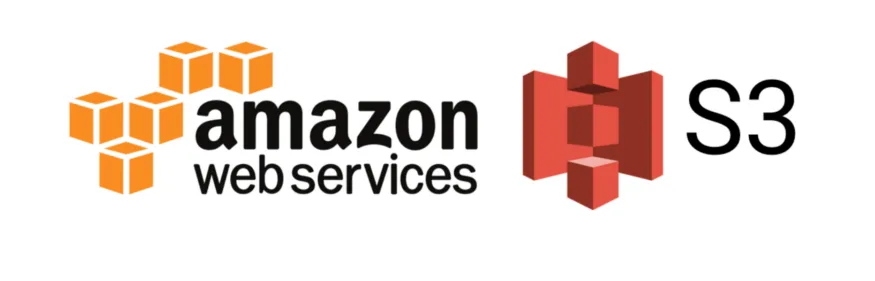
-
By default, the data that we store in S3 goes to the Amazon S3 Standard General Purpose plan.
-
There are different storage options for cost optimization.
-
This feature is also called S3 Storage Class feature.
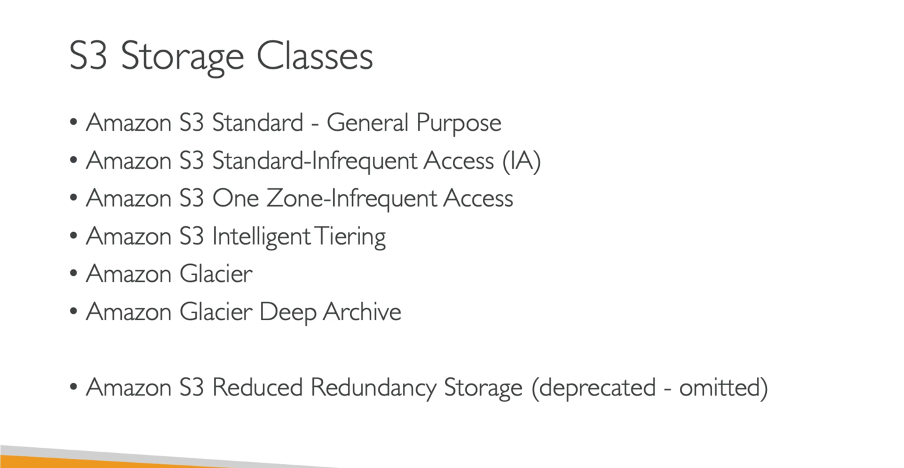
Different Storage Plans offered by AWS
Durability and Availability of S3 storage:
Durability: It is the probability that the object will remain intact and accessible after a period of one year.
Availability: It is the percentage of time that a workload is available for use.
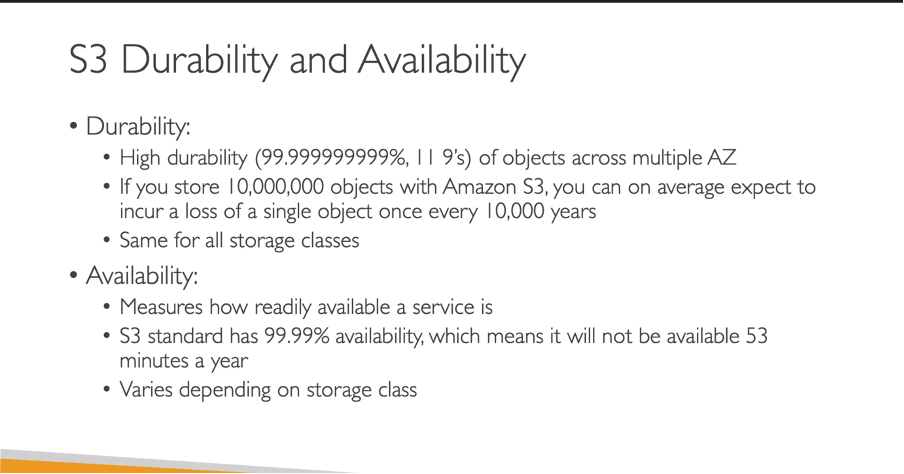
Different types of S3 Storages available:
- Amazon S3 Standard — General Purpose:
This is the default storage and is used frequently.
Eg: Big Data Analytics, mobile and gaming app, content distributions.
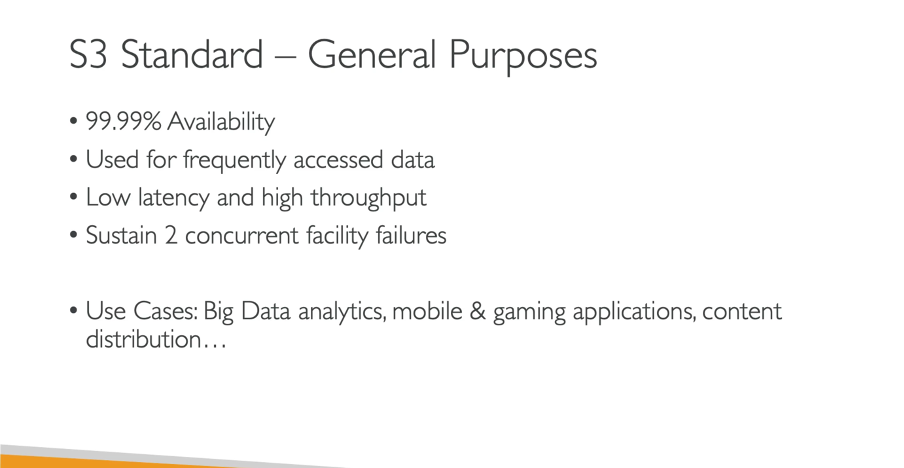
2. S3 Standard — IA (Infrequent Access):
-
This type of storage should be used when you are not using the data that often. When you use them, you need them rapidly.
-
Cost is optimized from the general plan.
Eg: Datastore for the disaster recovery backups.
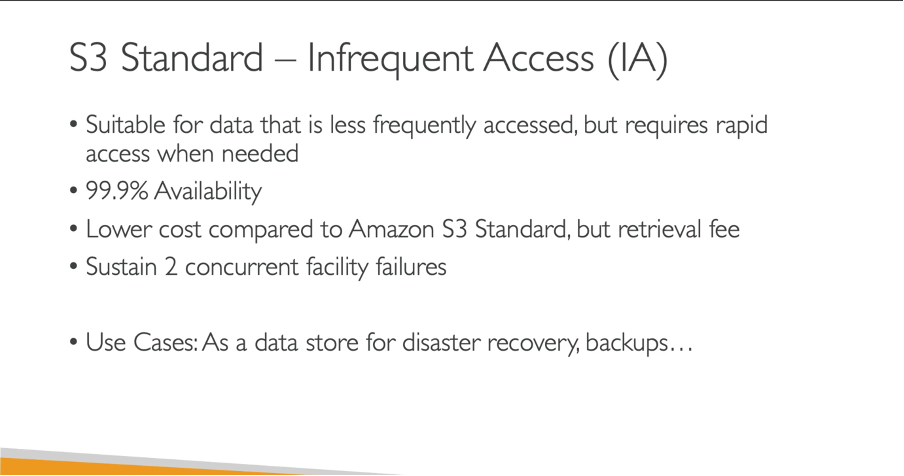
3. S3 One Zone IA (Infrequent Access):
-
This one is cheaper than the previous S3 IA storage (< 20%).
-
The difference is it is stored on only one A-Z (i.e. availability zone).
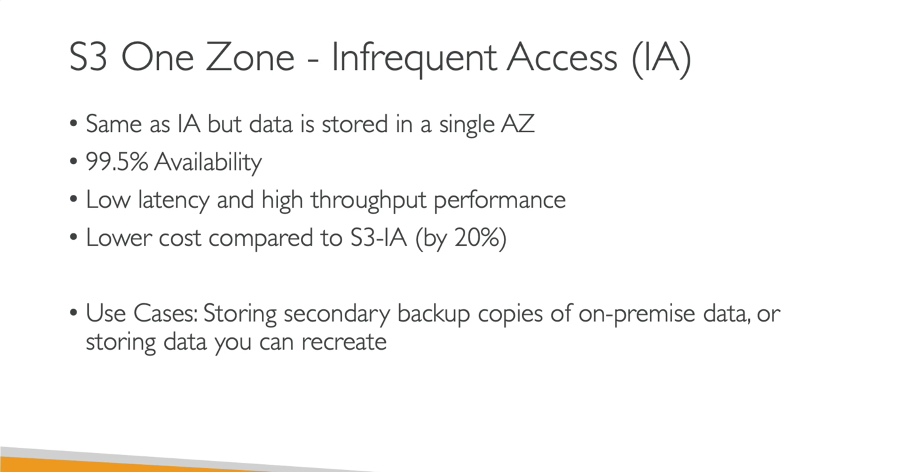
4. S3 Intelligent-Tiering:
-
If you do not know what to choose between General and IA plan storage, this one is for you.
-
The less-used file will be moved to IA mode and others used in Standard storage mode.
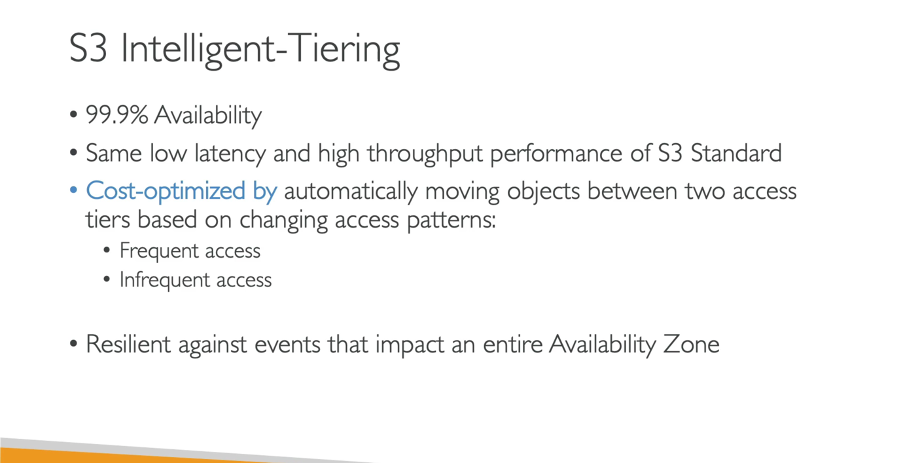
5. Amazon Glaciers & Amazon Glacier Deep Archive:
-
This storage is used when some data needs to be frozen for a certain period of time.
-
Data can be retrieved quickly as listed in the fees plans below.
-
They are cheap in price. Amazon Glacier Deep Archive is the cheapest.
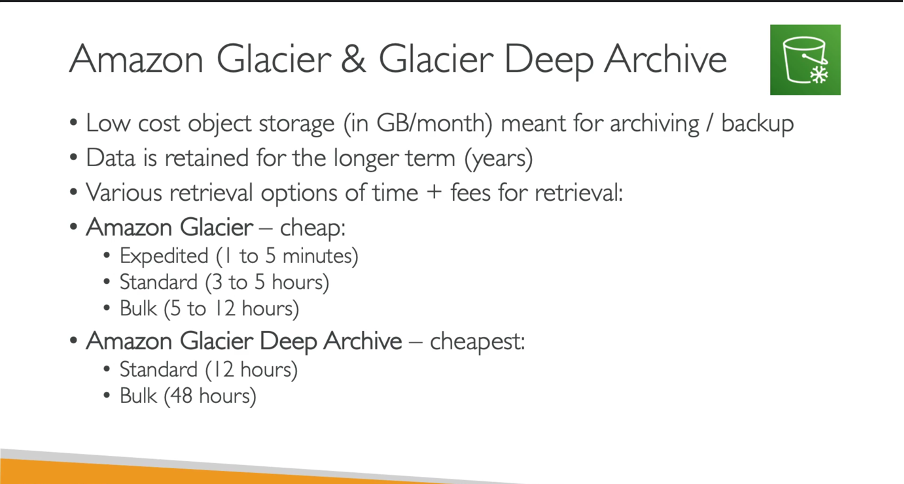
Comparison of different AWS Storage types:
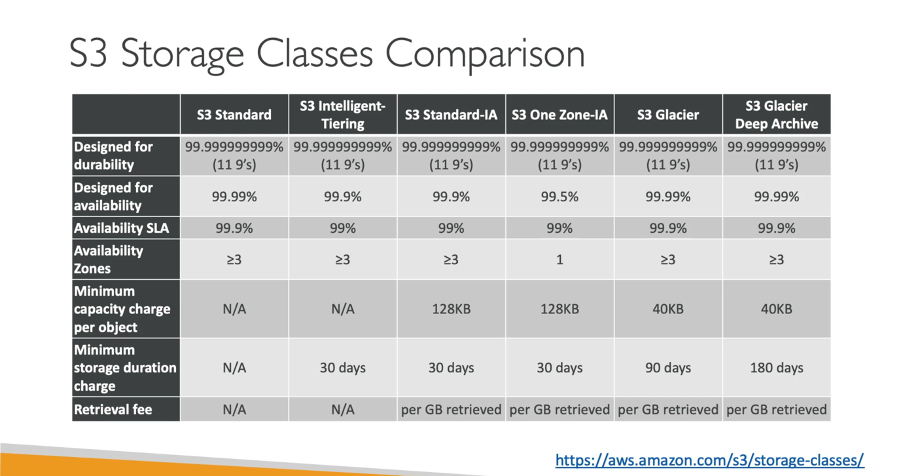
The transition between AWS Storages:
- We can easily switch between the storage available in S3.
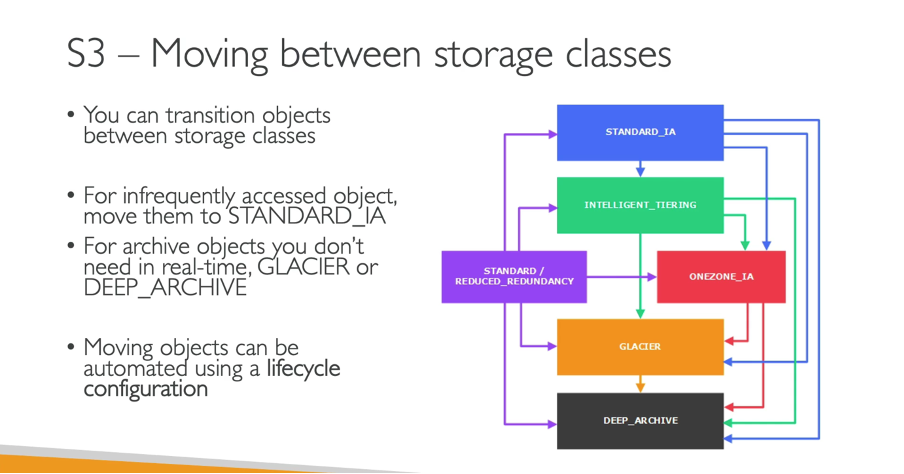
Hands-on AWS Storages:
- Let us practically upload and update data in multiple S3 storages.
A. First-time Upload:
- Go to AWS console -> S3 bucket -> Upload File
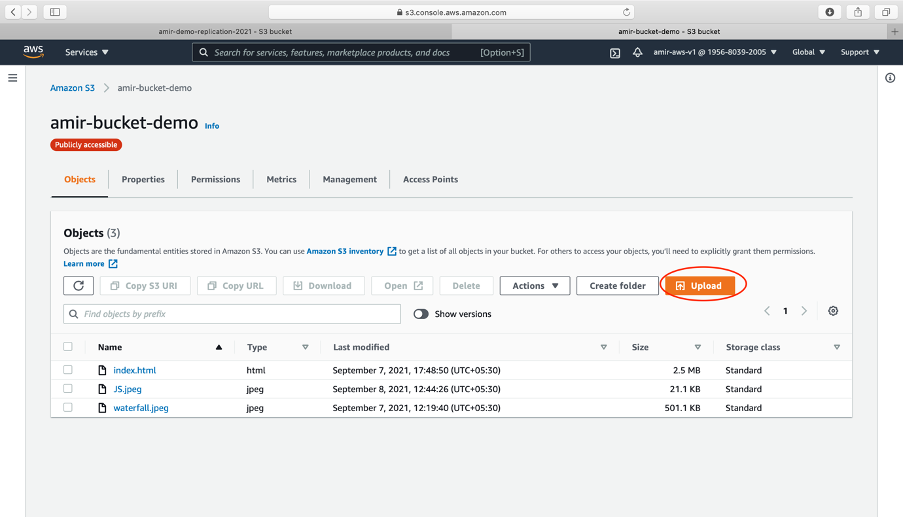
- We will upload similar to regular upload. Before saving we will expand the Properties tab and chose any other S3 storage eg. Standard-IA
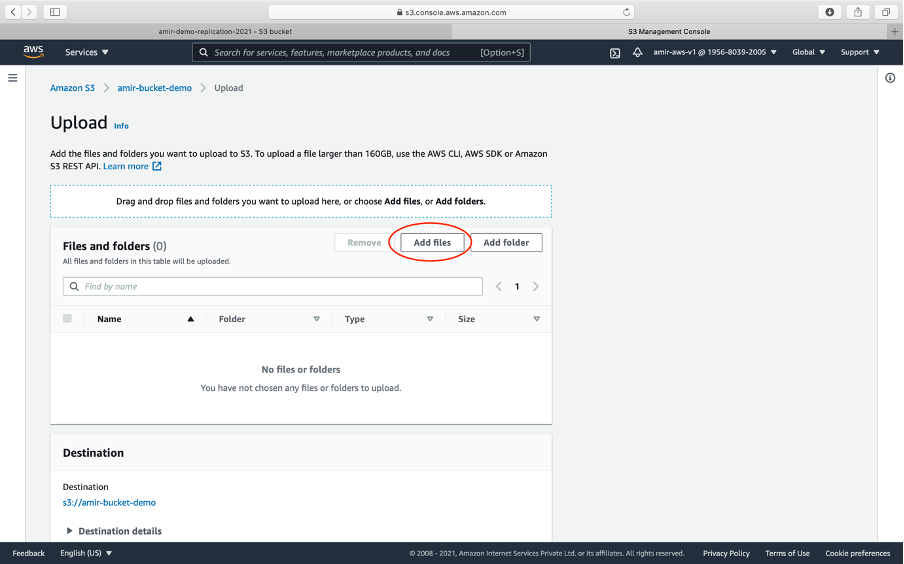
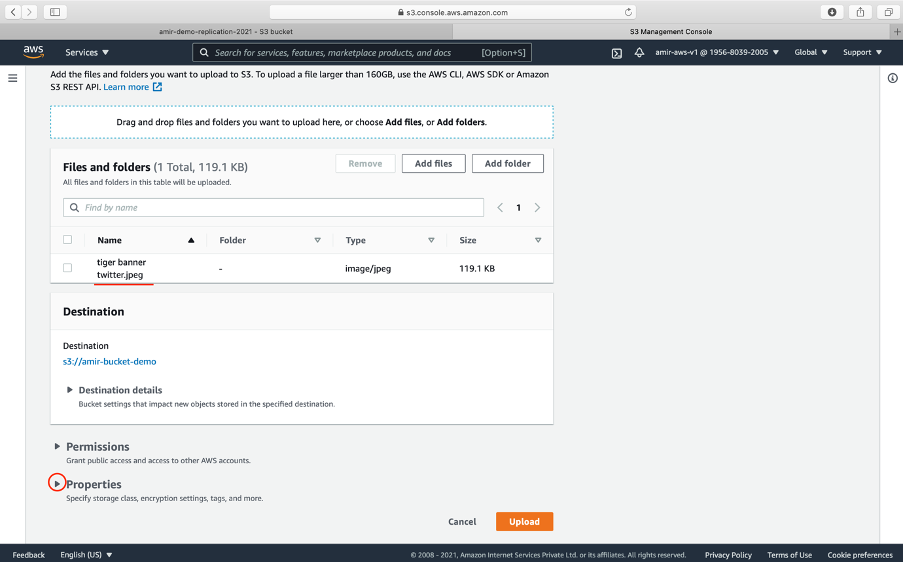
- Select a different storage type and click the Upload button.
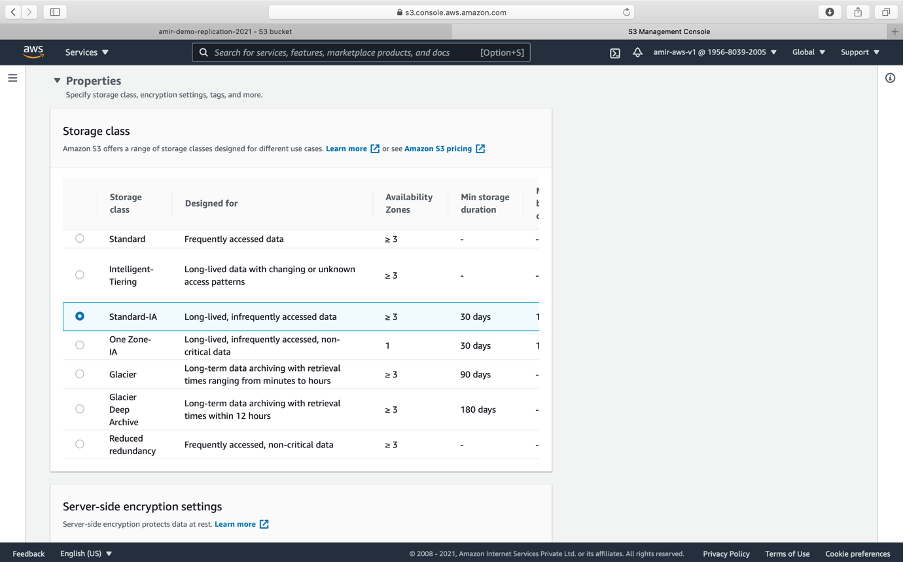


- Let us go back to the bucket and observe the newly uploaded file. Here we will see the uploaded image in different S3 storage.
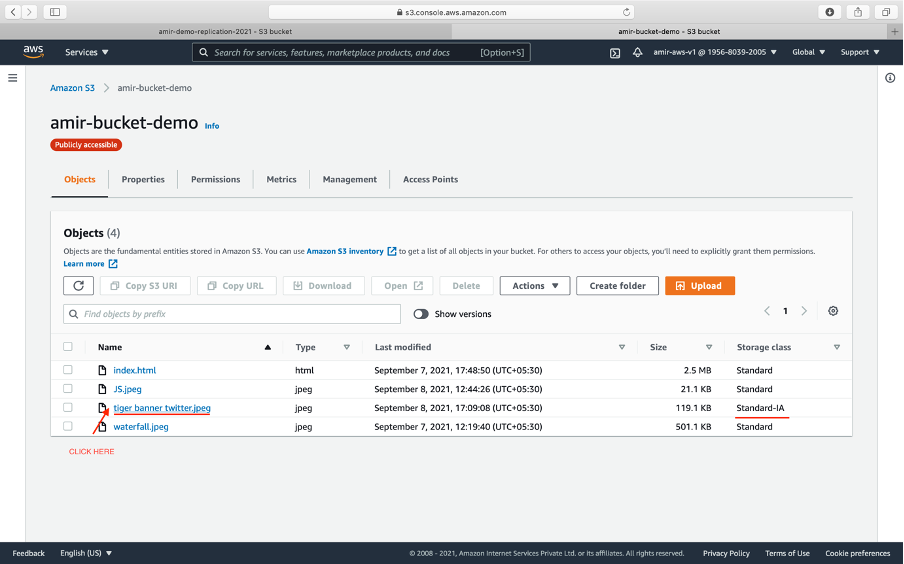
B. Update Storage Type:
- To update the storage -> Click the image -> Edit the Class Storage setting
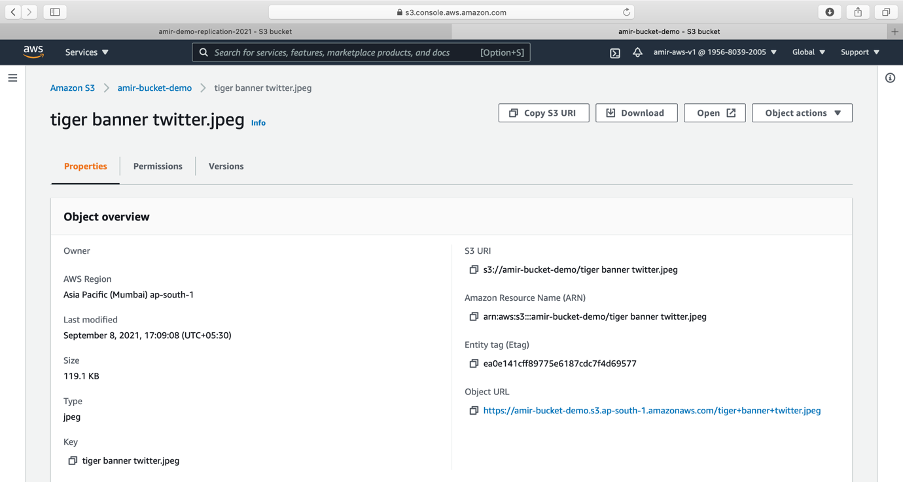

- Choose your new storage type of S3 - Click the **save changes **button
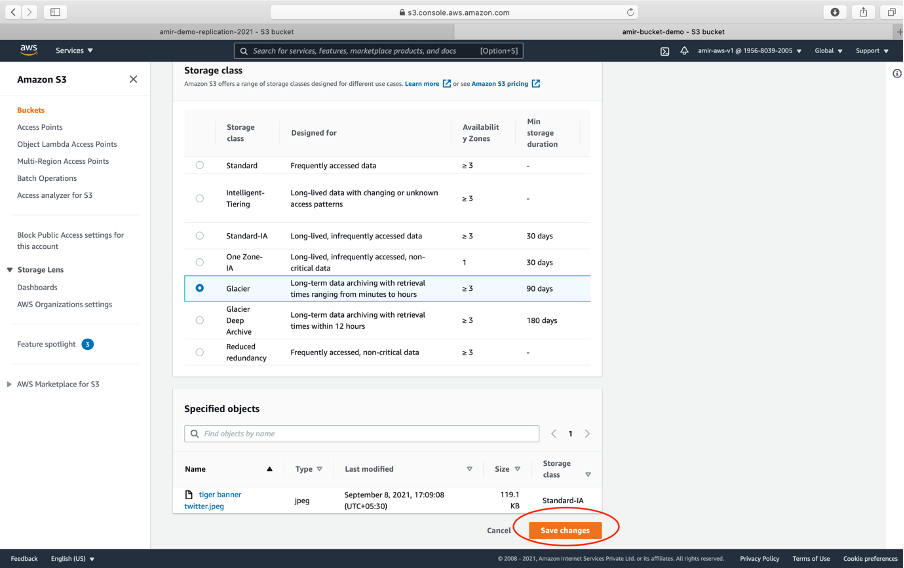
- We can now see different versions of the storage it was changed
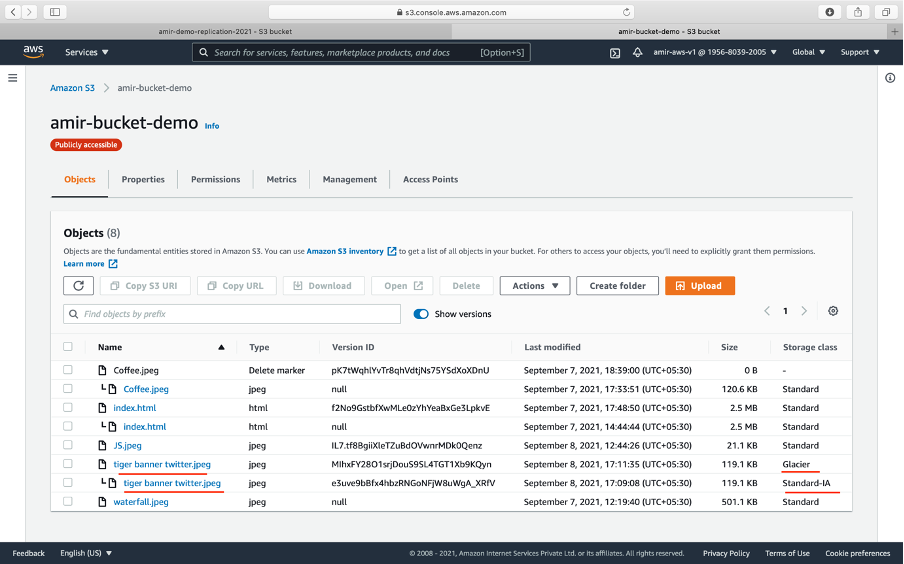
Lifecycle of Bucket:
-
This means changing the storage types based on the time period (i.e. based on the number of days).
-
Go to Management tab - Click Lifecycle methods
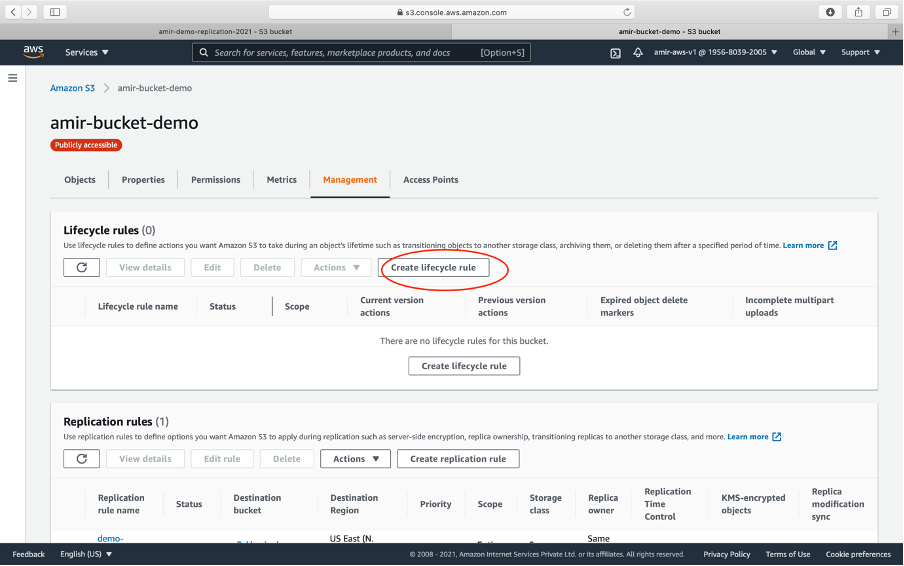
- Update details for transition to storage after x number of days.
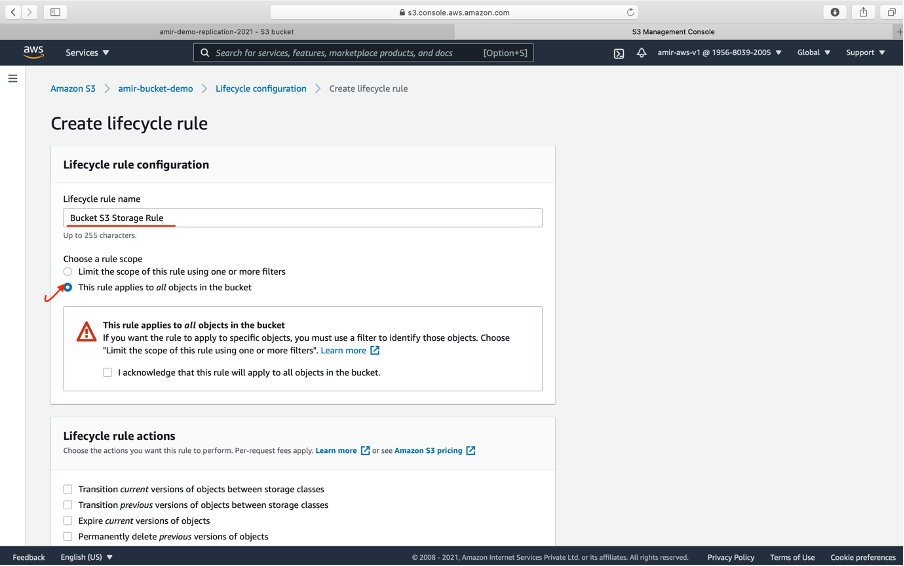
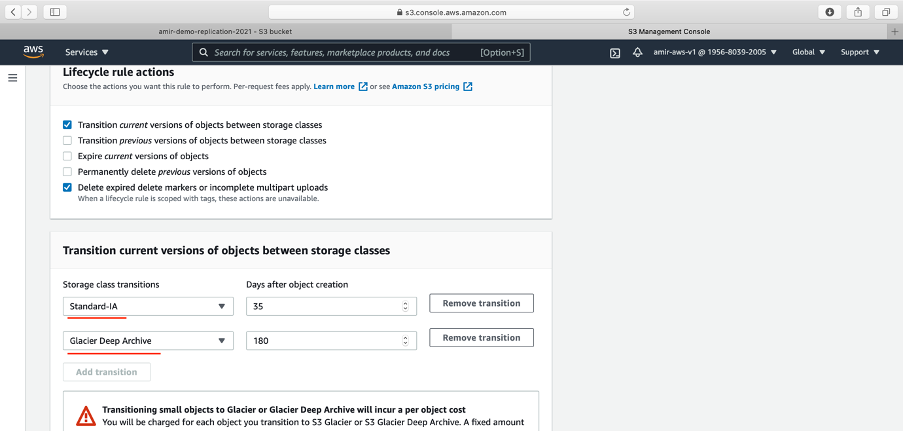
- Permanently delete after z days.
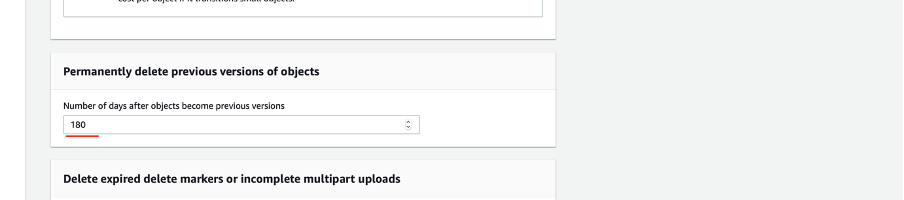
- Click Create rule

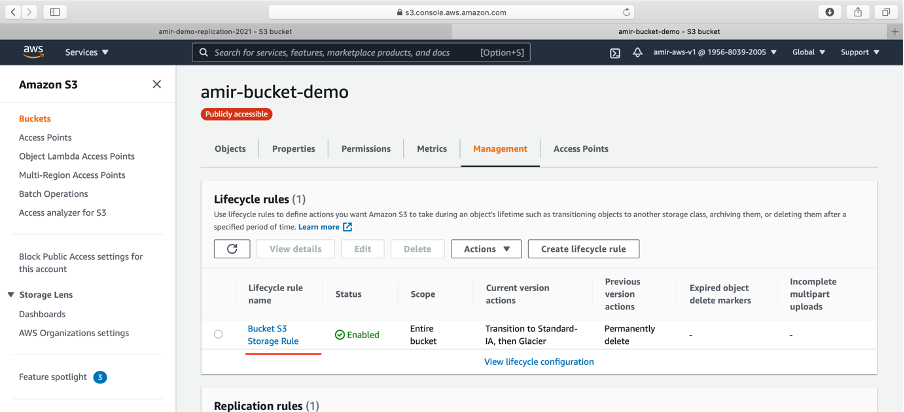
-
As per the lifecycle method, data will change
-
These life cycles optimize our costs.
Object Lock & Glacier Lock:
-
They follow the WORM rule (Write Once Read Many) rules.
-
Block object versions for the specified amount of time.
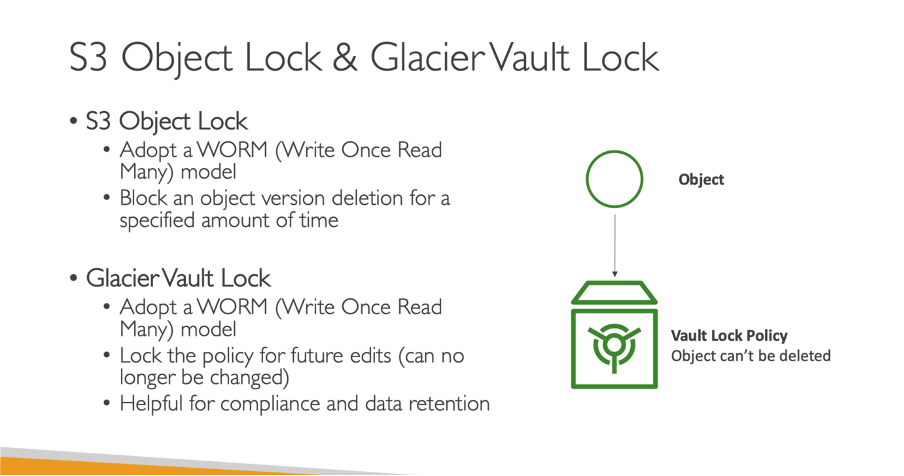
Video:
You can find the video version here.
Closing Thoughts:
We know now changing storage in S3 helps in cost optimization, freeze unused large data. When working on big project this will already be managed by the company or client.
In the next article, we will understand AWS Snow Family.
Thank you for being till the end 🙌 . If you enjoyed this article or learned something new, support me by clicking the share button below to reach more people and/or give me a follow on Twitter to see some other tips, articles, and things I learn and share there.