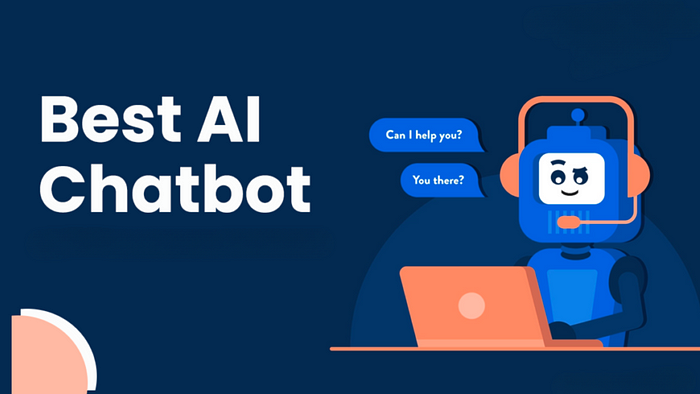
ChatGPT is an AI-based chatbot that enables natural language conversations. Despite its usefulness, ChatGPT has several limitations. With the Alpaca and LLaMA models, we can overcome these limitations by creating a custom AI chatbot that runs locally. In this blog post, we’ll discuss how to install Alpaca 7B on a Mac, as well as its features and usage.
Let’s Start
Understanding ChatGPT
ChatGPT is an AI chatbot designed for conversing in natural language and assisting with various tasks, such as finding ideas for videos, writing blog articles, translations, and more. It utilizes advanced machine learning techniques to understand and generate human-like responses, providing users with a valuable tool for a wide range of applications.
Exploring ChatGPT Limitations
Some limitations of ChatGPT include topic filters, server-dependent availability, and the need for an internet connection. These restrictions can hinder users from accessing the service at times or prevent them from discussing certain subjects. Moreover, relying on an internet connection can be problematic when offline access is required, such as during travel or in remote areas.
Introduction to Alpaca and LLaMA Models
Stanford Alpaca and LLaMA models offer a solution to ChatGPT’s limitations by enabling the creation of custom AI chatbots that run locally and are always available offline. These models allow users to build AI chatbots tailored to their specific needs, free from the constraints of external servers or connectivity issues.
Comparing Alpaca and LLaMA Versions
Various versions of Alpaca and LLaMA are available, each offering different capabilities and performance. Users can choose from smaller, faster models that provide quicker responses but with less accuracy, or larger, more powerful models that deliver higher-quality results but may require more computing power.
Installing Alpaca 7B on Mac (In the links also for other processors)
Installation of Alpaca 7B on a Mac requires several steps. First, access the GitHub repository for the project at https://github.com/cocktailpeanut/dalai. For typical installations, follow these steps:
- Install node.js.
- Run the command: npx dalai alpaca install 7B. However, if you are using an Apple Silicon device, you will need to follow additional steps:
- Install node.js.
- Install Homebrew by running the following command in your terminal:
/bin/bash -c "$(curl -fsSL https://raw.githubusercontent.com/Homebrew/install/master/install.sh)" - Execute the Homebrew instruction:
eval $(/opt/homebrew/bin/brew shellenv). - Execute Homebrew commands to install the necessary dependencies:
brew install cmakebrew install pkg-config5. Run the command:npx dalai alpaca install 7B. For further information and troubleshooting, refer to these resources:- GitHub Homebrew Commands Link: https://github.com/cocktailpeanut/dal/.
- Stack Exchange Issue Homebrew Commands Link: https://apple.stackexchange.com/quest/.
Testing and Using Alpaca 7B

Website
Once Alpaca 7B is installed on your Mac, you can begin testing and using the AI model to explore its capabilities and features. The following sections provide guidance on how to get started and make the most of Alpaca 7B:
- Launching Alpaca 7B To launch Alpaca 7B, open your preferred terminal application and execute the following command:
npx dalai alpaca chat 7B
This command will initiate a chat session with the Alpaca 7B AI model. You can now start conversing with the chatbot. 2. Conversing with Alpaca 7B When engaging in a conversation with Alpaca 7B, type your questions or statements directly into the terminal. The AI model will analyze the input and generate a response. Keep in mind that Alpaca 7B can remember previous responses, allowing for more natural and contextual conversations. 3. Querying Specific Information Alpaca 7B can provide answers to complex questions and offer insights on various topics. To obtain specific information, frame your questions clearly and concisely. For example:
arduinoCopy code
What is the capital of France?
Explain the process of photosynthesis.
What are the benefits of exercise?
4. Generating Text and Content Alpaca 7B can help you generate text for various purposes, such as writing articles, drafting emails, or creating social media posts. To request content generation, provide a clear prompt and specify the desired output format. For instance:
csharpCopy code
Write a short paragraph about the benefits of meditation.
Compose a tweet promoting an upcoming event.
- Writing and Analyzing Code Alpaca 7B has the ability to write code and assist with programming tasks. When requesting code assistance, specify the programming language and provide a clear description of the task. For example:
cssCopy code
Write a Python function to calculate the factorial of a number.
Explain the difference between a class and an object in Java.
6. Testing Alpaca 7B's Limits While Alpaca 7B is a powerful AI model, it has its limitations. Test the boundaries of the chatbot by asking increasingly complex questions or providing intricate prompts. This process will help you better understand the model's capabilities and identify areas where it may require further training.
Further Training the Alpaca Model
Users can fine-tune the Alpaca model to improve its performance and tailor it to specific needs. By training the model on custom datasets or incorporating additional learning, users can enhance the chatbot’s capabilities and ensure it aligns with their desired outcomes. To sum, Alpaca and LLaMA models offer a viable alternative to ChatGPT, enabling users to create custom AI chatbots that run locally without limitations. Although ChatGPT is a more refined product, Alpaca and LLaMA models still deliver impressive performance and can be fine-tuned to suit individual needs. Follow the detailed instructions for installing Alpaca 7B on a Mac and unlock the potential of AI chatbots for your projects.