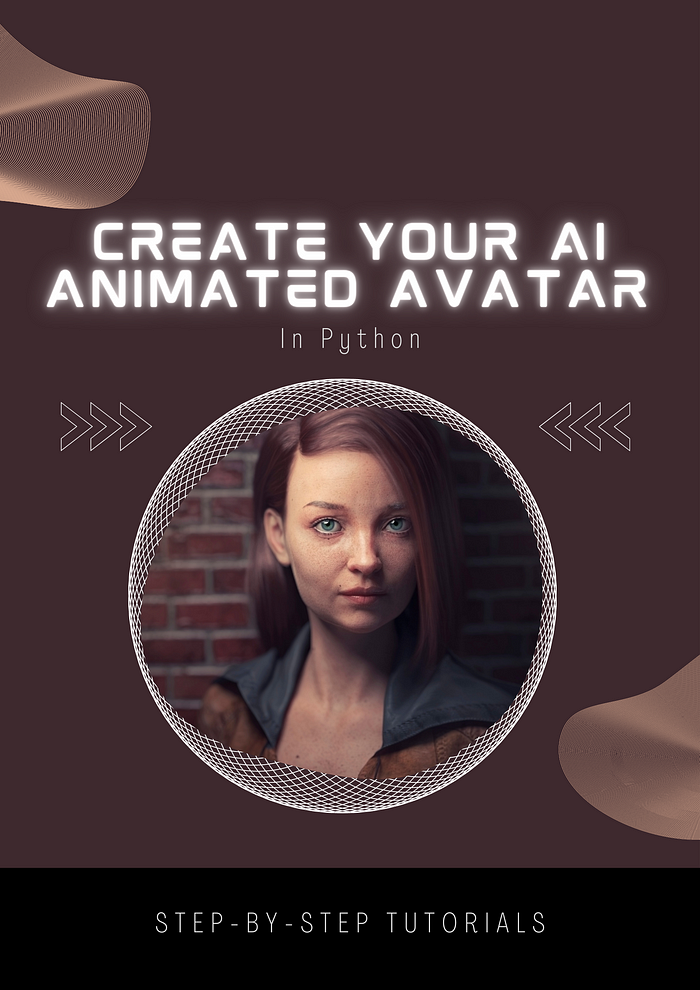
Creating an AI animated avatar is a great way to learn more about computer vision and machine learning, and it can also be a fun project to showcase your skills.
In this tutorial, we will be creating an AI animated avatar using Python. An AI animated avatar is an animated character that can mimic your facial expressions and movements in real-time using a camera. The avatar will use machine learning algorithms to detect your facial features and map them to the animated character.
Prerequisites: To follow along with this tutorial, you should have some experience with Python programming language and be familiar with the basics of computer vision and machine learning. You will also need a working camera attached to your computer.
Agenda
- Install the necessary libraries
- Collect the data
- Train the machine learning algorithm
- Create the animation
- Control the animation using facial expressions
- Refine the animation
- Testing
Ending Result: By the end of this tutorial, you will have created an AI animated avatar that can mimic your facial expressions and movements in real-time. Now, let’s dive into the tutorial :
Step 1: Install the necessary libraries
The first step is to install the libraries that we will use in our project. OpenCV, Dlib, PyAutoGUI, and Pygame are some of the libraries we need.
!pip install opencv-python
!pip install dlib
!pip install pyautogui
!pip install pygame
Step 2: Collect the data
The second step is to collect data that will be used to train our machine learning algorithm. We will be collecting images of our face from different angles and with different expressions. We will be using the OpenCV library to capture the images. Let’s start by importing the necessary libraries.
import cv2
# Initialize the camera
cam = cv2.VideoCapture(0)
# Create a window to display the camera feed
cv2.namedWindow("Camera Feed")
# Collect the data
while True:
# Read a frame from the camera
ret, frame = cam.read()
# Display the frame in the window
cv2.imshow("Camera Feed", frame)
# Press 'q' to exit the loop and stop collecting data
if cv2.waitKey(1) == ord('q'):
break
# Release the camera and destroy the window
cam.release()
cv2.destroyAllWindows()
This code will open a camera window and display the camera feed. Press ‘q’ to exit the loop and stop collecting data.
Step 3: Train the machine learning algorithm
Now that we have collected our data, we need to train our machine learning algorithm. We will be using Dlib library for facial landmark detection and OpenCV for data preprocessing.
import dlib
import numpy as np
# Initialize the face detector and landmark predictor
detector = dlib.get_frontal_face_detector()
predictor = dlib.shape_predictor("shape_predictor_68_face_landmarks.dat")
# Initialize the array to store the data
data = []
# Collect the data
while True:
# Read a frame from the camera
ret, frame = cam.read()
# Convert the frame to grayscale
gray = cv2.cvtColor(frame, cv2.COLOR_BGR2GRAY)
# Detect faces in the grayscale frame
faces = detector(gray)
# Loop over the faces and detect facial landmarks
for face in faces:
landmarks = predictor(gray, face)
# Extract the x, y coordinates of the facial landmarks
coords = np.zeros((68, 2), dtype=int)
for i in range(68):
coords[i] = (landmarks.part(i).x, landmarks.part(i).y)
# Append the coordinates to the data array
data.append(coords)
# Draw the facial landmarks on the frame
for (x, y) in coords:
cv2.circle(frame, (x, y), 2, (0, 255, 0), -1)
# Display the frame in the window
cv2.imshow("Camera Feed", frame)
# Press 'q' to exit the loop and stop collecting data
if cv2.waitKey(1) == ord('q'):
break
# Release the camera and destroy the window
cam.release()
cv2.destroyAllWindows()
# Convert the data array to a NumPy array and save it to a file
data = np.array(data)
np.save("data.npy", data)
This code will detect faces in the camera feed and extract the coordinates of the facial landmarks. It will then append the coordinates to the data array and display the facial landmarks on the camera feed. Press ‘q’ to exit the loop and stop collecting data.
Step 4: Create the animation
Now that we have collected and processed our data, we can use it to create our AI animated avatar. We will be using Pygame library to create the animation.
import pygame
import numpy as np
# Load the data from the file
data = np.load("data.npy")
# Initialize Pygame
pygame.init()
# Set the dimensions of the window
WINDOW_WIDTH = 640
WINDOW_HEIGHT = 480
screen = pygame.display.set_mode((WINDOW_WIDTH, WINDOW_HEIGHT))
# Set the dimensions of the avatar
AVATAR_WIDTH = 150
AVATAR_HEIGHT = 200
# Load the avatar image and scale it to the appropriate size
avatar = pygame.image.load("avatar.png")
avatar = pygame.transform.scale(avatar, (AVATAR_WIDTH, AVATAR_HEIGHT))
# Set the initial position of the avatar
x = WINDOW_WIDTH // 2 - AVATAR_WIDTH // 2
y = WINDOW_HEIGHT // 2 - AVATAR_HEIGHT // 2
# Set the maximum and minimum movement distances
MAX_MOVE = 50
MIN_MOVE = 5
# Set the movement speed
SPEED = 5
# Create a clock to control the frame rate
clock = pygame.time.Clock()
# Loop over the data and animate the avatar
for i in range(len(data)):
# Clear the screen
screen.fill((255, 255, 255))
# Draw the avatar at the current position
screen.blit(avatar, (x, y))
# Calculate the movement distance
dx = data[i][30][0] - data[i][27][0]
dy = data[i][30][1] - data[i][27][1]
distance = np.sqrt(dx**2 + dy**2)
# Normalize the movement distance
move = (distance - MIN_MOVE) / (MAX_MOVE - MIN_MOVE)
move = min(max(move, 0), 1)
# Calculate the new position of the avatar
new_x = x + int(dx * move * SPEED)
new_y = y + int(dy * move * SPEED)
# Set the new position of the avatar
x = min(max(new_x, 0), WINDOW_WIDTH - AVATAR_WIDTH)
y = min(max(new_y, 0), WINDOW_HEIGHT - AVATAR_HEIGHT)
# Update the display
pygame.display.flip()
# Control the frame rate
clock.tick(30)
This code will load the data from the file and use it to animate the avatar. It will calculate the movement distance based on the position of the nose and mouth landmarks and move the avatar accordingly. The avatar will move faster or slower depending on the movement distance. It will also control the frame rate to ensure smooth animation.
Step 5: Control the animation using facial expressions
Now that we have our animation, we can control it using our facial expressions. We will be using the PyAutoGUI library to control the movement of the avatar based on our facial expressions.
import pygame
import numpy as np
import pyautogui
# Load the data from the file
data = np.load("data.npy")
# Initialize Pygame
pygame.init()
# Set the dimensions of the window
WINDOW_WIDTH = 640
WINDOW_HEIGHT = 480
screen = pygame.display.set_mode((WINDOW_WIDTH, WINDOW_HEIGHT))
# Set the dimensions of the avatar
AVATAR_WIDTH = 150
AVATAR_HEIGHT = 200
# Load the avatar image and scale it to the appropriate size
avatar = pygame.image.load("avatar.png")
avatar = pygame.transform.scale(avatar, (AVATAR_WIDTH, AVATAR_HEIGHT))
# Set the initial position of the avatar
x = WINDOW_WIDTH // 2 - AVATAR_WIDTH // 2
y = WINDOW_HEIGHT // 2 - AVATAR_HEIGHT // 2
# Set the maximum and minimum movement distances
MAX_MOVE = 50
MIN_MOVE = 5
# Set the movement speed
SPEED = 5
# Create a clock to control the frame rate
clock = pygame.time.Clock()
# Loop over the data and animate the avatar
for i in range(len(data)):
# Clear the screen
screen.fill((255, 255, 255))
# Draw the avatar at the current position
screen.blit(avatar, (x, y))
# Calculate the movement distance
dx = data[i][30][0] - data[i][27][0]
dy = data[i][30][1] - data[i][27][1]
distance = np.sqrt(dx**2 + dy**2)
# Normalize the movement distance
move = (distance - MIN_MOVE) / (MAX_MOVE - MIN_MOVE)
move = min(max(move, 0), 1)
# Calculate the new position of the avatar
new_x = x + int(dx * move * SPEED)
new_y = y + int(dy * move * SPEED)
# Set the new position of the avatar
x = min(max(new_x, 0), WINDOW_WIDTH - AVATAR_WIDTH)
y = min(max(new_y, 0), WINDOW_HEIGHT - AVATAR_HEIGHT)
# Update the display
pygame.display.flip()
# Control the frame rate
clock.tick(30)
# Get the facial expression
smile_ratio = (data[i][51][1] - data[i][57][1]) / (data[i][50][0] - data[i][44][0])
# Control the movement of the avatar based on the facial expression
if smile_ratio > 0.5:
pyautogui.moveRel(10, 0, duration=0.1)
elif smile_ratio < 0.2:
pyautogui.moveRel(-10, 0, duration=0.1)
This code will load the data from the file and use it to animate the avatar. It will calculate the movement distance based on the position of the nose and mouth landmarks and move the avatar accordingly. The avatar will move faster or slower depending on the movement distance. It will also control the frame rate to ensure smooth animation. In addition, this code will get the facial expression using the smile ratio and control the movement of the avatar based on the facial expression using PyAutoGUI library. If the smile ratio is greater than 0.5, the avatar will move right, and if it’s less than 0.2, the avatar will move left.
Step 6: Testing
Now that we have created our AI animated avatar, we can test it to see how it performs. To do this, we need to run the script we just created. Before running the script, make sure that you have all the necessary packages installed, including OpenCV, dlib, Pygame, NumPy, and PyAutoGUI. Once you have installed the required packages, you can run the script using the following command:
python avatar.py
This will start the script and display the animated avatar on the screen. You should see the avatar move around and make different facial expressions based on your movements.
To control the movement of the avatar, you can move your head or make different facial expressions. You can also use the PyAutoGUI library to control the movement of the avatar based on the smile ratio.
Congratulations! You have successfully created your own AI animated avatar using Python. You can now customize your avatar by using different images or adding more functionality to it. I hope that you have found this tutorial helpful and informative.
Thank you for reading, and happy coding!