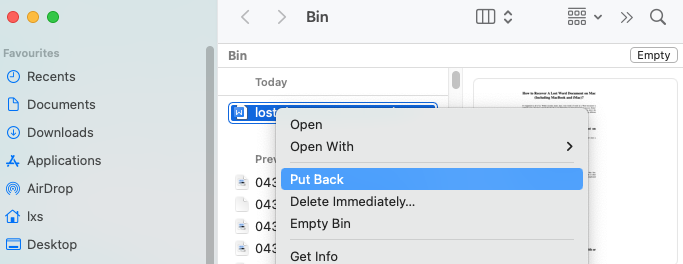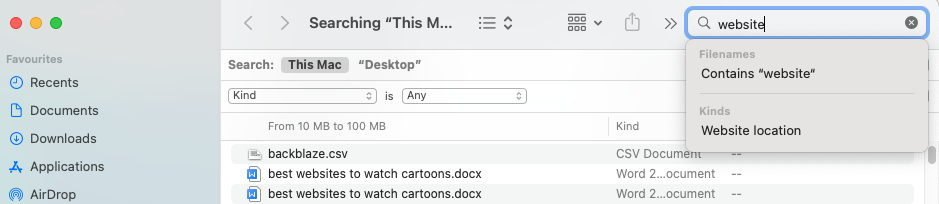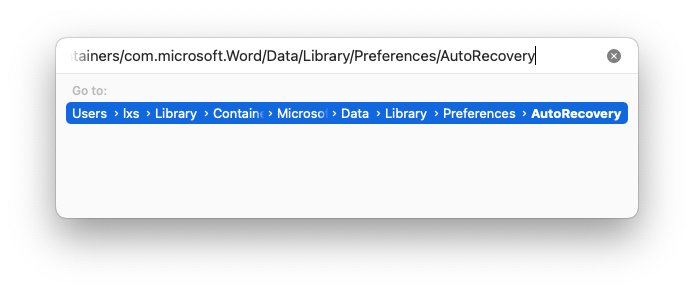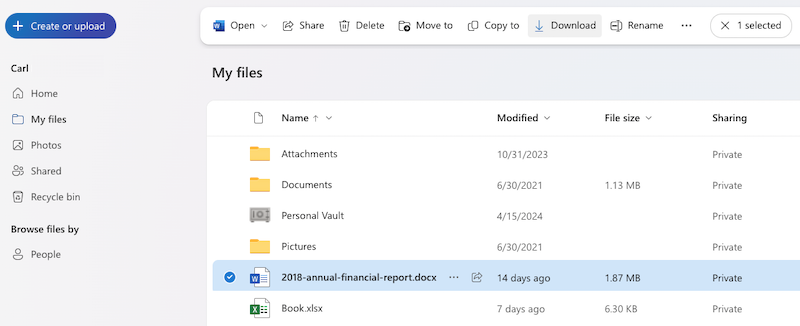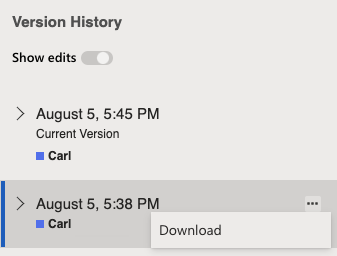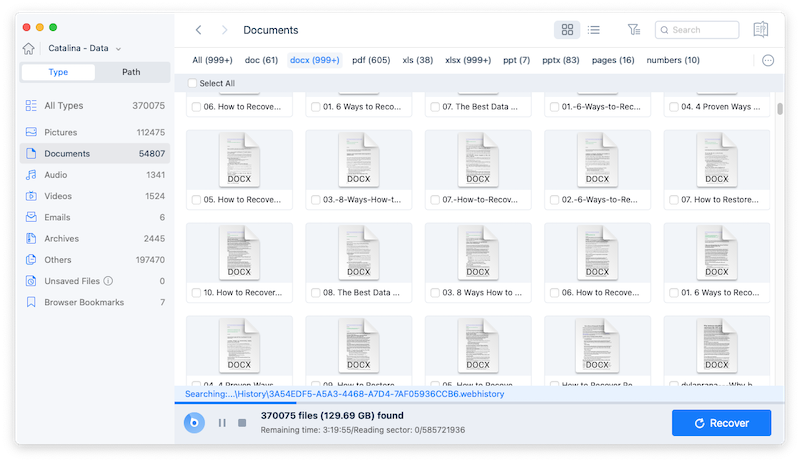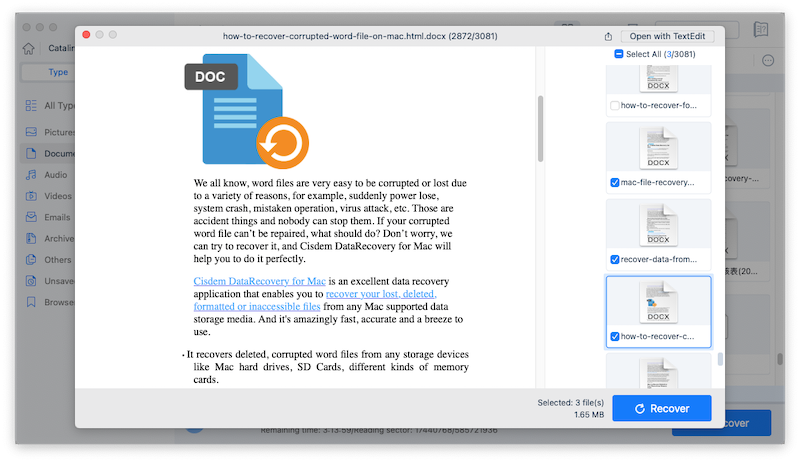It's happened to all of us. Within seconds, hours, days, even weeks of work on a Word document is suddenly gone. You have a hunch that the file is not deleted but you don't know how to recover. Relax! From diving into the recycle bin to digging through professional data recovery application, here's the full guide of recovering a lost Word document on Mac, including all Mac models running different macOS versions. And most of the methods listed here are also applicable to recovering photos, videos, or others on a Mac.
The Reasons Why A Word Document Gets Lost on Mac
Losing a file is not uncommon, before taking the actions to recover the lost documents, let's have a look at the main reasons why a Word document get lost on your Mac:
- Sudden power off or Mac crash to leave the Word file unsaved and lost
- Accidentally delete files and not noticing its removal
- Save the file to another location rather than the one you want to store to
- Move the file to a folder by mistake
- iCloud sync error if you have enable this feature on your Mac
- Undo or overwrite the file to lose the changes
- Fail to save file due to full storage on Mac, system bug, app issues, etc.
- The disk is corrupted
- Other human errors
How to Find A Lost Word Document on Mac?
Whenever you realize that a Word file is lost, you should check and search on your Mac first. Sometimes, it is actually a lot easier than you might think, you just moved it to the trash bin or other location, or left it unsaved. And the methods to find a lost Word document on Mac aren't complicated either.
#1 Browse Recent List
Microsoft Word can list all the recent files under the File tab, so users are able to quickly open and access a file. If you find a file is lost, browse the recent list first, by going to File > Open Recent.
#2 Check Trash Bin
It is always worth double checking the Trash bin for lost documents on a Mac, because any files that are deleted intentionally or unintentionally aren't actually deleted but kept in reserve. And they are still available for recovery.
Just open the Trash app on your Mac, select the lost Word document, then right click Put back.
#3 Search on Mac
In the case that you know the file name of the lost Word document, you can search your Mac by file name using the spotlight tool. Click on any blank area on your desktop, then press Command + F, enter the file name or any keyword in the file name to search the lost file on your Mac.
#4 Check AutoSave Location
Or you just leave a Word document unsaved and then it became lost. With the AutoSave feature in Word, we can easily recover a lost file from the auto save location: /Users/Library/Containers/com.microsoft.Word/Data/Library/Preferences/AutoRecovery.
#5 Check Temporary Folder
Maybe one of the above solutions has worked for you, however, in the case of worst situation where nothing helps, the last resort is to check the temporary folder on your Mac. Input command open $TMPDIR in Terminal app and press Enter, then search the lost file in Temporaryitems folder.
How to Recover Lost Word Document on Mac with or without Backup?
If you've tried all the above methods and still cannot find the lost document on your Mac, you will have to recover the lost file with a backup. If you don't have a backup, there are third-party recovery tools available that generally offer a high recovery rate.
Recover lost Word document on Mac with Backup
If you lost the Word document in Microsoft 365 or Onedrive, you can find a copy within the app, even recover from a previous version if necessary, because both of these apps allow backing up the file to the cloud automatically.
1. Log into https://onedrive.live.com/
2. Go to My files, select the copy of the lost Word document, then click Download.
3. Or you can open the back up file of the lost Word document, go to File > Version History, select a previous version and click the 3-dot icon to download.
Recover lost Word document on Mac without Backup
In the case that you don't have any backup of the lost Word document due to permanent deletion, a dedicated recovery tool is often the best bet for retrieving the lost file. Cisdem Data Recovery is recommended, with its effectiveness that rests on quick and high- recovery-rate file restoring.
It can bring back files from internal disks on a Mac or a Windows PC, also from external storage devices, flash drives, memory cards, iCloud, etc. More than 1000 types of file can be restored with this program, including office documents, videos, photos, music, emails, bookmarks, archives. Not only retrieve lost Word document, it can also recover an unsaved, even repair a damaged Word file. To recover a wanted version of your Word document, it lets users preview the file before recovery.
1. Download and install Cisdem Data Recovery on your Mac.
2. Select the drive where you lost the Word document, click Search for lost files.
3. Go to Type > Unsaved Files, or Type > Documents > doc/docx to find the lost file. Also, you can use the filter and search tool to quickly locate the lost Word document.
4. Preview the file, then select and click Recover button.