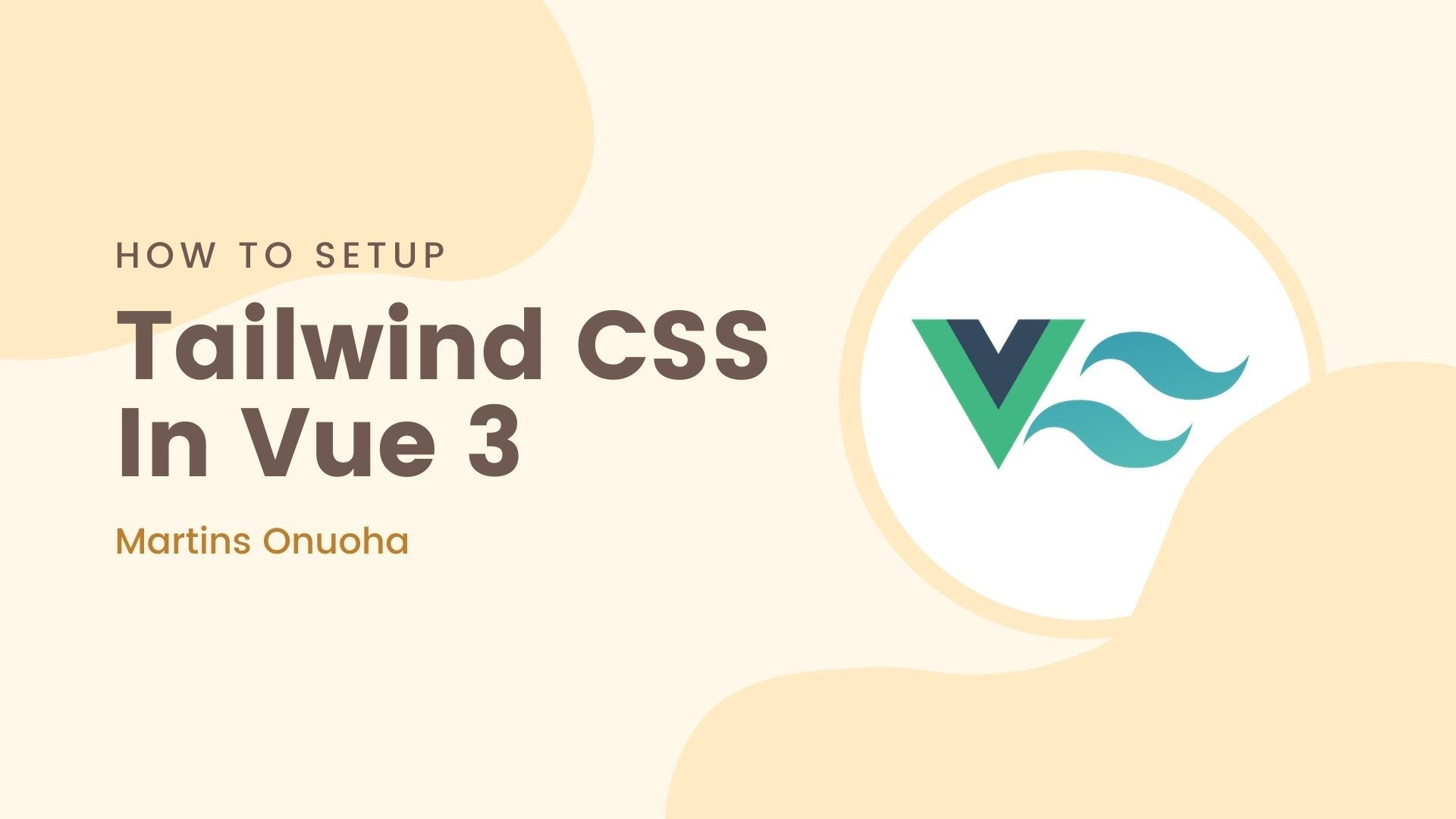
Tailwind CSS is one of the newest, and coolest kids on the block. As a Utility library, Tailwind lets you build UI components with ease. Here's a quick guide on setting up tailwind in your Vue 3 project.
Psst! There's an official walkthrough in the Tailwind documentation, here.
First, generate a Vue 3 project using the vue-cli:
vue create my-awesome-app
Navigate to the project directory:
cd my-awesome-app
Next, we'd need to install tailwind and its dependencies (PostCSS & auto-prefixer).
npm install -D tailwindcss@latest postcss@latest autoprefixer@latest
Or using yarn:
yarn add --dev tailwindcss@latest postcss@latest autoprefixer@latest
Note: if you're faced with this error:
Error: PostCSS plugin tailwindcss requires PostCSS 8.
You would need to install a different build of tailwind that supports PostCSS 7.
npm uninstall tailwindcss postcss autoprefixer
npm install -D tailwindcss@npm:@tailwindcss/postcss7-compat @tailwindcss/postcss7-compat postcss@^7 autoprefixer@^9
Generate the Tailwind and post CSS configuration files.
npx tailwindcss init -p
This will create two files in your root directory: tailwind.config.js and postcss.config.js. The tailwind config file is where you add in customization and theming for your app. It is also where you tell tailwind what paths to search for your pages and components. It looks something like this:
// tailwind.config.js
module.exports = {
purge: [],
darkMode: false, // or 'media' or 'class'
theme: {
extend: {},
},
variants: {
extend: {},
},
plugins: [],
}
We won't go into explaining each of those properties, however, we need to update the “purge” property to include the path to our components and pages.
// tailwind.config.js
module.exports = {
purge: ['./index.html', './src/**/*.{vue,js,ts,jsx,tsx}'],
darkMode: false, // or 'media' or 'class'
theme: {
extend: {},
},
variants: {
extend: {},
},
plugins: [],
}
Next, create a folder called “styles”, and within that folder, create an entry CSS file (app.css):
mkdir src/styles && touch src/styles/app.css
We'll import tailwind's styles using the @tailwind directive within our entry CSS file.
/* ./src/styles/app.css */
@tailwind base;
@tailwind components;
@tailwind utilities;
Finally, import your entry CSS file in your entry Javascript file(main.js):
import { createApp } from 'vue';
import App from './App.vue';
import './styles/app.css'; // Here
createApp(App).mount('#app');
Spin up your server and start using Tailwind's goodness in your Vue 3 application. Try updating the App.vue component like so:
<template>
<div *class*="justify-center flex bg-yellow-300 items-center h-screen">
<div *class*="text-4xl">
Hello 👋🏼
</div>
</div>
</template>
<script>
export default {
name: 'App',
};
</script>
You'll get this result:
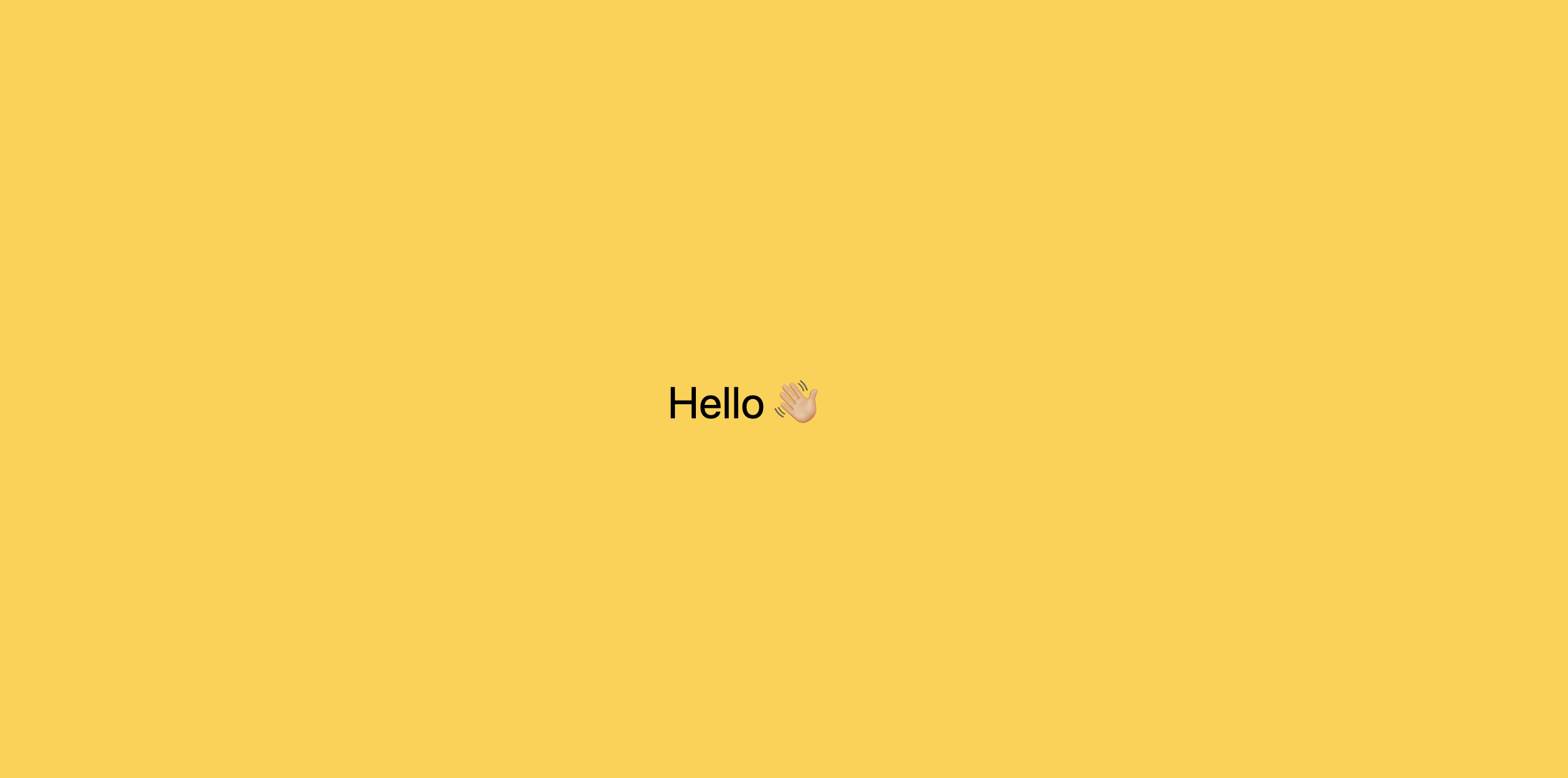
You can find all of Tailwind's classes and options in the official documentation.
This walkthrough is also streamlined from the official docs.
Cheers ☕️
Read this article in dark mode 🌙, easily copy and paste code samples and discover more contents like this on Devjavu.