Go to AWS Console, Search EC2 and assure that Your Instance is Running.

Take SSH using putty or Mobaxterm to connect your EC2 Server (Linux).
- I am using Mobaxterm, click on Session.
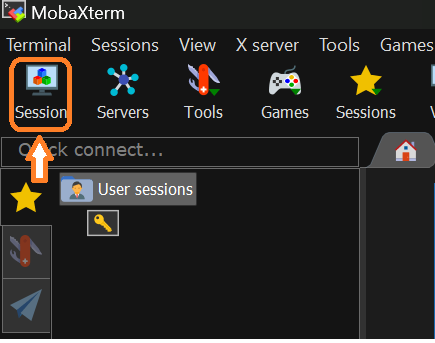
- Click on SSH**(1st)** and put your EC2 Public IPV4 address on the Remote host**(2nd)** and put your specific Username**(3rd).**
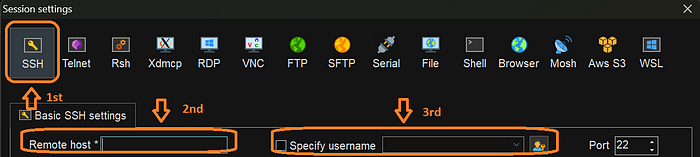
- Select your EC2 instance and click on the upper right side to check your Public ipv4 address and username and put it as same below. Put your pem key file to login (Linux).
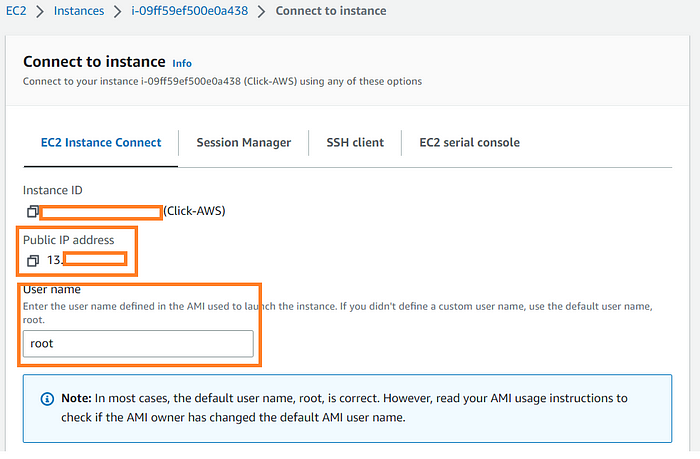
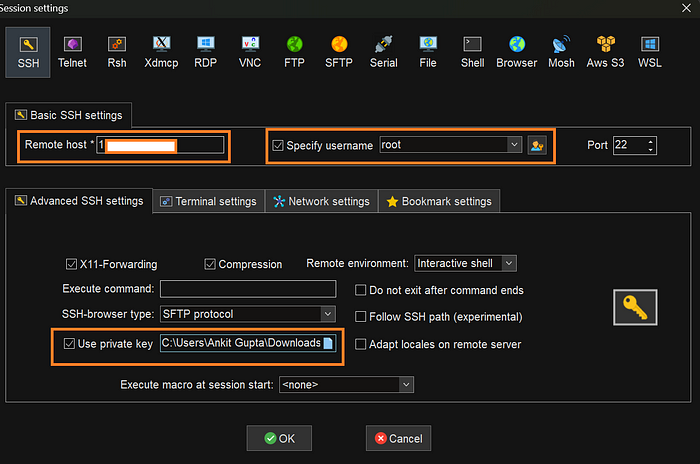
- Use this command and install Terraform.
A) ls
B) tmp
C) mkdir terraform_folder
D) cd terraform_folder
Search Download Terraform on your Browser. Copy the Link the same as the below image and used it with wget as the next step command in the place of that link.
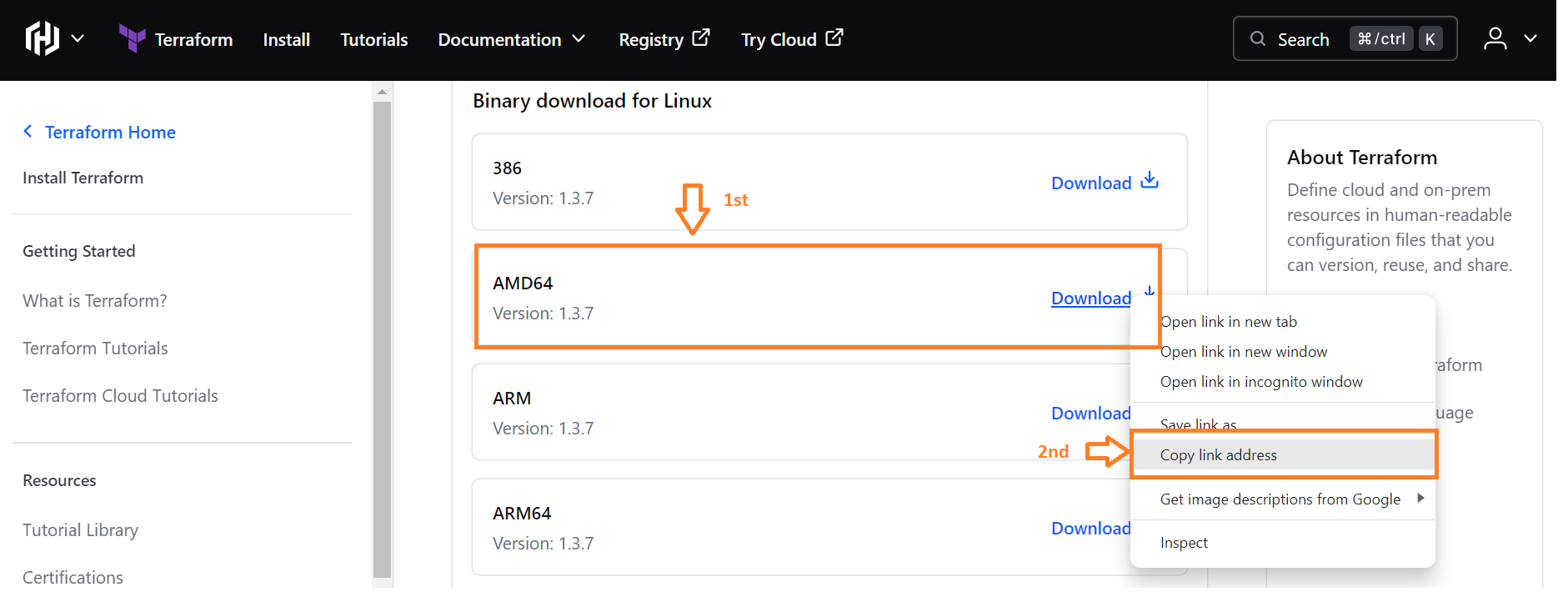
E) wget https://releases.hashicorp.com/terraform/1.3.7/terraform_1.3.7_linux_amd64.zip
F) ls
G) unzip terraform_1.3.7_linux_amd64.zip
H) ls
I) mv terraform /usr/local/bin
J) ls
K) cd /usr/local/bin
L) ls
M) terraform -v
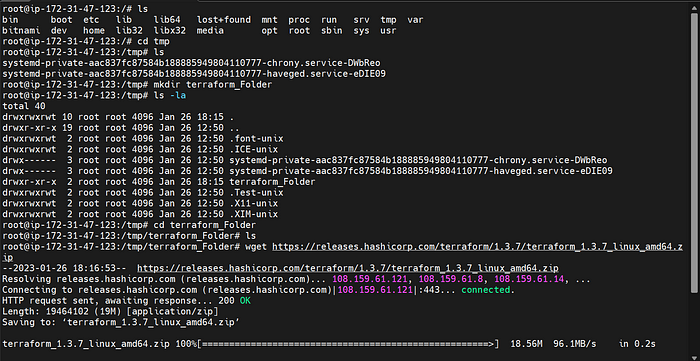
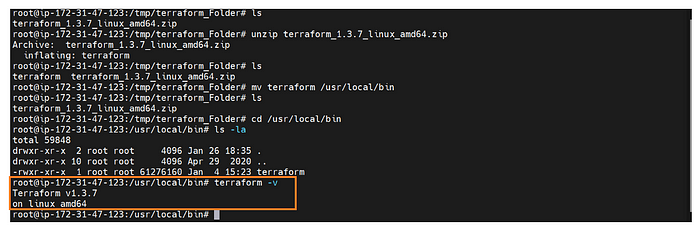
- Our Terraform is Successfully Installed on AWS EC2 Linux.
Suggestions, improvements, and queries are welcome.
I hope this blog helps and saves your precious time so that you can spend it with your loved ones. Keep Smiling and show some love !!! Thank you for reading, if you enjoyed it, please hit the clap button and share it also.
Below are the Links to a series of Detailed | Step by Step of WordPress Website Hosting on AWS Lightsail:
Part 1: How to host a WordPress website on AWS LightSail.
Part 2: Find Login Credentials of the Dashboard of WordPress AWS Lighstail.
Part 3: Setting up a Lightsail Static IP Address from Dynamic IP Address.
Part 3.1: Dynamic IP address of Instances in AWS Lightsail.
Part 4: How to Register a Domain Name with Amazon Web Service | Register a Domain Name using AWS Route53.
Part 4.1: Connect a Route53 Registered Domain to AWS Lightsail Instance. (Above Article)
Part 5: Set up a Free SSL Certificate on WordPress AWS Lightsail.
Other Blogs:
Amazon Launched Re: Skill Program 2021 | Free Amazon T-shirts | Free Amazon Courses
Free Training, Course, and Certificates — Google cloud skill boost.
Login to MULTIPLE AWS Accounts at once
Connect me on Linkedin:
https://www.linkedin.com/in/ankit-gupta2/
If you like the above blog series, please support me through “Buymeacoffee”.
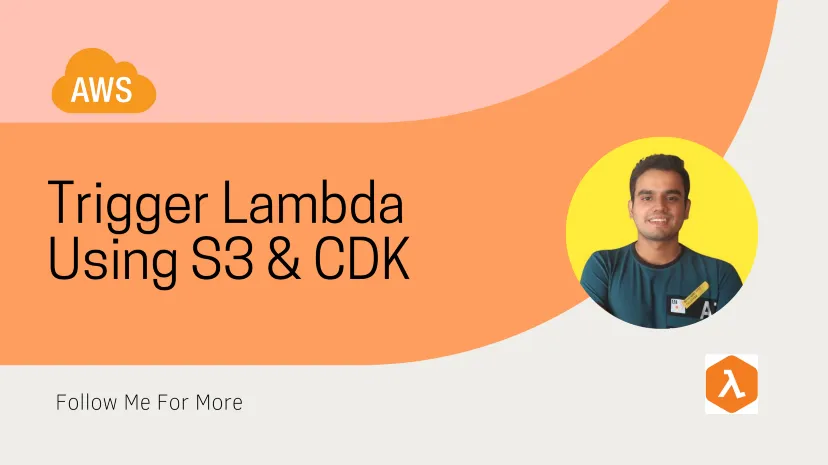
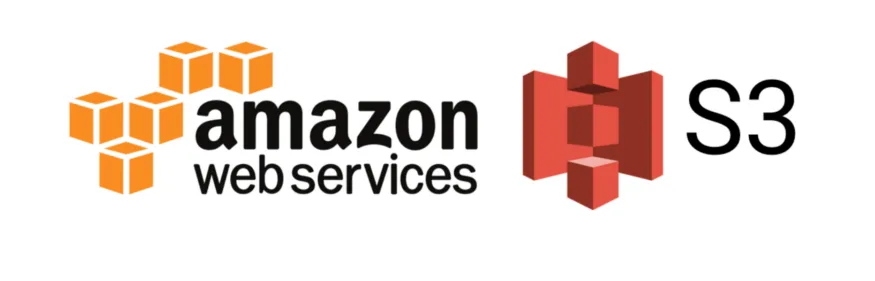
: What's the Difference?)