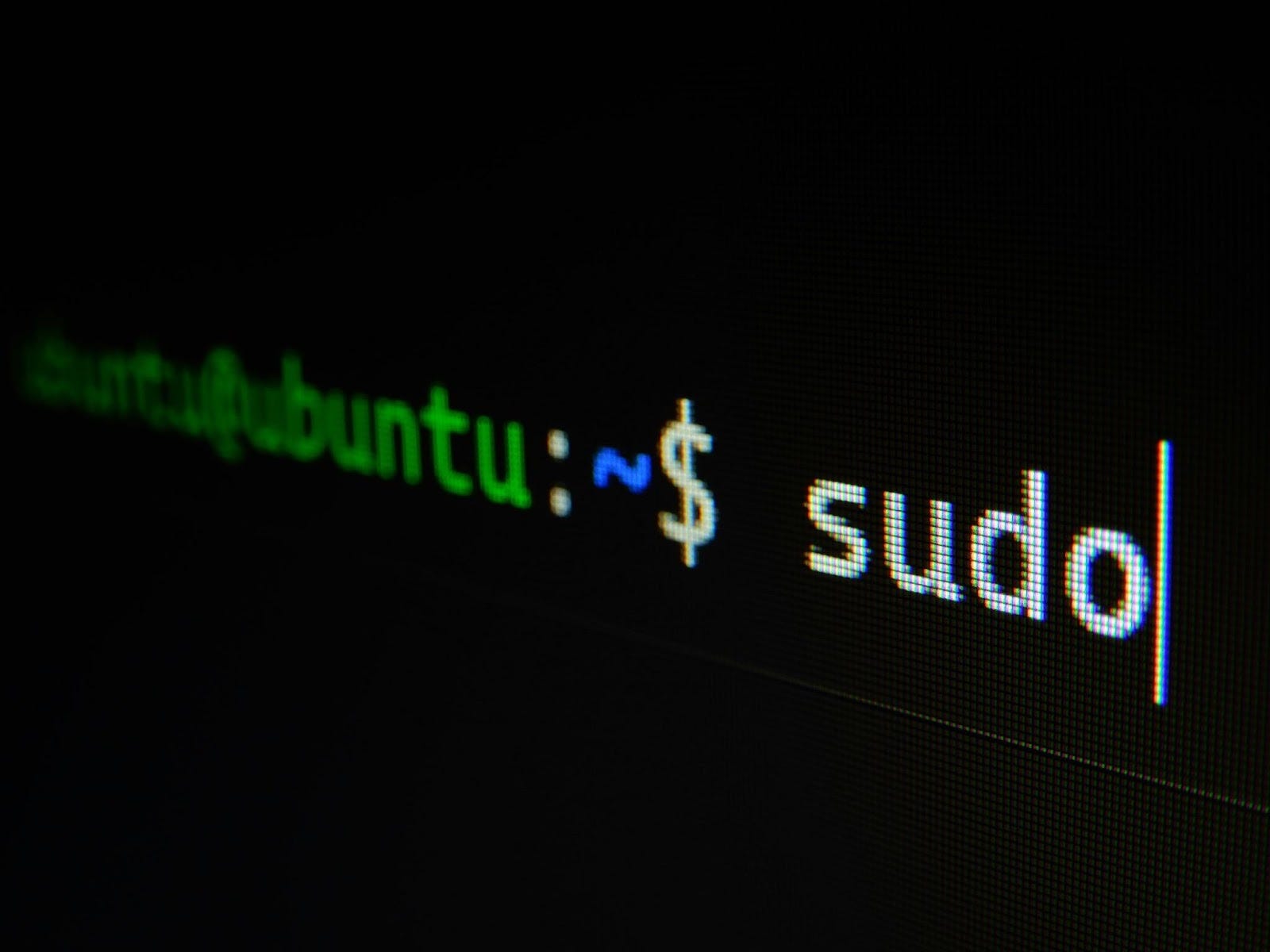Photo by Gabriel Heinzer on Unsplash
The Linux console, a powerful interface for system administration, scripting, and file manipulation, remains a vital tool despite the dominance of graphical user interfaces. In addition to these core functionalities, configuring and managing VPN connections through the console can greatly enhance your system's security and privacy. Linux offers robust support for various VPN protocols, allowing users to establish secure connections to protect their internet traffic. Mastering the console can significantly enhance productivity and control over your system, including securely managing network configurations and accessing remote resources via VPN for Linux. This article delves into essential tips and tricks to transform beginners into proficient users, emphasizing not only traditional command-line utilities but also the integration of network security practices.
Accessing the Terminal
The journey into the realm of command-line wizardry begins with accessing the terminal. Various methods exist, from simple shortcuts in graphical environments to connecting via SSH for remote systems. This initial step is your gateway to harnessing the console's power.
Basic Command Mastery
Understanding fundamental commands is crucial. Commands like 'ls' for listing files, 'cd' for changing directories, and pwd for displaying the current directory path form the foundation of your command-line knowledge. Mastering these basics facilitates efficient navigation and operation within the Linux file system.
File Operations and Management
Navigating the filesystem and managing files are core console activities. Commands such as 'mkdir' for creating directories, touch for creating or updating files, and 'cp' and 'mv' for copying and moving files, respectively, are indispensable. Understanding file permissions and ownership with 'chmod' and 'chown' commands is crucial for securing your system.
Streamlining Workflow with Shortcuts and Aliases
Shortcuts and aliases can dramatically speed up your workflow. Tab completion saves time and reduces errors by completing filenames and commands. Custom aliases in your .bashrc file, such as 'alias ll='ls -l'', simplify repetitive commands, tailoring the console experience to your preferences.
Efficient Command History Utilization
Leveraging command history is a game-changer. The history command coupled with Ctrl + R for reverse search allows quick retrieval and execution of previously used commands, significantly reducing repetitive typing.
Advanced File and Text Manipulation
For those dealing with text files, logs, or configuration files, mastering tools like 'grep,' 'sed,' 'awk,' 'sort,' 'cut,' and 'unique' is essential. These commands provide powerful text search, manipulation, and processing capabilities, enabling complex data analysis and transformation tasks.
System Monitoring and Troubleshooting
Keeping a pulse on system health is vital. Commands like 'name,' 'df,' and 'free' offer insights into system information, disk usage, and memory statistics. For deeper diagnostics, 'journalctl' and 'dmesg' access system logs, while htop provides a dynamic overview of system resources and processes.
Enhancing Security
Security is paramount. Managing user privileges through the 'sudo' command, setting appropriate file permissions, and following best practices for secure remote connections are fundamental to maintaining system integrity.
Personalizing Your Environment
Customizing your console environment improves usability and efficiency. Tweaking .bashrc for shell behavior, adjusting terminal color schemes and fonts, and managing environment variables can make the console truly yours.
Conclusion
The Linux console is a gateway to unmatched control and efficiency. By mastering these tips and tricks, you can streamline your workflow, enhance system security, and personalize your environment, turning the daunting command line into a powerful ally in your computing endeavors. Whether you're navigating file systems, automating tasks with scripts, or troubleshooting system issues, the console offers the tools and flexibility to tackle a wide range of challenges. Embrace these techniques, and you'll confidently and precisely navigate the Linux command line.