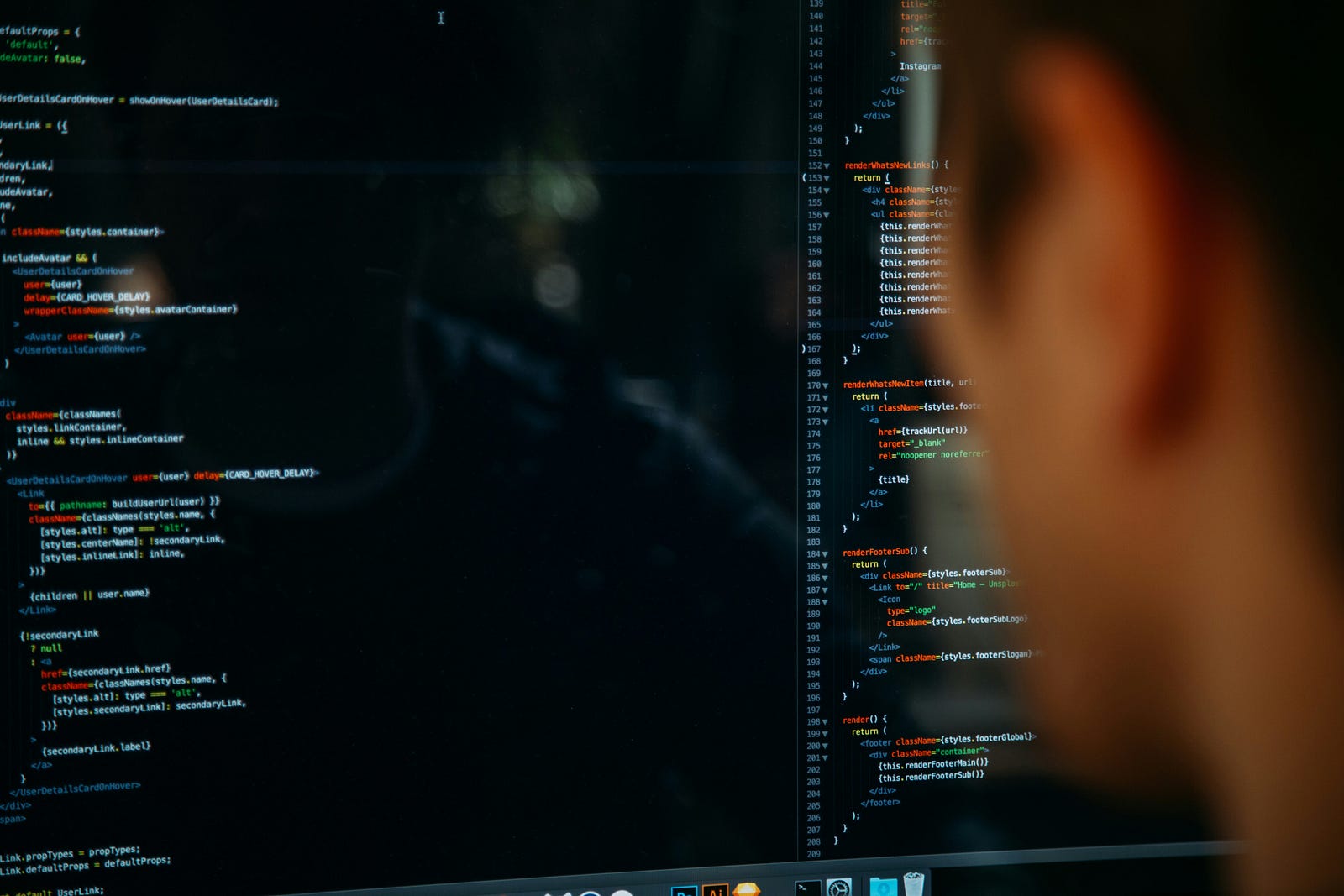Photo by charlesdeluvio on Unsplash
Not a member yet? read it free here.
If you really want to level up AI skills, you need to jump into projects. It's nice to read docs or go through a few tutorials but hands-on experience is where the growth happens. There's no better way to learn than by getting into a project that really challenges what you know.
That's how you make progress - by creating.
Though, sometimes you just sit there thinking "What now?" It's tough to choose a project. But trust me, don't go for shiny tools. Focus on solving a real problem, that's when things get exciting.
Here are five projects that can help you start. These can be done in a weekend.
1. Twitter Sentiment Analysis Bot (Beginner)
First project. If you want to know how people feel about something - maybe a new phone launch - try building a sentiment analysis bot. Python and natural language processing (NLP) can get tweets in real-time and categorize them as positive, negative, or neutral.
Steps:
- Set up your Twitter Developer Account to get API access.
- Extract tweets using
tweepy. - Analyze sentiment using the
TextBloblibrary to score the tweets. - Visualize the results using
matplotlibor just print them out for simplicity.
Code:
import tweepy
from textblob import TextBlob
import matplotlib.pyplot as plt
# Step 1: Authenticate to Twitter
consumer_key = 'your_consumer_key'
consumer_secret = 'your_consumer_secret'
access_token = 'your_access_token'
access_token_secret = 'your_access_token_secret'
auth = tweepy.OAuth1UserHandler(consumer_key, consumer_secret, access_token, access_token_secret)
api = tweepy.API(auth)
# Step 2: Get Tweets
public_tweets = api.search_tweets('Python programming')
# Step 3: Sentiment Analysis
positive, negative, neutral = 0, 0, 0
for tweet in public_tweets:
analysis = TextBlob(tweet.text)
if analysis.sentiment.polarity > 0:
positive += 1
elif analysis.sentiment.polarity < 0:
negative += 1
else:
neutral += 1
# Step 4: Visualization
labels = ['Positive', 'Negative', 'Neutral']
sizes = [positive, negative, neutral]
plt.pie(sizes, labels=labels, autopct='%1.1f%%')
plt.axis('equal')
plt.show()
If you want to learn more about sentiment analysis, check out Stanford's NLP course. It's a gem!
2. Weather Forecast Notifier (Beginner)
Another cool one. You can automate weather updates to your phone every morning. It's simple with Python and some APIs. Grab weather data and send an email with a summary.
Steps:
- Get weather data from the OpenWeatherMap API.
- Extract and format the data to make it readable.
- Send an email with the weather update using
smtplib.
Code:
import requests
import smtplib
# Step 1: Get weather data
api_key = "your_openweather_api_key"
city = "London"
url = f"http://api.openweathermap.org/data/2.5/weather?q={city}&appid={api_key}&units=metric"
response = requests.get(url)
weather_data = response.json()
# Step 2: Format the weather data
temperature = weather_data['main']['temp']
description = weather_data['weather'][0]['description']
weather_report = f"Today's temperature in {city} is {temperature}°C with {description}."
# Step 3: Send an email
def send_email(subject, body):
from_email = "your_email@gmail.com"
to_email = "recipient_email@gmail.com"
password = "your_email_password"
with smtplib.SMTP("smtp.gmail.com", 587) as server:
server.starttls()
server.login(from_email, password)
message = f"Subject: {subject}nn{body}"
server.sendmail(from_email, to_email, message)
send_email("Today's Weather Report", weather_report)
Automation is the future, but personalization is the key.
3. Image Captioning with AI (Intermediate)
Then there's a fun step up. Ever wanted AI to describe a picture? Image captioning is a project that uses computer vision and NLP with a pre-trained model, you won't need to build anything from scratch.
Steps:
- Download a pre-trained model using
transformers. - Feed an image to the model for caption generation.
- Display the image with its generated caption using
matplotlib.
Code:
import torch
from transformers import VisionEncoderDecoderModel, ViTFeatureExtractor, AutoTokenizer
from PIL import Image
import matplotlib.pyplot as plt
# Step 1: Load pre-trained model and tokenizer
model = VisionEncoderDecoderModel.from_pretrained("nlpconnect/vit-gpt2-image-captioning")
feature_extractor = ViTFeatureExtractor.from_pretrained("nlpconnect/vit-gpt2-image-captioning")
tokenizer = AutoTokenizer.from_pretrained("nlpconnect/vit-gpt2-image-captioning")
# Step 2: Load and preprocess the image
image = Image.open("your_image.jpg")
pixel_values = feature_extractor(images=image, return_tensors="pt").pixel_values
# Step 3: Generate caption
caption_ids = model.generate(pixel_values, max_length=16, num_beams=4)
caption = tokenizer.decode(caption_ids[0], skip_special_tokens=True)
# Step 4: Display the image with caption
plt.imshow(image)
plt.title(caption)
plt.axis('off')
plt.show()
> According to researchers, AI-generated captions often outperform humans in speed, but creativity?
> Well, we've still got the edge... for now!
### 4. Real-Time Object Detection (Intermediate)
Let's make things more intense. How about detecting objects in real-time through your webcam? OpenCV and YOLO (You Only Look Once) can help you create a Python project that identifies things as they show up.
#### Steps:
1. **Install OpenCV** and download YOLO weights and config.
2. **Use your webcam** to stream real-time video.
3. **Detect objects** in each frame using YOLO.
#### Code:
import cv2
# Step 1: Load YOLO model
net = cv2.dnn.readNet("yolov3.weights", "yolov3.cfg")
layer_names = net.getLayerNames()
output_layers = [layer_names[i - 1] for i in net.getUnconnectedOutLayers()]
# Step 2: Capture video from webcam
cap = cv2.VideoCapture(0)
while True:
ret, frame = cap.read()
height, width, channels = frame.shape
# Step 3: Detect objects
blob = cv2.dnn.blobFromImage(frame, 0.00392, (416, 416), (0, 0, 0), True, crop=False)
net.setInput(blob)
outs = net.forward(output_layers)
# Display results (skipping code for bounding boxes for brevity)
cv2.imshow("Object Detection", frame)
if cv2.waitKey(1) & 0xFF == ord('q'):
break
cap.release()
cv2.destroyAllWindows()
Test it out by walking around your house. YOLO's pretty good at recognizing your couch, your TV, and even your cat!
5. AI Music Generator (Advanced)
Finally. Have you wondered how AI-generated music happens? You can make short music tracks with a neural network. Google's Magenta library makes this one easy.
Steps:
- Install Magenta and set up TensorFlow.
- Generate music by feeding random noise into the network.
- Save the output as a
.midfile and play it!
Code:
pip install magenta
import tensorflow as tf
import magenta
from magenta.models.melody_rnn import melody_rnn_sequence_generator
# Step 1: Load pre-trained model
bundle = magenta.music.read_bundle_file('attention_rnn.mag')
# Step 2: Initialize sequence generator
generator = melody_rnn_sequence_generator.create_generator(bundle)
# Step 3: Generate melody
melody = generator.generate_melody()
# Step 4: Save and play music (simplified)
magenta.music.sequence_proto_to_midi_file(melody, "output.mid")
Final Thoughts
All these projects push your skills in some way. From natural language to vision or even automating daily stuff. Pick one that excites you, that way learning won't feel like a chore.
When you're motivated, learning doesn't feel like work - it feels like progress.
So, which one are you going to start with this weekend?

Thanks For Reading Till Here, If You Like My Content and Want To Support Me The Best Way is to Clap Up to 50, Leave a Comment and Follow me. (AI Generated using Ideogram 2.0)