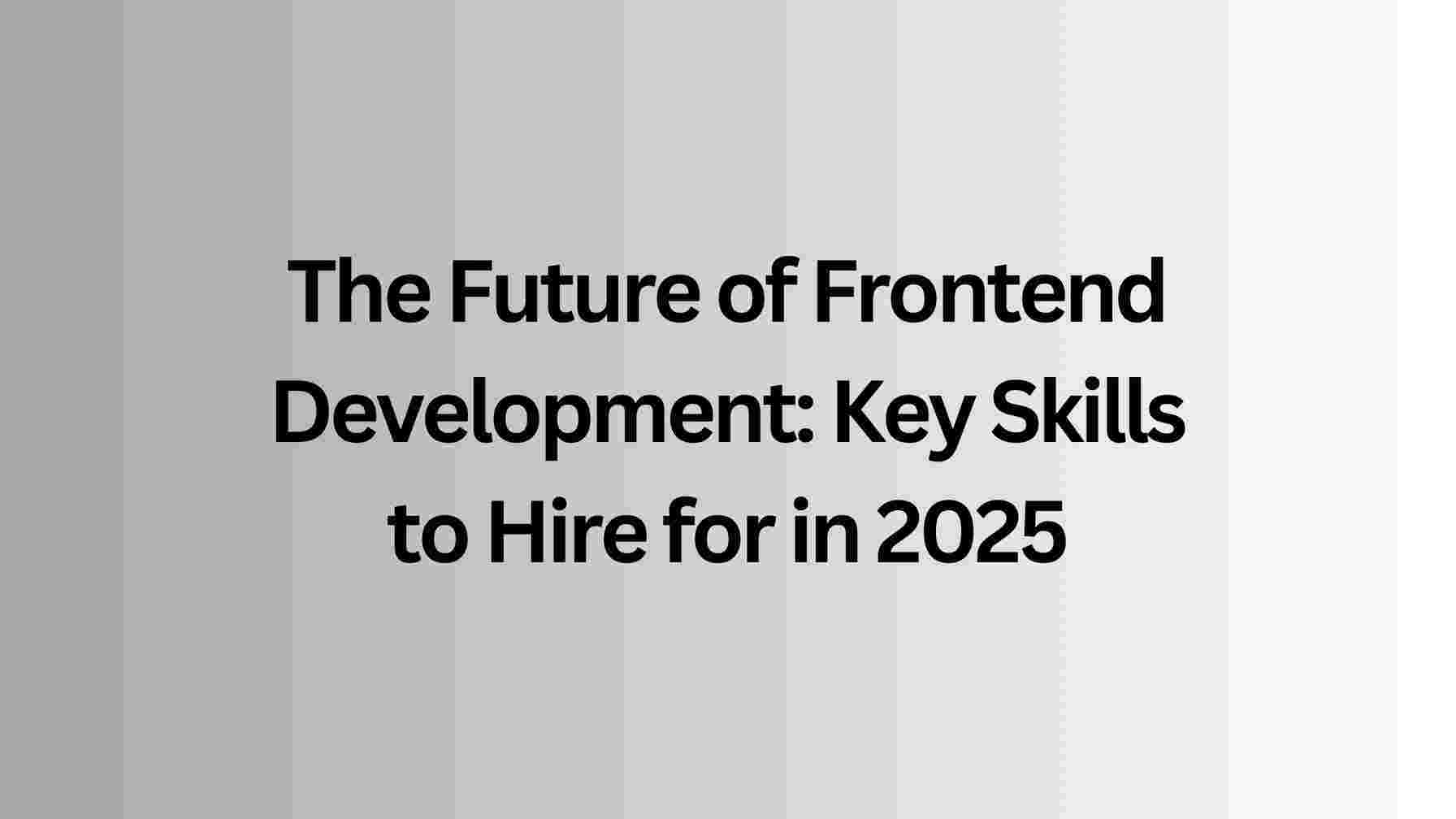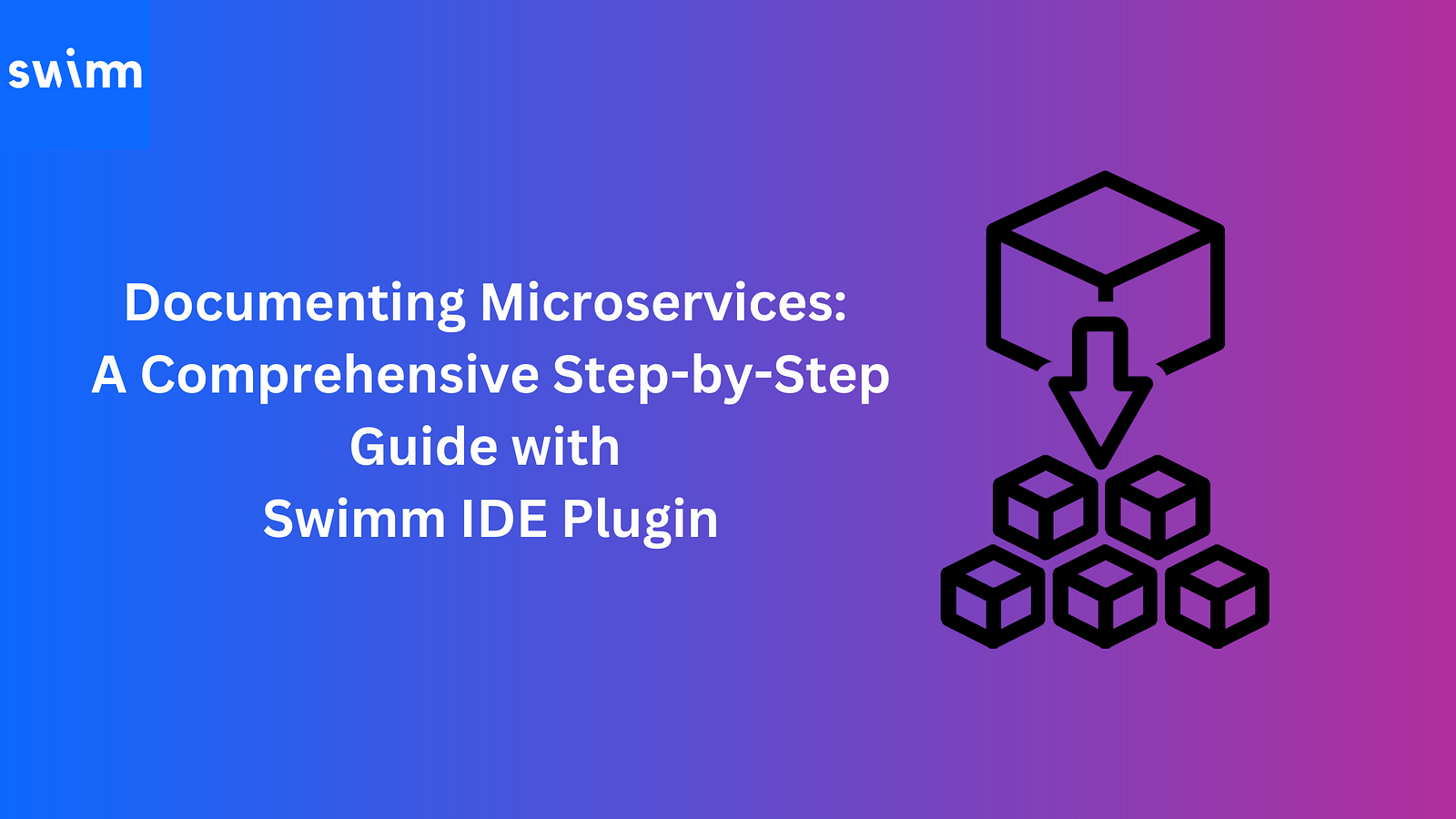PDF (Portable Document Format) is one of the most reliable document formats used for preserving content and ensuring consistent formatting across various devices and operating systems. Many developers and businesses frequently need to generate PDF documents dynamically from HTML content. Whether it's invoices, reports, or web page snapshots, converting an HTML file into a PDF file format allows for better accessibility, sharing, and archiving.
Converting HTML to PDF in C# has long been a widely discussed topic, with various libraries emerging to offer improved accuracy and performance. In this article, we will explore HTML to PDF conversion using IronPDF, a powerful .NET library designed for generating and manipulating PDF documents. We will cover different approaches to convert an HTML file, HTML string, or even an entire web page into a well-formatted PDF document using just a few lines of code.
How to Convert HTML to PDF in C#
- Create a new C# Console in Visual Studio.
- Install a C# PDF library via NuGet Package Manager or Console.
- Convert an HTML string to PDF using RenderHtmlAsPdf.
- Convert an external HTML file to PDF with RenderHtmlFileAsPdf.
- Capture and convert live web pages using RenderUrlAsPdf.
- Optionally, Add MetaData.
- Save the generated PDF using the SaveAs method.
IronPDF - The C# PDF Library
IronPDF is a powerful and developer-friendly .NET library designed for creating, editing, and converting PDFs with ease. It simplifies PDF manipulation in C#, VB.NET, and ASP.NET applications, allowing developers to generate PDFs from HTML, edit existing PDFs, extract text and images, apply security features, and more - all without relying on external dependencies like Adobe Acrobat.

Key Features of IronPDF
- HTML to PDF Conversion - Converts HTML, CSS, and JavaScript into high-quality PDFs, supporting modern web standards.
- Editing & Manipulation - Modify existing PDFs by adding text, images, headers, footers, and watermarks.
- Text & Image Extraction - Extract text, images, and metadata from PDF documents.
- Security & Encryption - Apply passwords, digital signatures, and permissions to secure PDFs.
- Merging & Splitting PDFs - Combine multiple PDFs into one or split large PDFs into smaller files.
- Barcode & QR Code Integration - Generate and read barcodes and QR codes inside PDF files.
- IronOCR Integration - Combine with IronOCR for advanced text recognition and searchable PDFs.
- Performance Optimization - Fast rendering and minimal memory consumption for handling large PDF files.
- Cross-Platform Compatibility - Built for C#, F#, and VB.NET, supporting .NET 9, 8, 7, 6, Core, Standard, and Framework. It is also available for Java, Node.js, and Python, making it accessible across different development environments.
With its ease of use and robust functionality, IronPDF is an excellent choice for developers needing comprehensive PDF generation and manipulation capabilities in their applications. Moreover, IronPDF runs seamlessly on Windows, Linux, and macOS, and can be deployed in Docker, Azure, and AWS. Additionally, it integrates smoothly with Visual Studio, NuGet, and ReSharper, providing developers with a streamlined workflow.
Setting Up the Project
Before we begin, ensure you have the following prerequisites:
- Visual Studio (2019 or later)
- .NET Core / .NET Framework (7/8/9)
- IronPDF NuGet Package
Install IronPDF via NuGet
To install IronPDF, follow these steps:
- Open your Visual Studio project.
- Navigate to the Solution Explorer Window.
- Right-click on the project and select Manage NuGet Packages.

- Search for IronPDF and click Install.

- Alternatively, you can use the Package Manager Console:
PM> NuGetInstall-Package IronPdf
Once installed, you can start using IronPDF for PDF generation and manipulation.
Converting HTML to PDF in C#
1. Convert an HTML String to a PDF
If you have a dynamic HTML string, you can easily convert it into a PDF file using IronPDF's RenderHtmlAsPdf method.
using IronPdf;
class Program
{
public static void Main()
{
var Renderer = new ChromePdfRenderer();
var pdf = Renderer.RenderHtmlAsPdf("<h1>PDF Generation in C#</h1><p>This is a sample HTML string converted to a PDF.</p>");
pdf.SaveAs("output.pdf");
}
}
This method is ideal for scenarios where HTML content is dynamically generated in an application, such as invoices, email templates, or reports.
Output PDF
The rendered PDF will maintain the HTML structure and styles:

2. Convert an HTML File to a PDF
To convert an existing HTML file into a PDF file, use the RenderHtmlFileAsPdf method.
var Renderer = new ChromePdfRenderer();
var pdf = Renderer.RenderHtmlFileAsPdf("example.html");
pdf.SaveAs("output.pdf");
Sample example.html File:
<!DOCTYPE html>
<html lang="en">
<head>
<meta charset="UTF-8">
<meta name="viewport" content="width=device-width, initial-scale=1.0">
<title>HTML to PDF Example</title>
<style>
body {
font-family: Arial, sans-serif;
margin: 40px;
padding: 20px;
border: 2px solid #4CAF50;
background-color: #f9f9f9;
}
h1 {
color: #4CAF50;
text-align: center;
}
p {
font-size: 16px;
color: #333;
line-height: 1.6;
}
.content-box {
padding: 15px;
background: #fff;
border-radius: 8px;
box-shadow: 0px 0px 10px rgba(0, 0, 0, 0.1);
}
ul {
margin-top: 10px;
padding-left: 20px;
}
.footer {
margin-top: 20px;
text-align: center;
font-size: 14px;
color: #777;
} </style>
</head>
<body>
<h1>Welcome to the HTML to PDF Converter</h1>
<div class="content-box">
<p>This is a sample HTML file demonstrating the conversion of a webpage into a PDF document using IronPDF in C#. This page includes:</p>
<ul>
<li>Styled text with CSS</li>
<li>Custom fonts and colors</li>
<li>Bordered sections</li>
<li>Bullet lists</li>
</ul>
<p>When converted, the layout and formatting should be preserved, making this method ideal for generating structured reports, invoices, and printable documents.</p>
</div>
<div class="footer">
<p>Generated using IronPDF | <b>www.example.com</b></p>
</div>
</body>
</html>
This approach is useful when working with predefined HTML templates for reports or documents.
Output
The rendering engine perfectly renders the example.html file with its fonts, style and colors:

3. Convert a Web Page to a PDF
IronPDF also allows converting an entire web page from a specified URL into a PDF format using the RenderUrlAsPdf method.
var Renderer = new ChromePdfRenderer();
var pdf = Renderer.RenderUrlAsPdf("https://ironpdf.com");
pdf.SaveAs("url.pdf");
This feature is particularly beneficial when archiving web content or generating printable versions of online pages.
Output

Advanced Features of IronPDF
Customizing the PDF Output
IronPDF provides flexibility in customizing the generated PDFs, including adding headers, footers, and setting security permissions.
Adding Custom Headers and Footers
var Renderer = new ChromePdfRenderer();
var pdf = Renderer.RenderHtmlAsPdf("<h1>Sample PDF</h1>");
pdf.MetaData.Title = "Custom PDF Title";
pdf.MetaData.Author = "Your Name";
pdf.SaveAs("output.pdf");
Output

Setting Password Protection
pdf.SecuritySettings.UserPassword = "mypassword";
pdf.SaveAs("secure_output.pdf");
For more detailed tutorial on converting html to pdf with advanced features, please visit this: Convert HTML to PDF in C# .NET (Developer Tutorial)
Why Choose IronPDF?
IronPDF stands out among other .NET PDF libraries due to its ease of use and powerful features. Unlike other solutions requiring complex setup, IronPDF comes with a built-in Chromium-based rendering engine, ensuring accurate representation of HTML content, including CSS styles and JavaScript execution.
Key Benefits:
- Full Support for HTML5, CSS3, and JavaScript
- Accurate PDF Rendering with Print CSS Support
- Ability to Convert HTML Forms and Dynamic Content
- Easy PDF Editing and Merging Capabilities
- High-Quality PDF Generation with Custom Fonts and Layouts
- Integration with .NET Core and .NET Framework
For developers looking to explore IronPDF's full capabilities, the official documentation provides in-depth guides, code examples, and API references. You can check it out here: IronPDF Documentation
Conclusion
IronPDF provides a seamless and powerful way to convert HTML content into high-quality PDF documents. Whether you're working with an HTML string, an existing HTML file, or an entire web page, IronPDF ensures precise rendering and formatting. With just a few lines of code, you can integrate PDF generation into your .NET project effortlessly.
If you're looking for an efficient and reliable HTML to PDF converter in C#, IronPDF is an excellent choice. Try it out with a free trial today by installing it via NuGet and start generating PDFs programmatically!