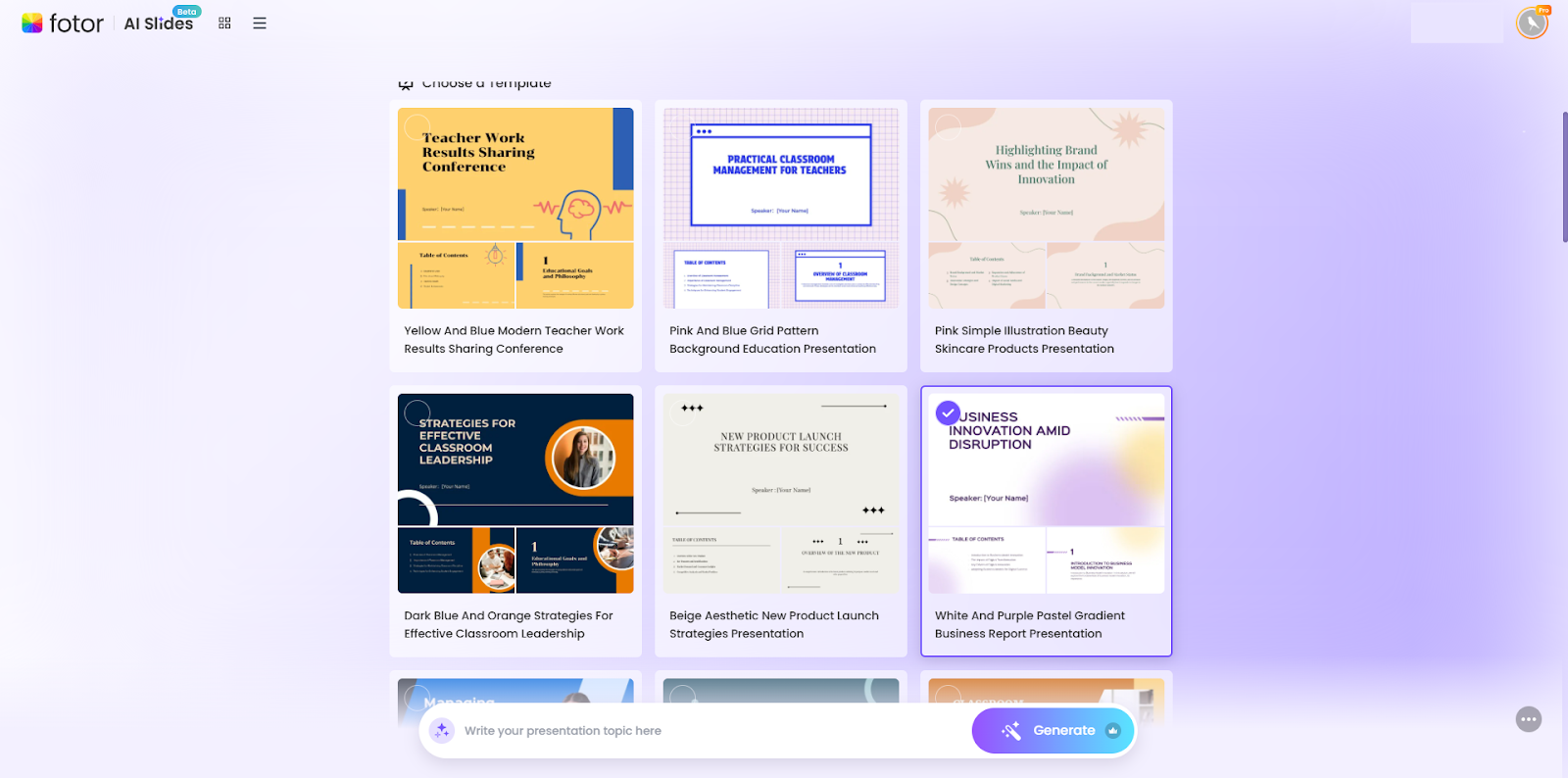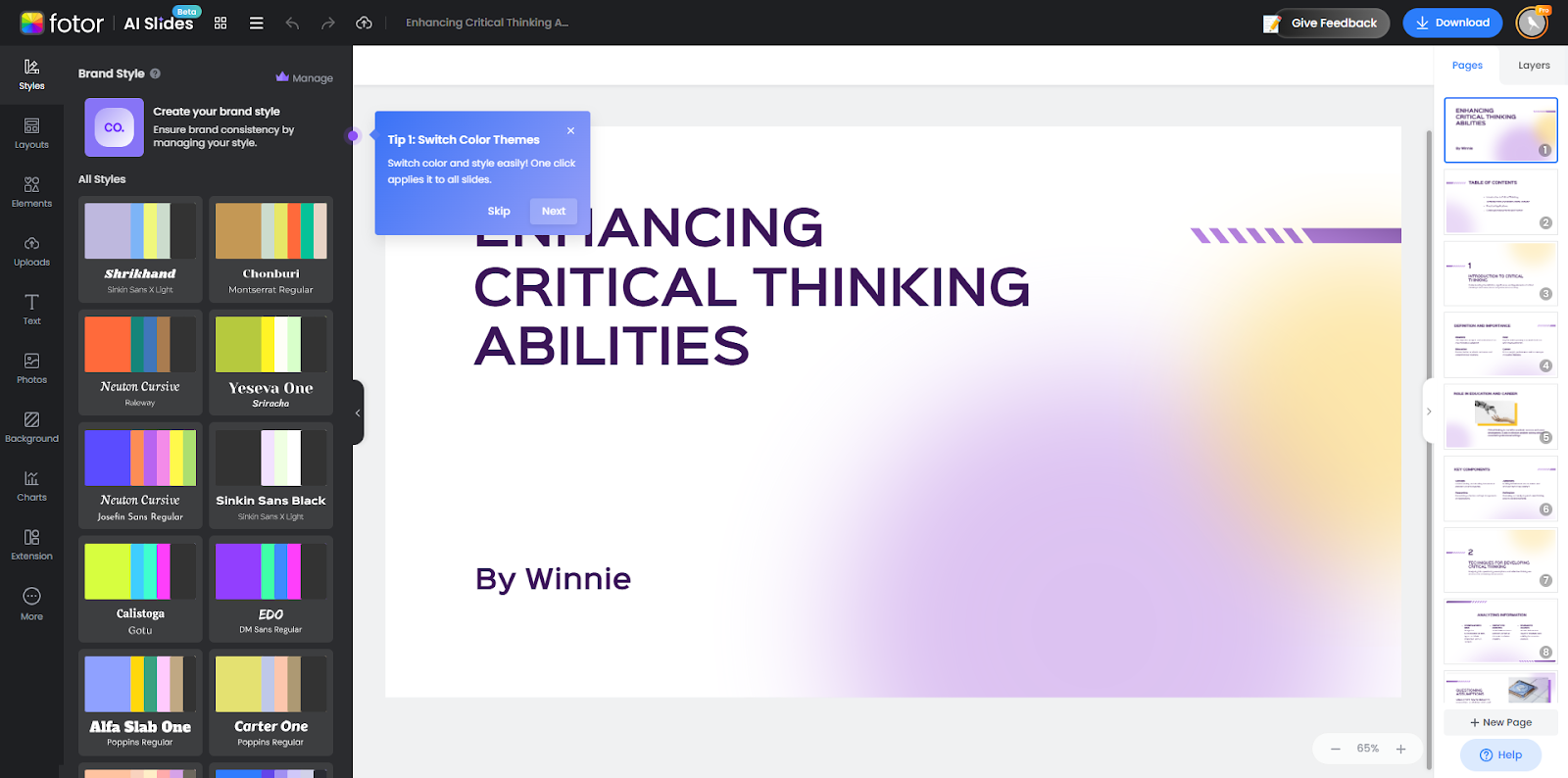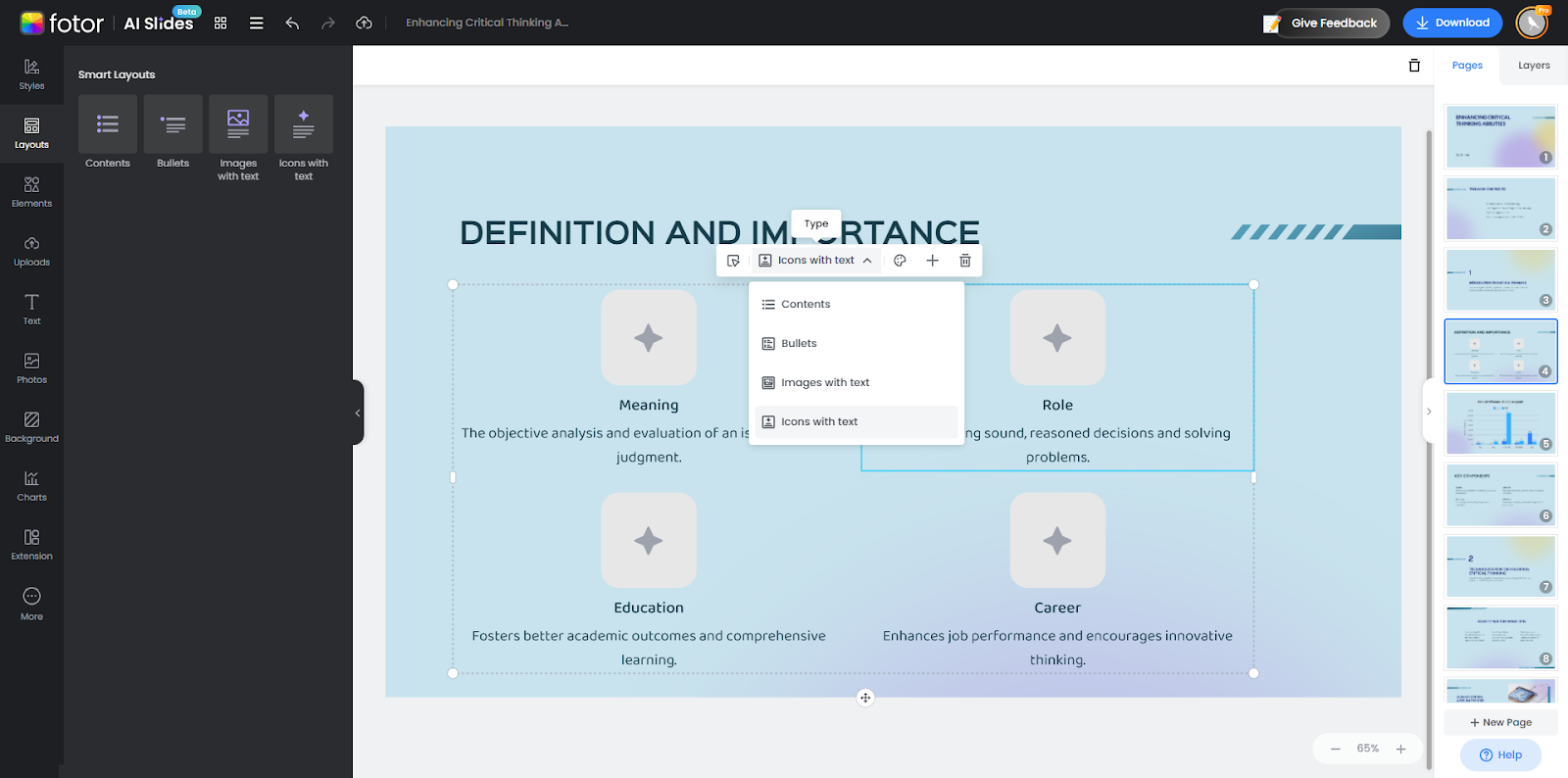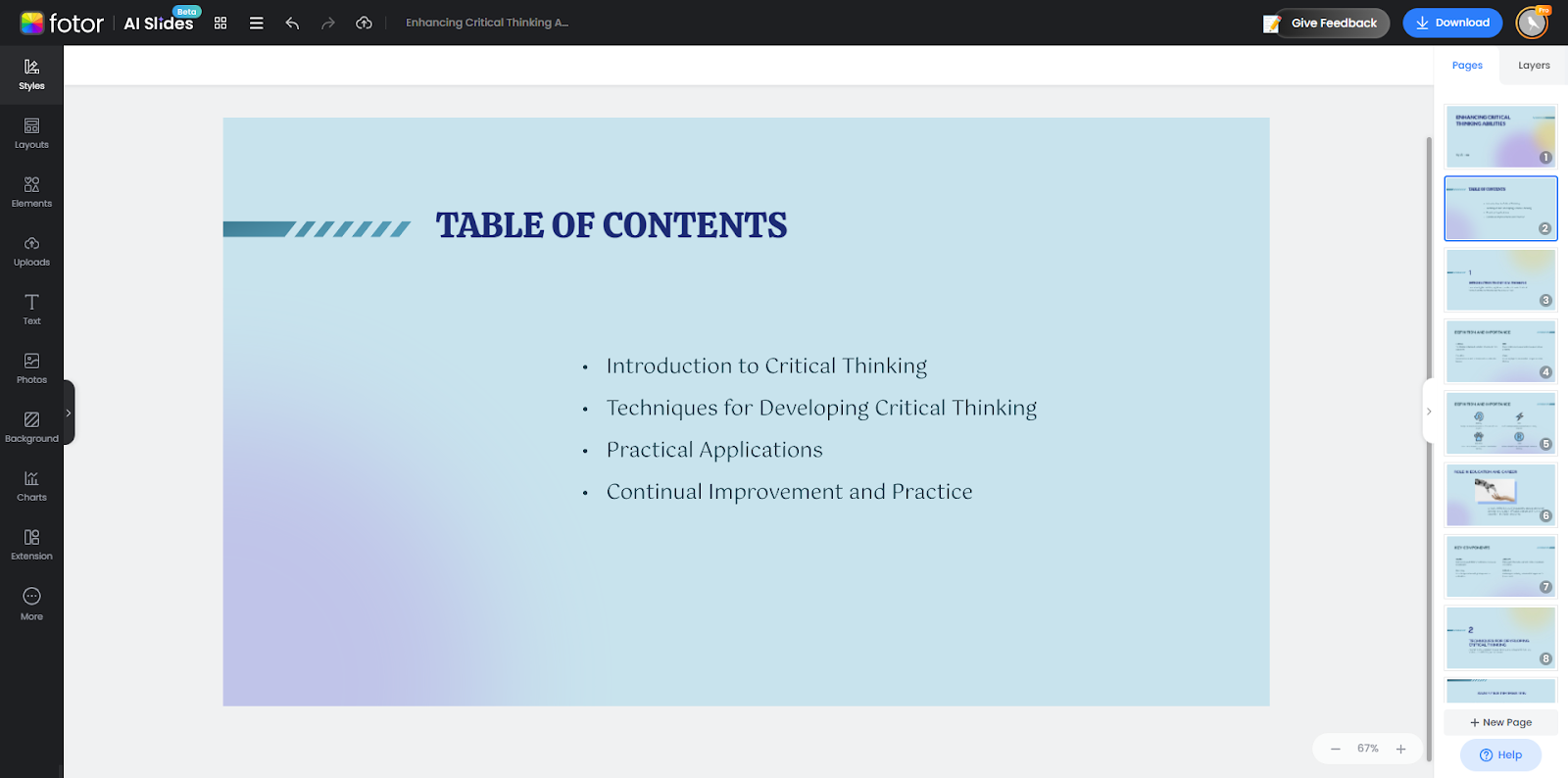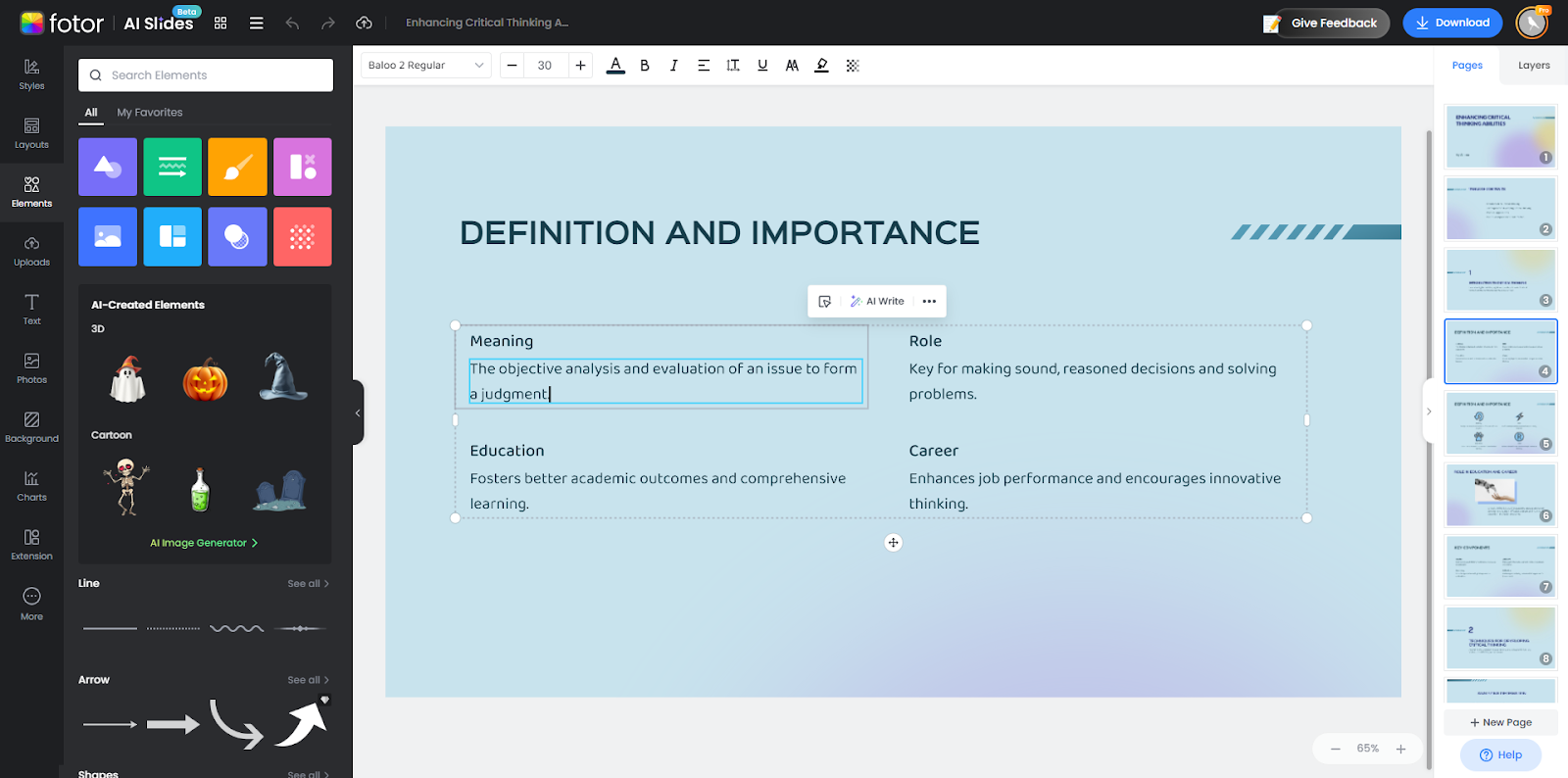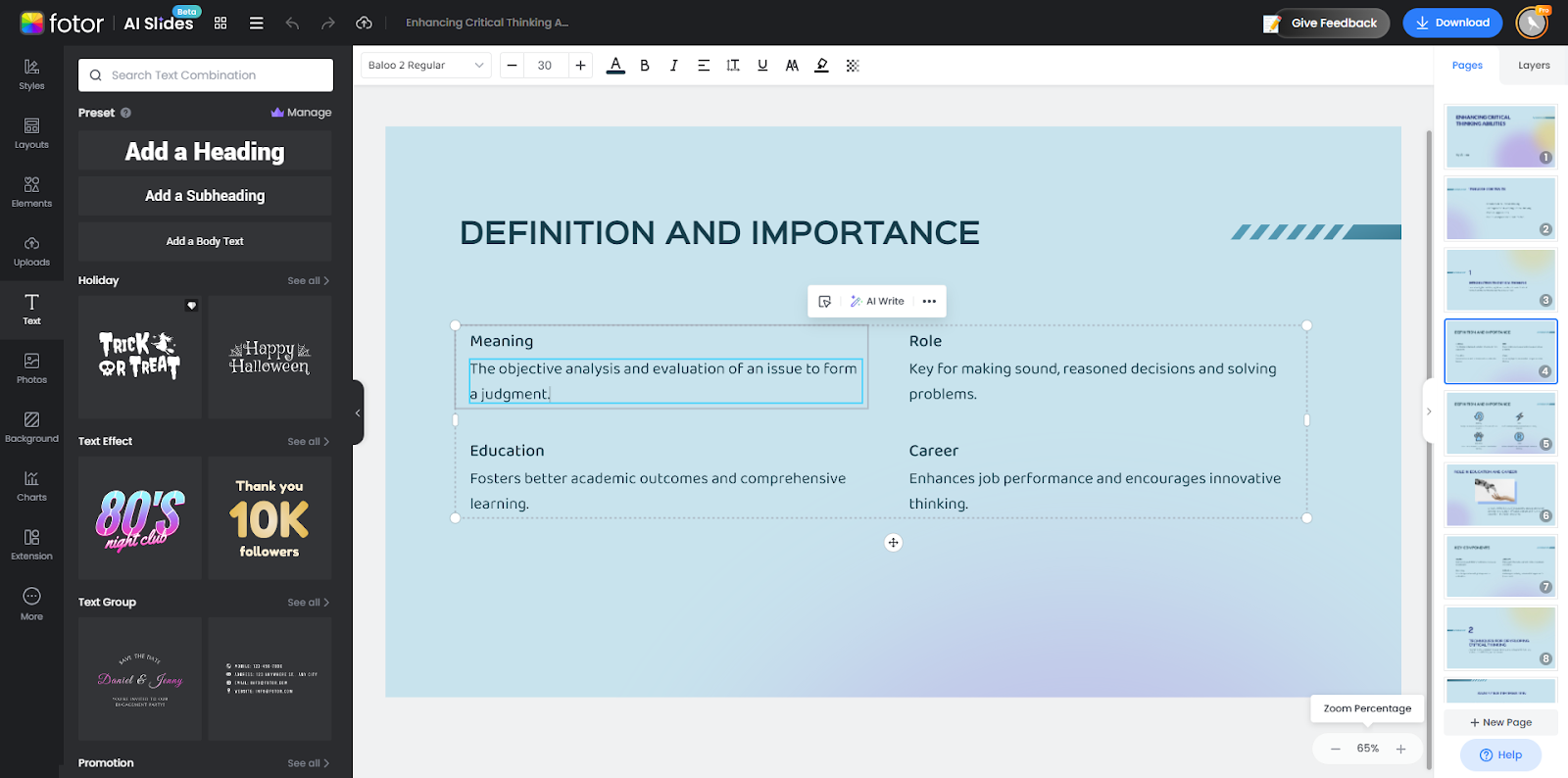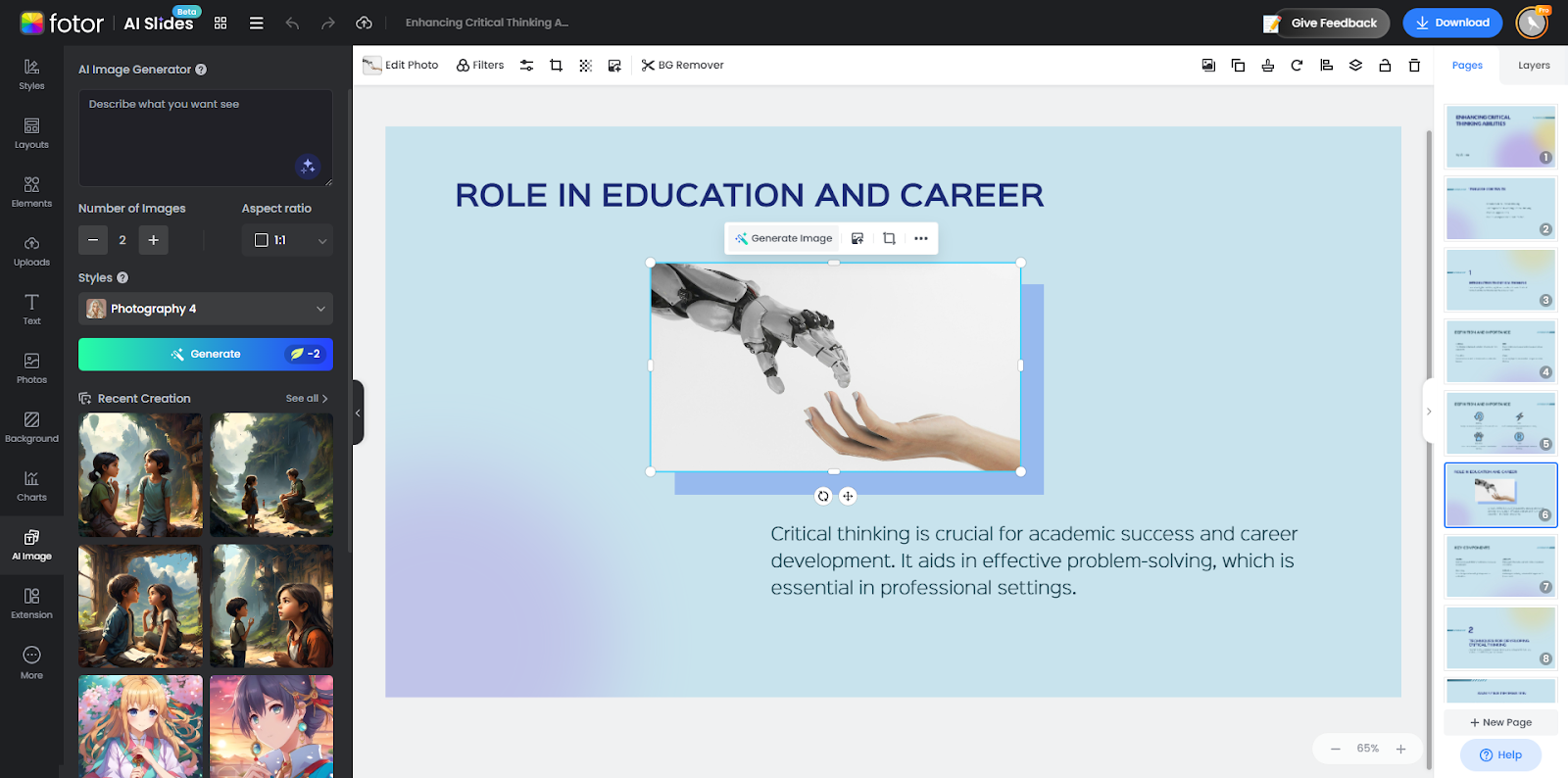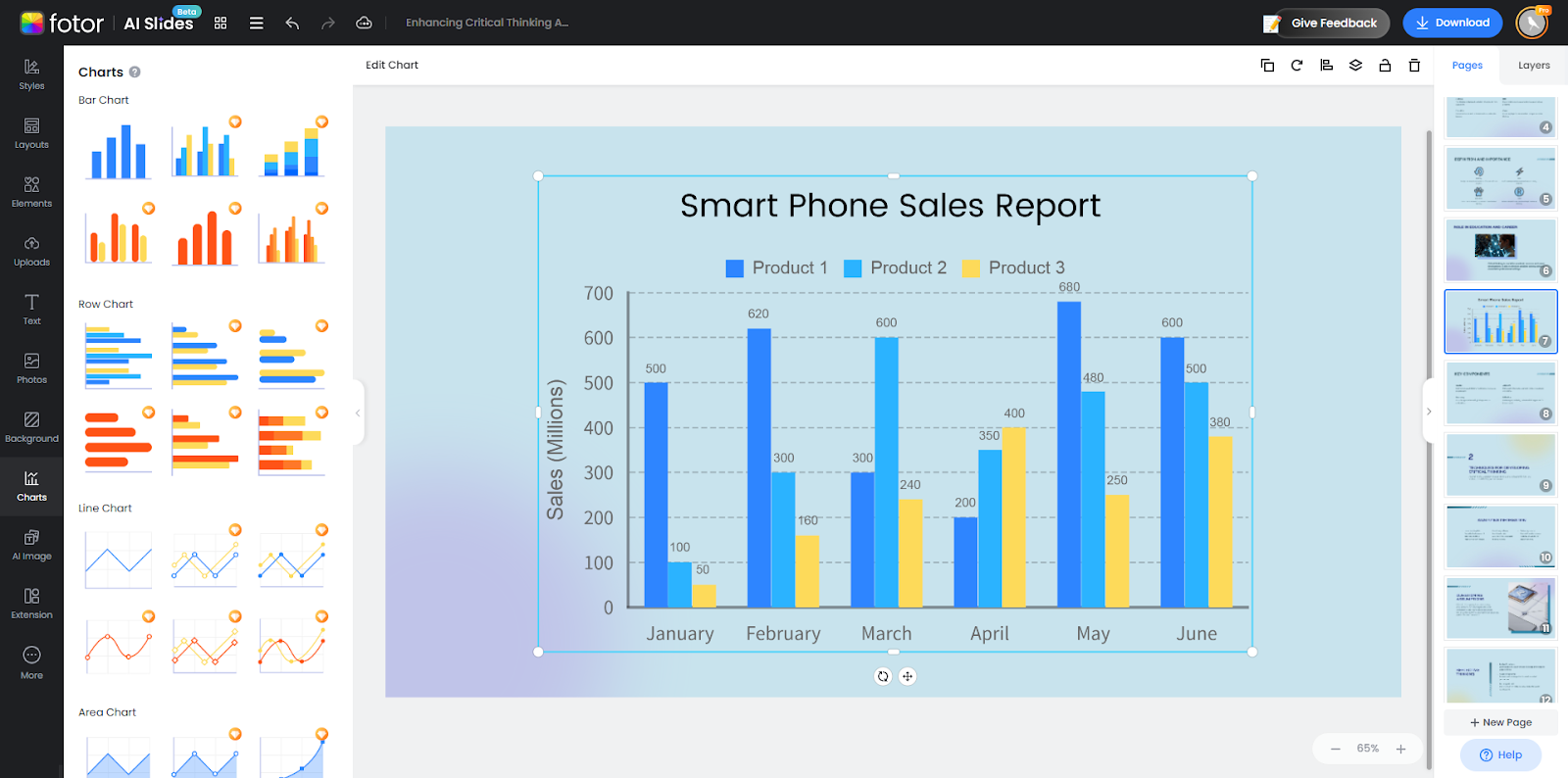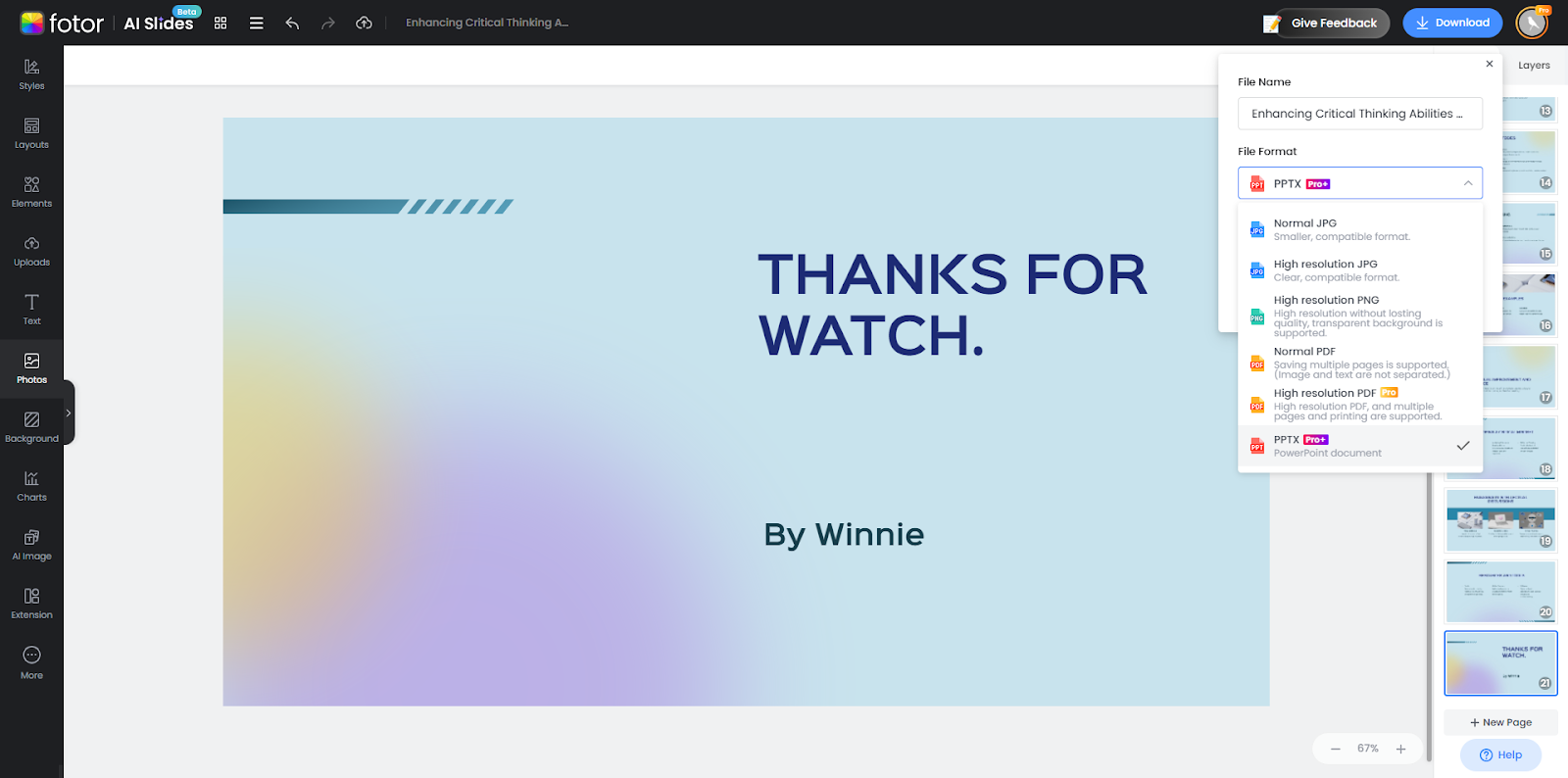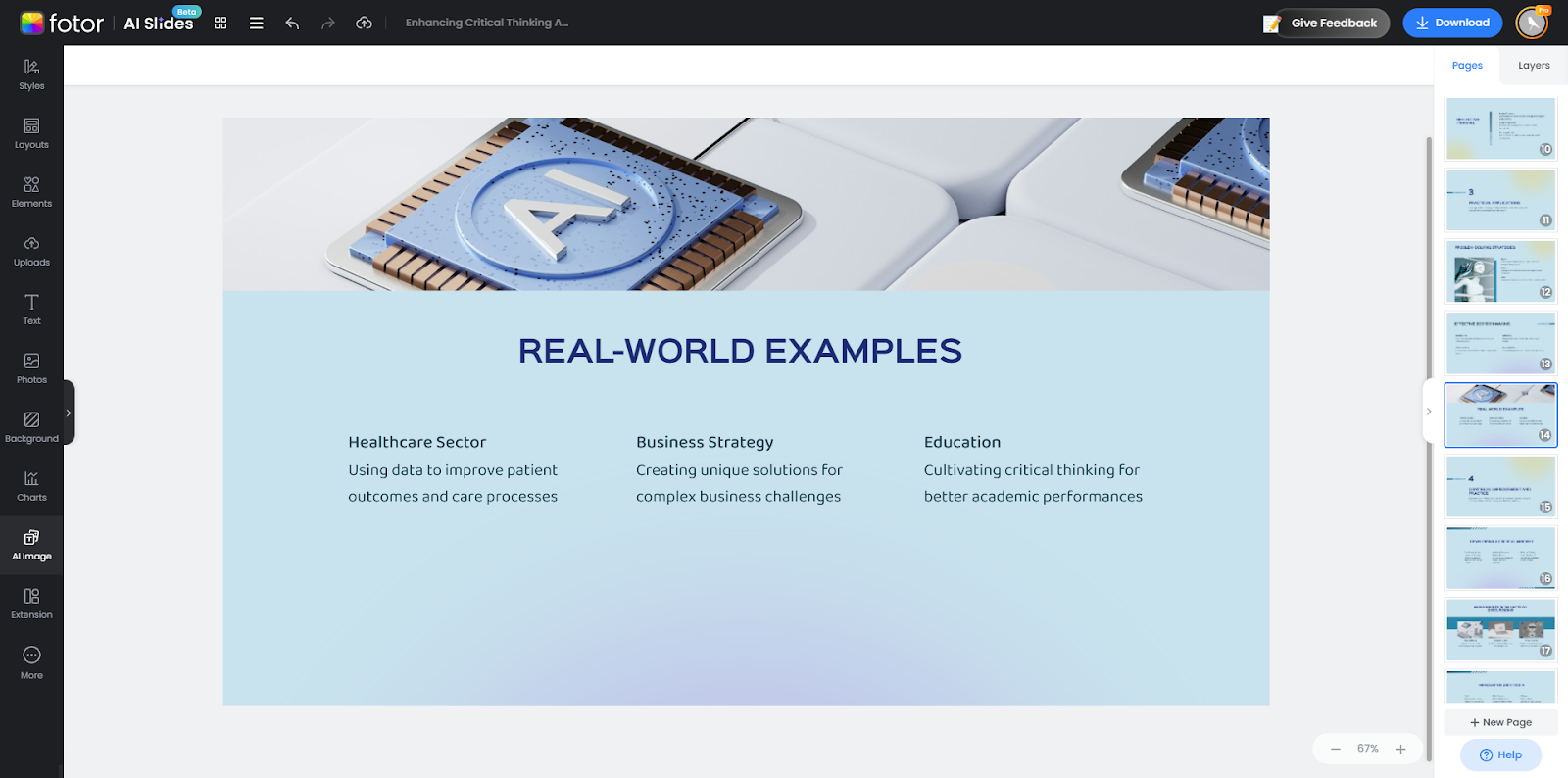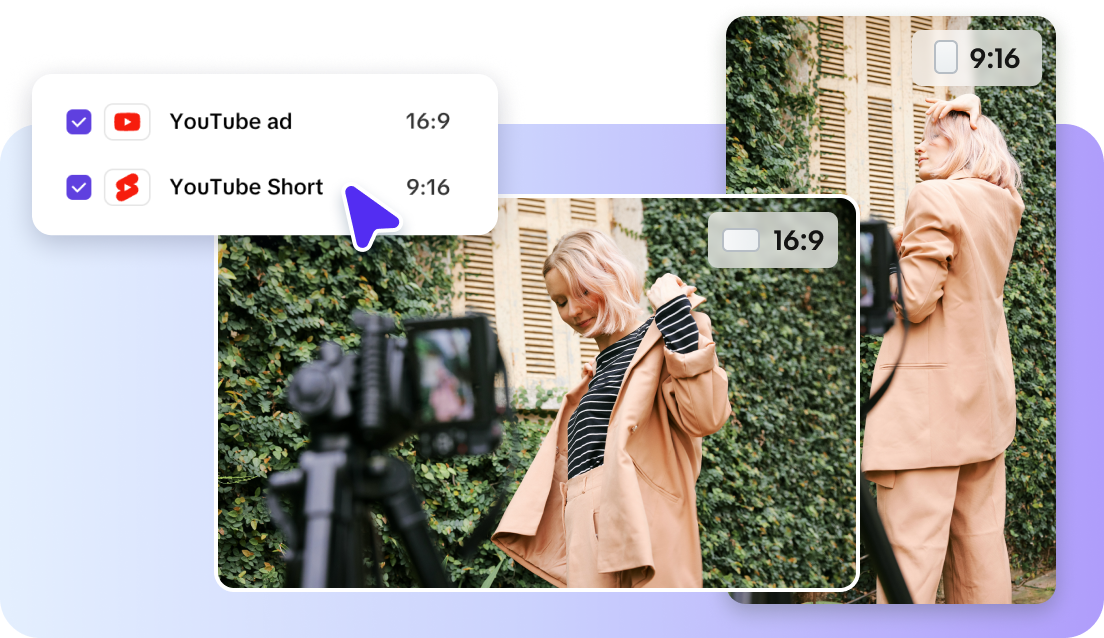Introduction
Lately, I found a helpful online AI presentation maker in Fotor. Fotor is an all-in-one platform for photo editing and graphic design. And it has launched kinds of AI features that are really effective and interesting. I was amazed to explore the AI slides creator unexpectedly. It impressed me a lot with its comprehensive services and refined creations.
Let's review my journey in Fotor AI slides together! I will talk about some good things in the process of using it, but I will also mention some areas for improvement. I hope my sharing can help you discover a new and effective tool when you need to make a Presentation.
Step 1. Cooperate with Fotor AI with Ease
When I entered Fotor AI presentation maker, the interface attracted my eyes because of its gradient color and layout. It is quite easy for a new user like me to take steps to create a presentation with AI without any hindrance. Besides, Fotor offers pop-up guidance to remind users what to do next.
It is quite easy to start your creation:
Step 1: Choose a favorite presentation template for your own slides.
Step 2: Enter the topic of your presentation, and Click "Generate" to give an instruction. Fotor AI can instantly and automatically generate content and layout according to your choice.
And voila! You can receive slides with a unified style and substantial content. I can not believe that a perfect presentation can be completed at such a quick speed. Fotor AI presentation maker makes me feel the magic AI brings to our lives and work.
Step 2. Customize Your Presentation Outlay as You Wish
After generating your Presentation, you can choose an ideal font to showcase your content better. At the same time, you can change the theme color when you choose a different font. It is convenient for users who have no time to care about color matching but have to guarantee a good outlay of their slides.
I chose a bold font to make my presentation title look more eye-catching and attractive. The corresponding theme color changed to blue, and the colors of other elements on the page changed to more matching colors as the theme changed. I like this feature very much. I don't need to spend too much energy to define the color of each component, and it is very friendly to someone who is not sensitive to color.
There will be last two guidances before you start designing by yourself and they matters when you want to change the layout of your presentation and set a foundation for a perfect presentation.
If the text layout in the chapter does not meet our needs because you may introduce a lot of information for explanation and proof in some key chapters, we can modify the text layout with one click. No need to worry about whether the sections are aligned uniformly. Fotor's AI presentation maker provides four different text layout templates for users: you can choose a layout with pictures, a logo, and pure text. The application of Fotor AI presentation maker perfectly solves my needs and solves the problems I encountered when designing presentations in the past.
As for the content, I have chosen a topic randomly from the given topics in AI presentation maker: Enhancing Critical Thinking Abilities. Fotor AI generated four parts in the table of contents for my presentation. These titles are all centered around the theme of my slides and are very logical, from the simplest to the most complex.
Fotor AI can accurately understand the topic I gave, and the generated presentation has complete content in every link and chapter. It is convenient for users to apply their results directly and add their selected information to the generated presentation, for every chapter is grouped in order in the slides.
Don't worry about generating a cookie-cutter presentation; Fotor gives users the right to customize it. We can unleash our imagination and creativity in AI presentation maker. AI makes creativity and creation so simple and efficient.
As you can see from the screenshot, Fotor has offered various online tools and materials for users to apply. I can change the font and add some unique effects to my text. With these design tools, users can add elements that suit their topic. Additionally, users can present their own personality an unique style by choosing sorts of materials, such as stickers, icons, and illustrations.
Step 3. Create An Engaging Presentation with Least Efforts
Next, I will discuss the two best parts that stunned me in Fotor AI presentation maker. Fotor has not only generated slides with the aid of AI. Besides, Fotor has combined other AI tools for users to save effort when finishing a presentation.
Have no ideas about how to polish your text? Fotor offers you AI Write to help you improve your sayings. More engaging, more fun, and shorter or longer? Fotor AI can get you covered. It can be such an easy thing for users to check the content of their writing and correct spelling and grammatical errors when proofreading. Users can improve the audience's visual experience by adjusting the line spacing and spacing of the text. Even on slides with a lot of text, it can ensure a clean and tidy layout, making the presentation more enjoyable.
Moreover, if you can't find a satisfactory image that suits your theme, hurry up and experience Fotor's AI image generator!
Click "Generate Image" to begin your AI creation. Just enter your ideas and choose a desired style, and AI can bring you various images. There is no watermark and no download permission restrictions. You can use AI to generate pictures until you find the image you want most.
AI image generator can not only create images for your illustrations, but you can also put background remover together with generated images to make stickers for your slides. In other words, you can find endless possibilities in Fotor's AI presentation maker. There are online resources and various creative ideas waiting to be explored.
Step 4. Add Elements to Enrich Your Content
After talking about the customizable outlay of the slides, let's talk about some more practical features. For users who need to make presentations occasionally, it can not be avoided that chart matters greatly in presenting details to the audience. No matter what kind of chart you want to find, Bar chart, row chart, line chart, or pie chart, Fotor can meet all your expectations. Whether it is one set of data, comparative data, or multiple sets of data, Fotor will not let you down.
If the data is small, you can enter the data one by one and adjust the table according to the number. But if the data is more complex, you can import the data file and let the data automatically enter the chart. The chart will automatically generate corresponding rows and columns based on the data you uploaded so that you can have a data chart that can be used directly instantly, saving a lot of time for manually filling the chart.
Step 5. Choose an Ideal Format for Any Purposes
When you have perfected every detail in the presentation, click "Download" to choose a file format that best suits your usage scenario. PDF format is more suitable for printing out the presentation you created, while PPTX format is more suitable for presenting. The former cannot be modified after downloading, but the latter can be easily opened and modified at any time after being saved to my current device.
When downloading files, the system will download all existing slides by default, but you can also choose to download which slides. All your presentation files will be saved in "My Project." Besides, all my changes can be saved in my creation, even if I close the website unexpectedly.
I chose the PPTX format when downloading and kept all 21 slides for download. The file download speed was very fast, and 21 presentations were downloaded to my device within 1 minute. In general, AI presentation maker is a boon for people in various industries who often need to create presentations. The magic of AI benefits a wider range of places, and Fotor makes me truly feel the positive aspect of AI in presentation.
Points for Improvement
Though Fotor AI presentation maker has advanced technology to generate all these contents, it still should be noted that there is insufficient content in the generated presentation.
For example, the practical usage. The conclusions drawn by AI can serve as a hint for our creation. However, in terms of content, the coverage of this content is still far from enough. To create perfect slides, you only need the wisdom of AI or the creativity of human beings. Before making a presentation, we need to find sufficient information and have a comprehensive understanding of the topic so that we can make innovative transformations based on what AI gives. We must also make our own judgments and decisions regarding all the information given by AI.
Conclusion
All in all, I had an enjoyable experience with Fotor AI presentation maker, and I consider it a capable helper in creating presentations. It can resolve problems and save time for people who major in marketing, teaching, consulting, and project management. If you need an effective and high-quality AI presentation maker, look no further than Fotor AI presentation maker. Come to Fotor AI presentation maker and experience excellent creation in Fotor. If you have suggestions after using AI slides maker, there is a Feedback button for you to give your advice and help Fotor AI presentation maker to improve their services.
If there is anyone around me troubled by making a Presentation, I will recommend Fotor AI presentation maker to them without a doubt. I hope my share can help people who are still concerned about finding a useful Presentation creator.