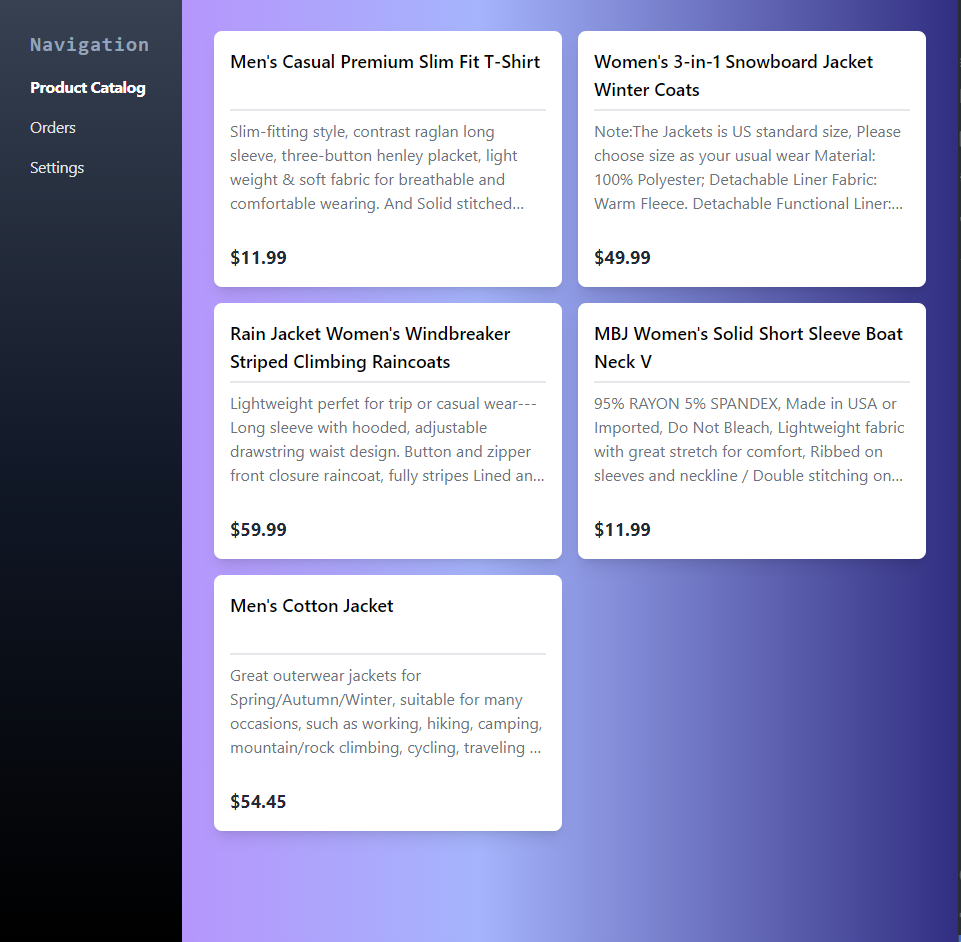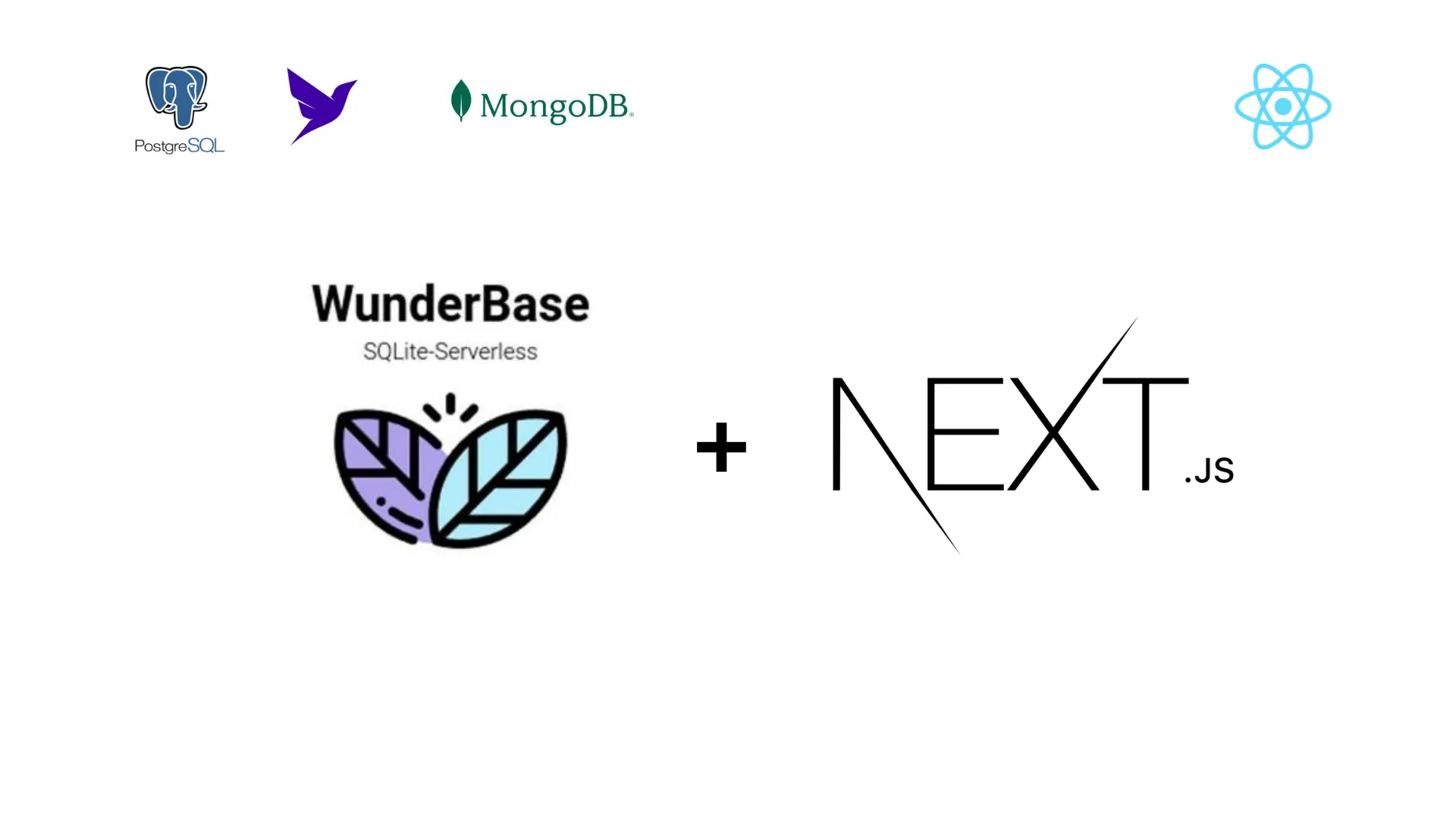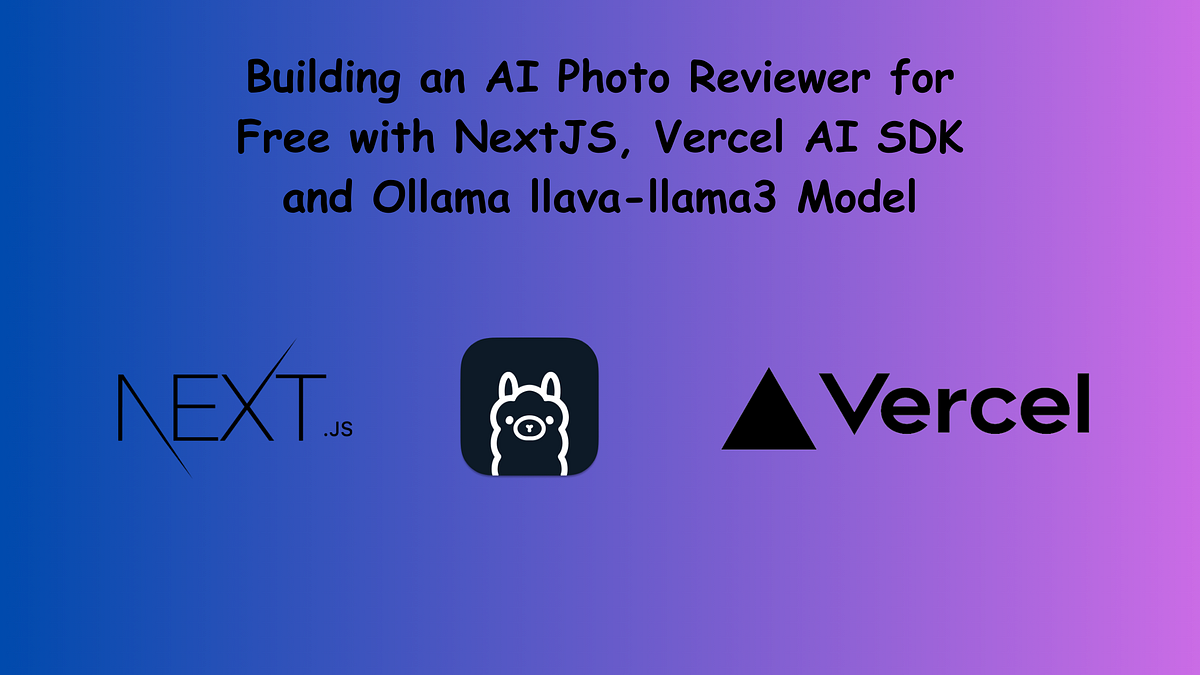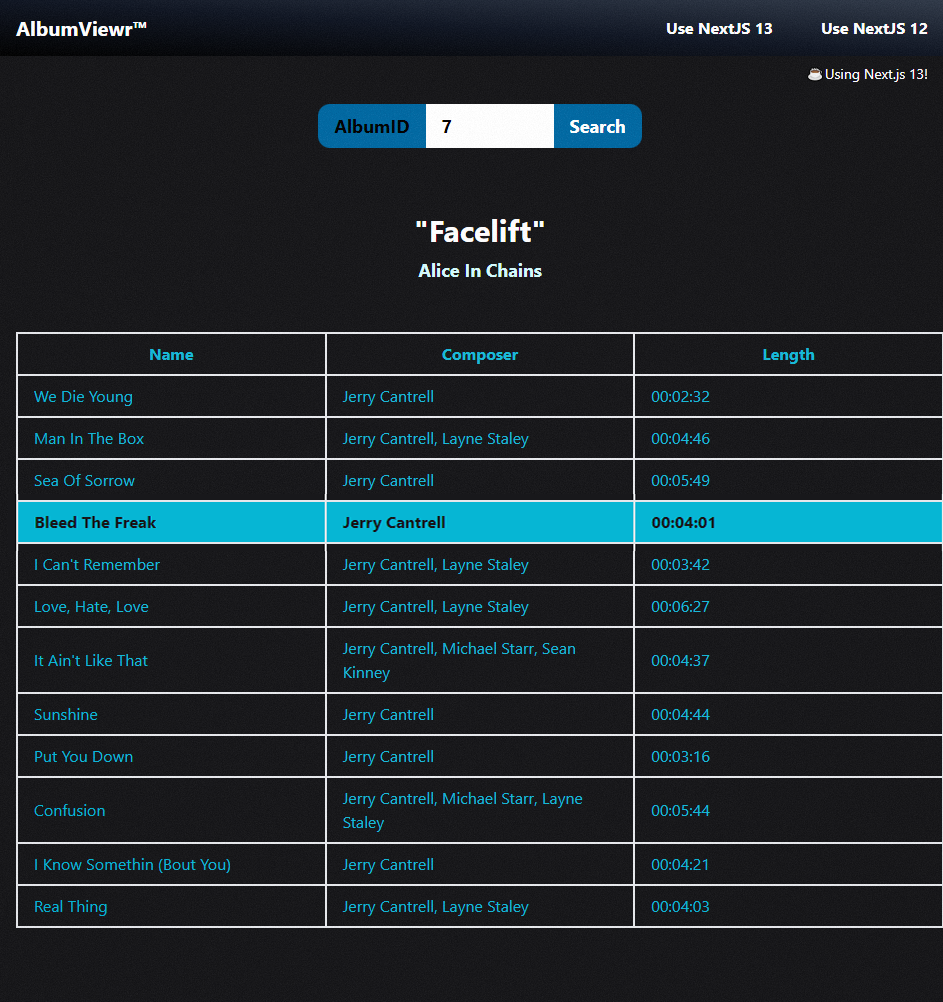Under the components folder, create MyLink.js
import Link from "next/link";
import React from "react";
const MyLink = (props) => {
let { href, children, active, ...rest } = props;
return (
<Link href={href}>
<button
{...rest}
className={`${active && "bg-blue-500"} w-full rounded-md p-2`}
href="/account-settings"
>
{children}
</button>
</Link>
);
};
export default MyLink;
Actually, the content inside the Link component is copied from the MyDropdown.js except for item.name which changed to children
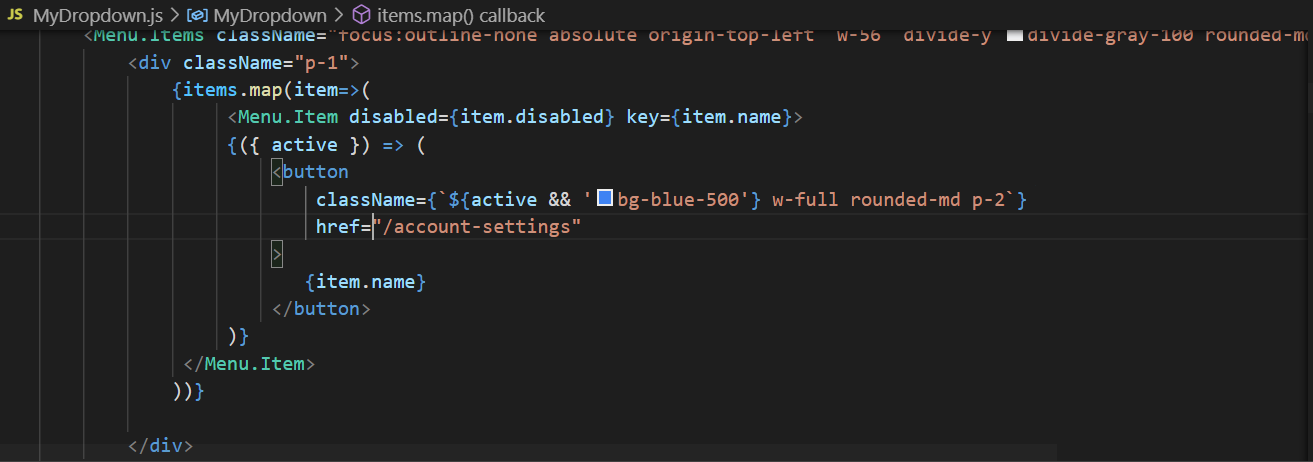
{
items.map((item) => (
<Menu.Item disabled={item.disabled} key={item.name}>
{({ active }) => (
<MyLink href={`${item.name}`} active={active}>
{item.name}
</MyLink>
)}
</Menu.Item>
));
}
Then create the pages like account.js, info.js, register.js
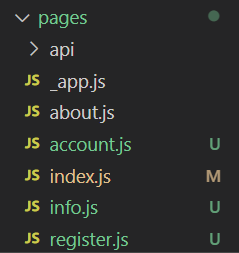
A sample page is just like the following:
import React from "react";
const account = () => {
return <div>account</div>;
};
export default account;
Remove the MyDropdown component from index.js.
export default function Home() {
return <div>Home</div>;
}
Go to Layout.js, import the MyDropdown and add the blue background and h-screen class to the div.
import React from "react";
import MyDropdown from "./MyDropdown";
const Layout = ({ children }) => {
return (
<div className="bg-blue-100 h-screen">
<MyDropdown />
{children}
</div>
);
};
export default Layout;