
GitHub recently released a feature that allows you to add a README to your profile page. It's a secret way to share your skills and projects with the community on GitHub.
You have full control over how you will present on GitHub profile. We can show visitors on your profile interesting, fun work and projects or useful contributions that you are proud of.
Create GitHub Profile README
Let's create a GitHub profile README in 3 steps:
- Create a new repository with the same name as your
GitHubusername. For example, if your username isGapur, the repository name must beGapur.
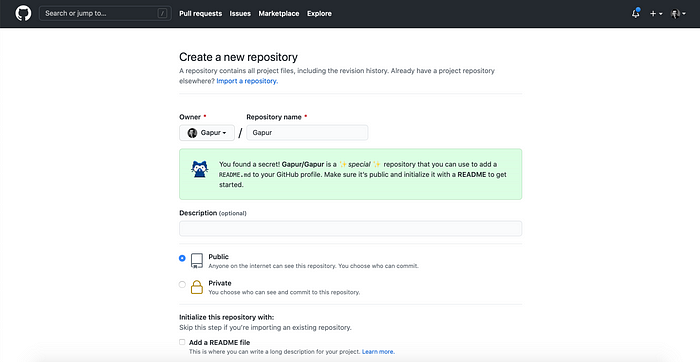
Create a new repository
- Create a
README.mdfile in the new repo with content (text, images, GIFs, emojis, etc.).

Getting to know your profile
- Commit and push your awesome new
READMEtoGitHub.
Beautify Your GitHub Profile
Visitor Badge
Visitor Badge can count visitors for your README.md, Issues, PRs in GitHub in just one line markdown code. Let's update the page.id with the recommended way ${your.username}.${your.repo.id} and add the following line to your README file.


visitors
GitHub Readme Stats
GitHub Readme Stats dynamically generates stats for your GitHub READMES.
You should to copy and paste the following line with only one change the ?username= value to your GitHub's username:
<img height="180em" src="[https://github-readme-stats.vercel.app/api?username=Gapur&show_icons=true&hide_border=true&&count_private=true&include_all_commits=true](https://github-readme-stats.vercel.app/api?username=Gapur&show_icons=true&hide_border=true&&count_private=true&include_all_commits=true)" />
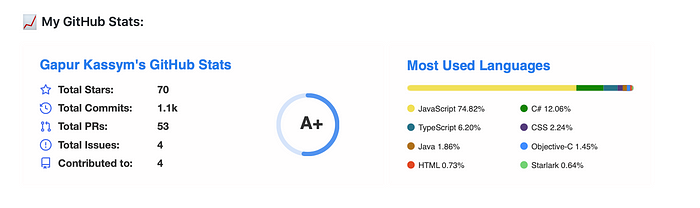
My GitHub Stats
Wakatime Weekly Metrics
WakaTime gives you an idea of the time you really spent on coding. We can use it with WakaTime Weekly Metrics on `GitHub' profile.
Let's setup Dev Metrics to our GitHub profile in 4 steps:
-
Go to your repository actions
username/username/actions -> New Workflow -> Set up this workflow; -
Delete all default action content and copy/paste the following code to your workflow:
name: Waka Readme on: workflow_dispatch: schedule: ### Runs at 12am UTC - cron: "0 0 * * *" jobs: update-readme: name: Update this repo's README runs-on: ubuntu-latest steps: - uses: athul/waka-readme@master with: WAKATIME_API_KEY: ${{ secrets.WAKATIME_API_KEY }} -
Go to your
Settings -> Secrets -> New Repository Secretand create a newSecretwithName: WAKATIME_API_KEYandValue: Wakatime API Key. If you don't know yourWakaTime API Key, please go to[Account Settings in WakaTime](https://wakatime.com/settings/account); -
Add a comment to your
README.mdlike this and clickRun workflow:<!--START_SECTION:waka--> <!--END_SECTION:waka-->

WakaTime Dev Metrics
Shields.io
Shields.io is concise, consistent, and legible badges in SVG and raster format, which can easily be included in GitHub README. Every month it serves over 470 million images.
Finally, our GitHub profile:
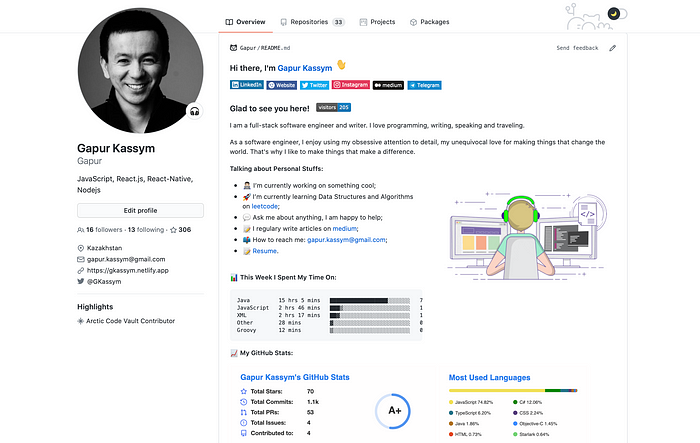
Github Profile Readme
Conclusion
Thanks for reading, I hope you found this piece useful. Happy coding!