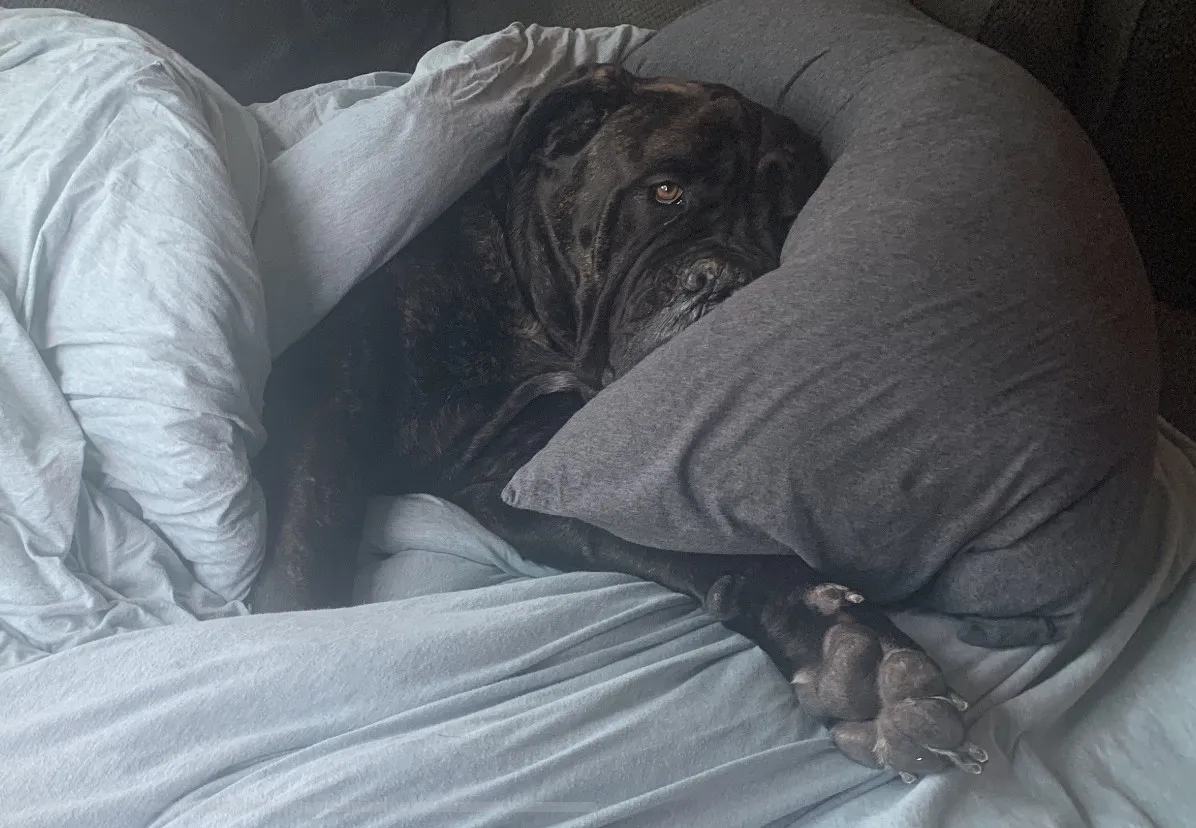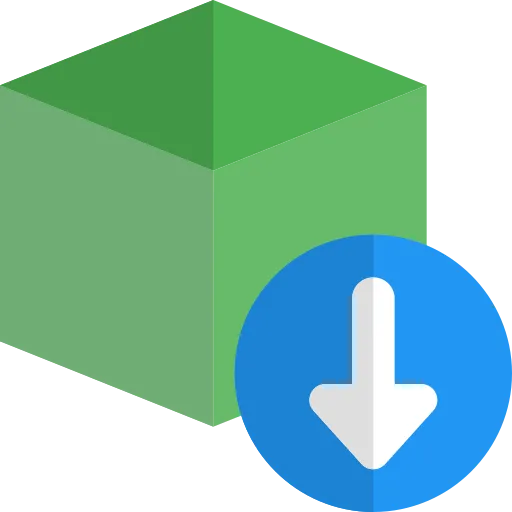Whenever, we are working with React, Angular, Nodejs or any other library or framework, we always need to create a node_modules folder which takes up a lot of space and we don't bother to remove the node_modules folder once our job is done.
So we end up creating many node_modules folders in various project folders which takes up a lot of hard-disk space on our filesystem.
Today we will see a very helpful command npkill which scans our file system and easily allows us to remove the node_modules folders in a single click within seconds.
Installation
You actually, don't need to install the package to use it.
You just need to run it as
npx npkill
*npx*_ allows to run npm commands without installing the package._
You can, however, install the npkill package if you really need to install it using
npm install npkill -g
and then you can just run npkill from any directory to delete the node_modules folder.
Once the list is displayed, you can navigate using arrow keys and delete the specific node_modules directory by hitting the spacebar.
To exit out of the list, press q key on your keyboard or Control + C
By default, npkill will list out the node_modules folders from the current directory and its subdirectories.
So if you want to delete all the node_modules from your system, you need to execute the npkill command from your home or root directory.
Speed
You might think that it will take a lot of time to delete a single node_modules folder using npkill, but that's not true. Actually, it's very fast. within some seconds, the folder will be deleted. So Just give it a try.