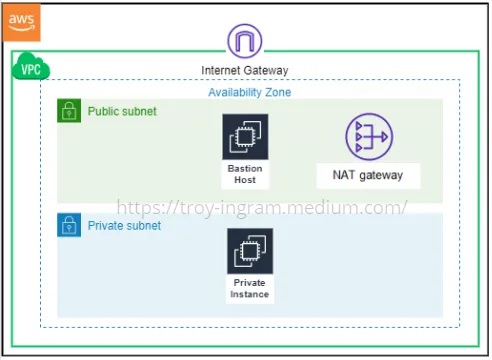SQS stands for Simple Queuing Service — an offering from AWS which is simple to use, highly scalable to build upon and reliable.
In this post, I’ll walk through setting up SQS for queueing and consumption from Node.js.
Create AWS Account
Create and account on AWS, sign in to the console and find SQS.
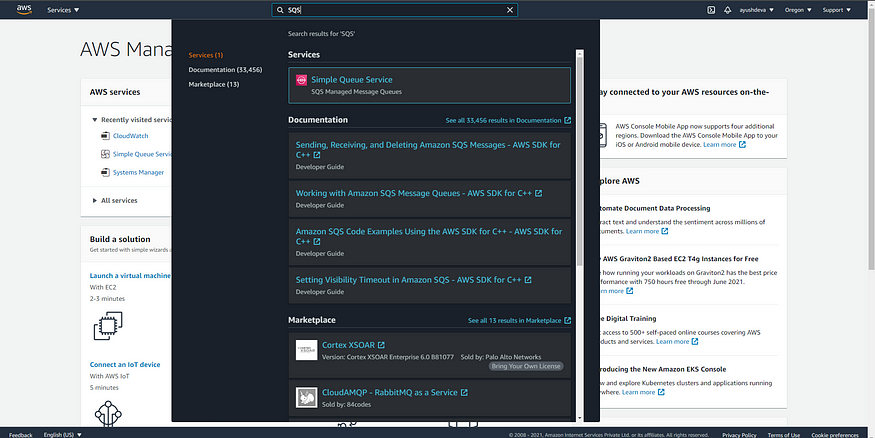
Create Queue
Click on the Create Queue button, choose a name – we’ll call our queue sample-queue – and continue with the default pre-filled configurations. Click on the Create Queue button at the bottom of the page. Done! Your queue would be created and you’ll see a screen like the one attached below.
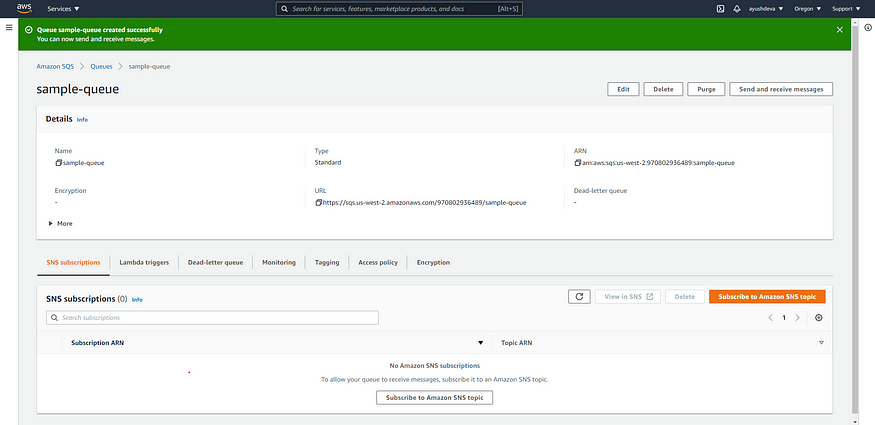
Create Queue User
It’s not a good practice to use the root user of your AWS account as the owner of resources which are accessed by external applications, like here in this scenario. Hence, we’ll create a new user specifically for our SQS queue and assign it to our newly created queue.
- Search for IAM on AWS search bar, click on it
- On the IAM dashboard, click on
Usersin the left panel, underAccess Management.
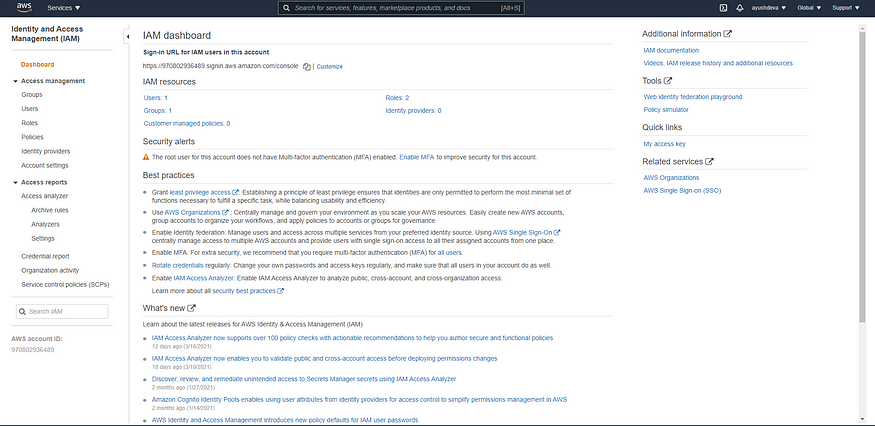
- Click on
Add New UserButton - On the screen that opens, set the user name — we’ll use
sqs-user– and provide Programmatic Access.
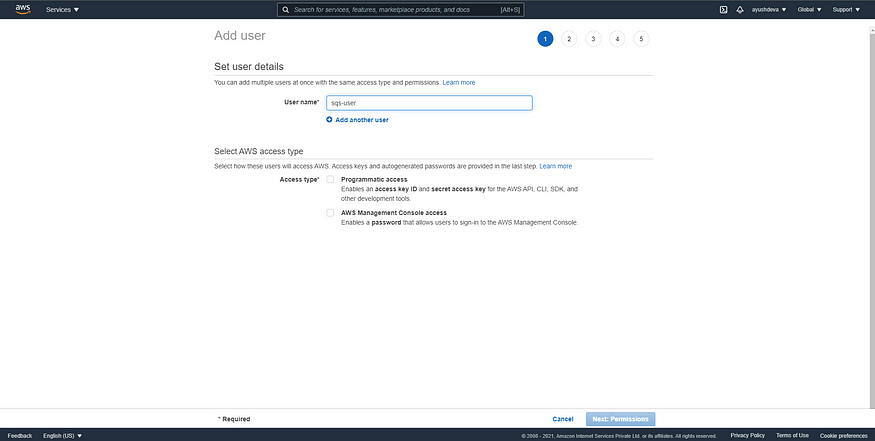
- On the permissions screen, choose
Attach existing policies directlyand choose theAmazonSQSFullAccesspolicy.

- Skip the
Add Tags (Optional)page that opens. - Click on
Create user. - Copy the
ACCESS KEY IDandSECRET ACCESS KEYfrom the screen that opens. Note: the secret access key will ONLY be visible on this screen. - Click on
close. In the screen that opens next, click on the created user and copy theUser ARN.
Assign User to Queue
- Go to SQS dashboard on AWS Console.
- Click on the queue you want to assign the created user to.
- Go to the
Access PolicyTab and click onEdit. - Replace the
Principal->AWSvalue to the ARN you copied in the previous step, then clickSAVE.
Writing to Queue from Node.js
You write to your newly created SQS queue from Node.js by building upon the tiny sample shared in the code below:
const aws = require("aws-sdk");
const uuid = require("uuid");
const splitArray = require("split-array");
const sqsConfig = {
apiVersion: "2012-11-05",
accessKeyId: "<sqs-user's ACCESS_KEY_ID here>",
secretAccessKey: "<sqs-user's SECRET_ACCESS_KEY here>",
region: "AWS REGION HERE", // you can see your AWS region in your queue ARN, like:
// arn:aws:sqs:<AWS REGION>:user-id:queue-name
};
aws.config.update(sqsConfig);
const sqs = new aws.SQS({ apiVersion: config.aws.apiVersion });
const queueMessages = async function (messages, queueUrl) {
try {
// only 10 messages can be queued to SQS at one time, hence
// we break our messages into chunks of 10 messages.
const splittedArray = splitArray(messages, 10);
for (const arr of splittedArray) {
const params = {
QueueUrl: queueUrl,
Entries: [],
};
arr.forEach((message) => {
params.Entries.push({
// Id is a unique ID assigned to each message
// read more about how Id is used in AWS's documentation
Id: uuid.v4(),
MessageBody: JSON.stringify(message),
});
});
await sqs.sendMessageBatch(params).promise();
}
return 201;
} catch (e) {
throw new Error(e.message);
}
};
// Example usage of function:
const messages = [
{
field1: "this is message 1",
field2: "X",
},
{
field1: "this is message 2",
field2: "Y",
},
];
const response = await queueMessage(
messages,
"https://<QUEUE_URL_HERE -- copy from SQS console>"
);
Note that there is no fixed format or structure that your message should follow. Choose whatever structure works best for your use-case.
Consuming from Queue using Node.js
You can write a program that consumes messages from your SQS queue as follows:
const AWS = require('aws-sdk')
const https = require('https')
const sqsConfig = {
apiVersion: "2012-11-05",
accessKeyId: "<sqs-user's ACCESS_KEY_ID here>",
secretAccessKey: "<sqs-user's SECRET_ACCESS_KEY here>",
region: "AWS REGION HERE" // you can see your AWS region in your queue ARN, like:
// arn:aws:sqs:<AWS REGION>:user-id:queue-name
}
AWS.config.update(sqsConfig)
const createConsumer = function (queueUrl, batchSize, handler) {
return Consumer.create({
queueUrl: queueUrl,
batchSize: batchSize,
handleMessageBatch: handler,
sqs: new AWS.SQS({
httpOptions: {
agent: new https.Agent({
keepAlive: true
})
}
})
})
}
const doThisWithMessages(messages){
// process messages in this function
console.log(messages);
};
const sampleConsumer = createConsumer(
"https://<QUEUE_URL_HERE -- copy from SQS console>", // URL of the queue to consume
10, // batch size -- number of messages to consume at once, <=10
doThisWithMessages // handler for messages
);
sampleConsumer.start()
Conclusion
And that’s it! You’re done. You can also additionally add a Dead-Letter Queue for your created queue, which stores and re-tries messages which throw error upon consumption.
Hope this article helps! Be sure to let us know your thoughts in the comments.