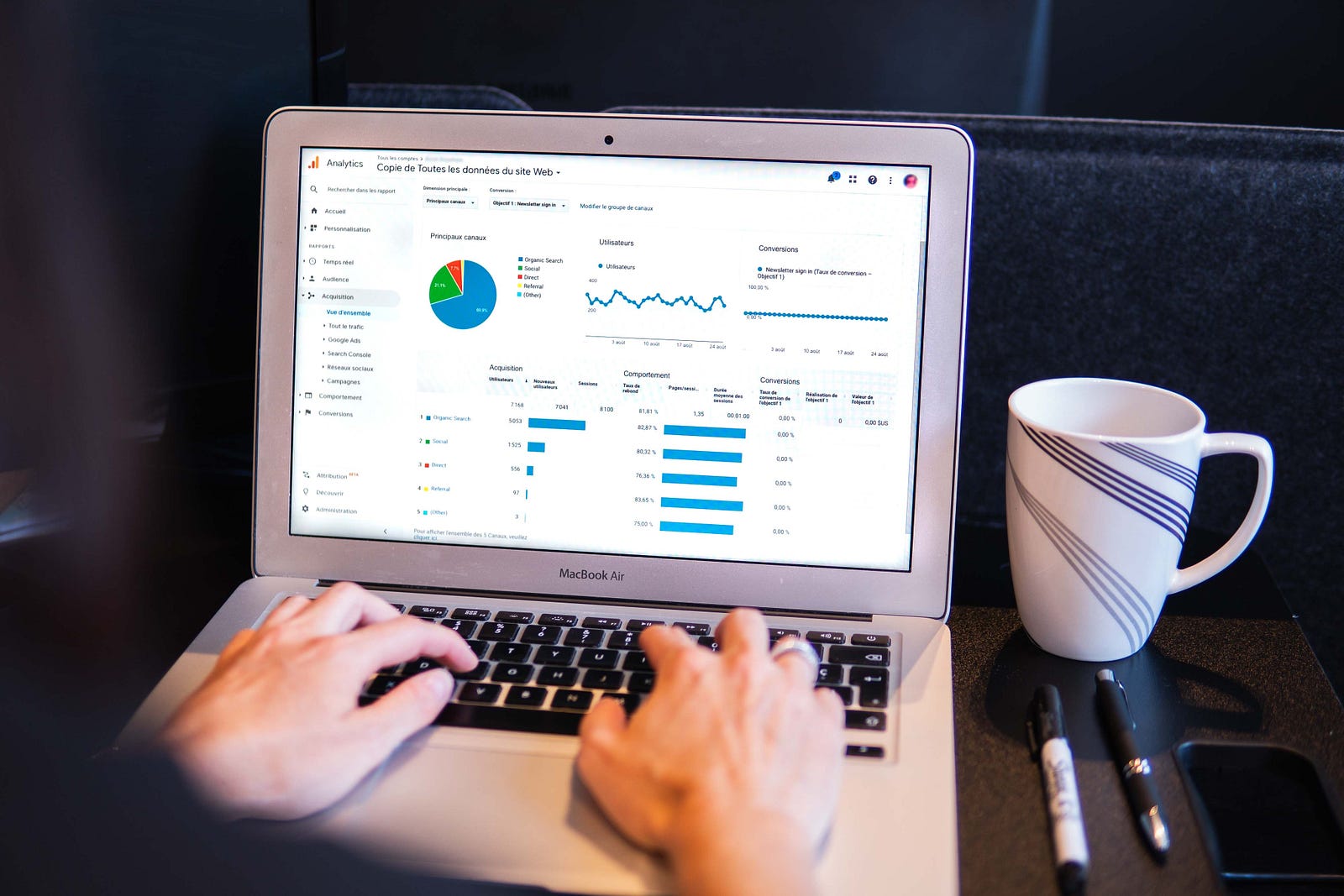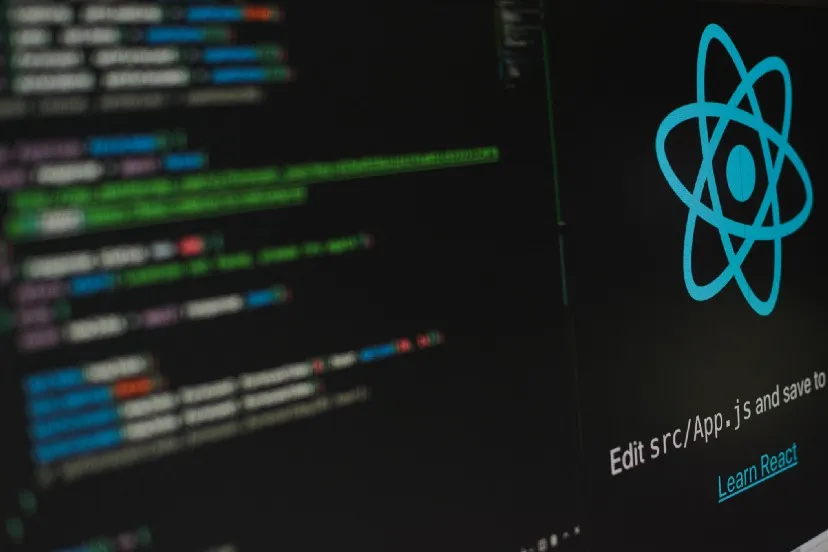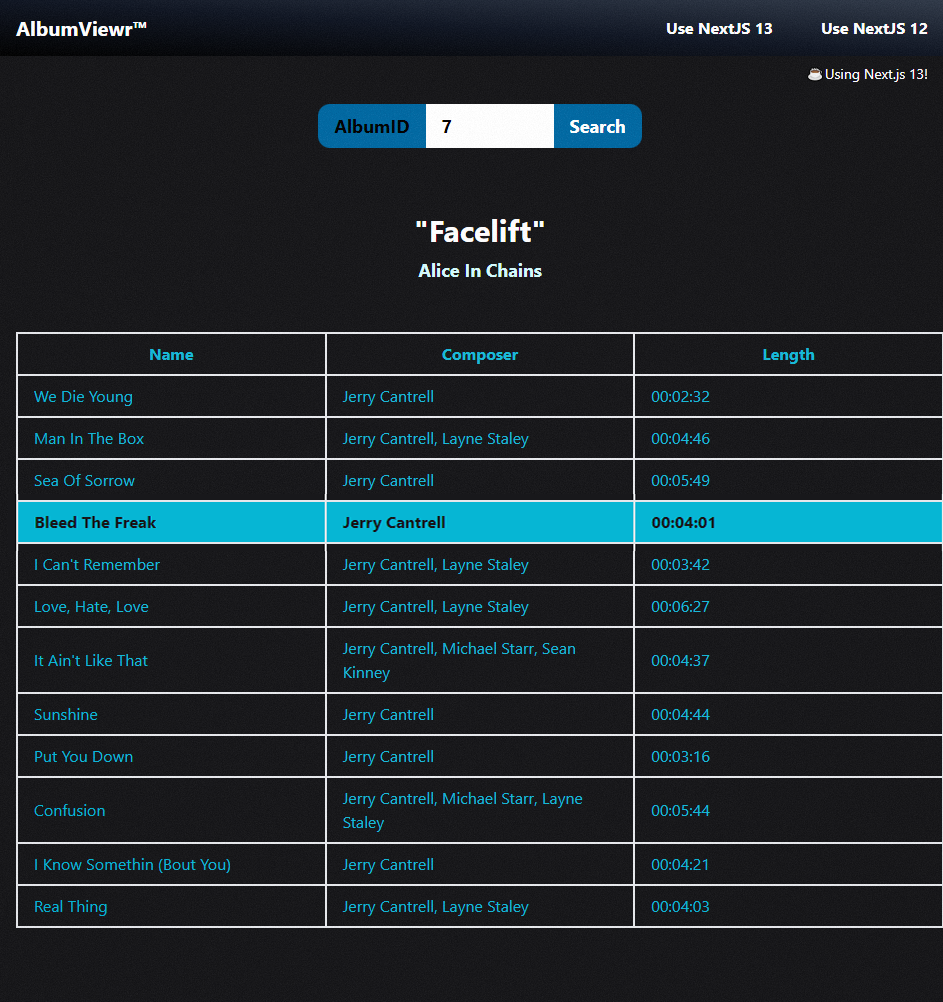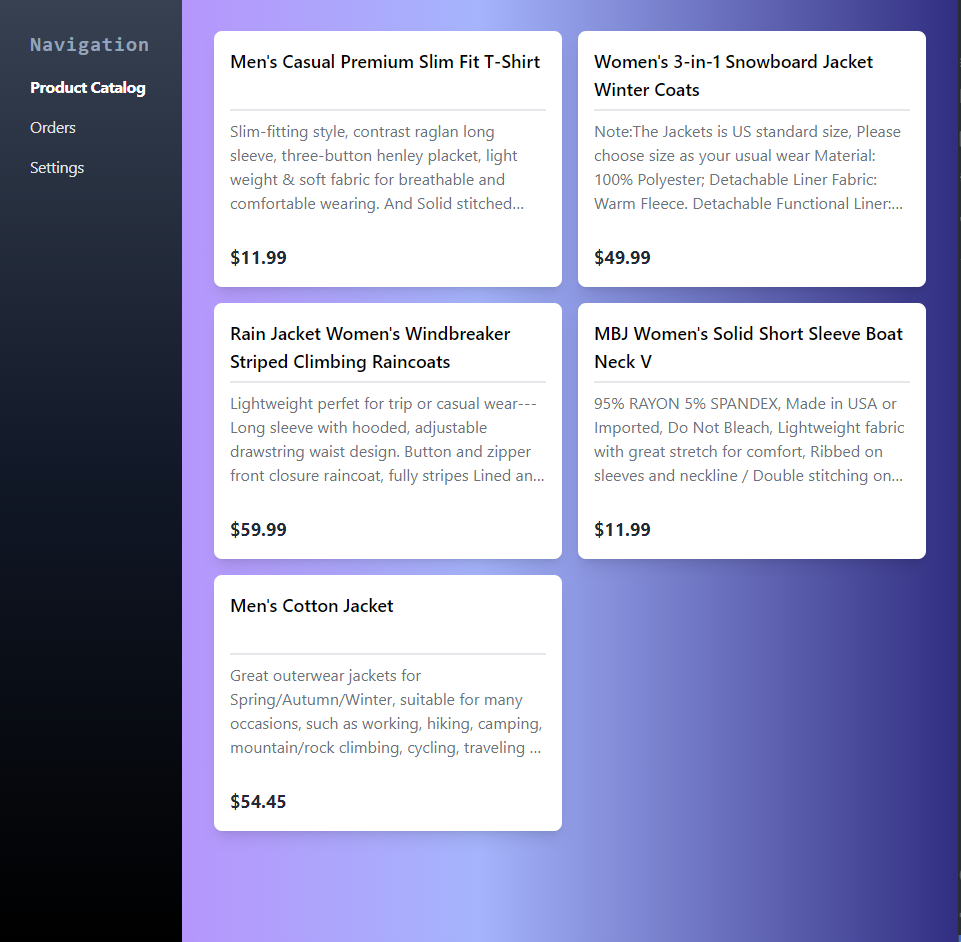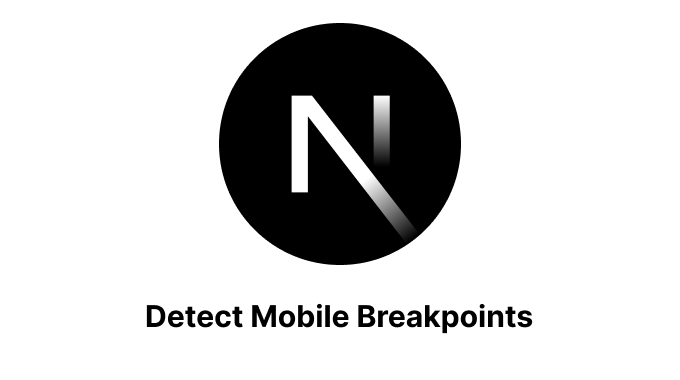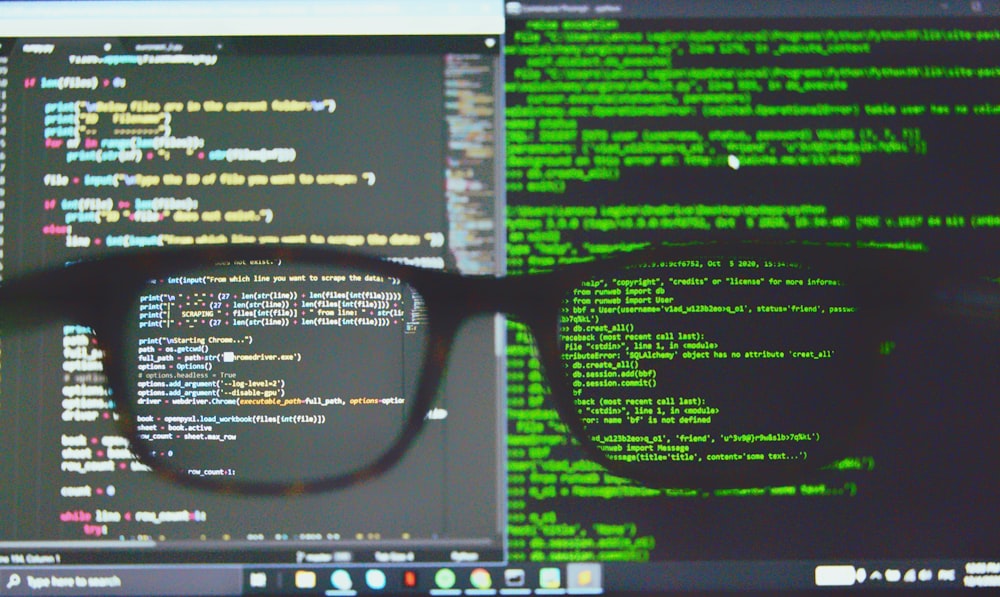 Introduction
Introduction
In today's digital age, artificial intelligence (AI) has become an integral part of various industries. One area where AI has made significant strides is in image classification. With the help of pre-trained machine learning models, developers can now create powerful AI tools that can accurately classify images based on their contents. In this article, we will explore how to build a simple AI image classification tool using Next.js, a popular JavaScript framework, and a pre-trained model called MobileNet.
What is Next.js?
Before we dive into the details of building an AI image classification tool, let's take a moment to understand what Next.js is. Next.js is a React framework that allows developers to build server-side rendered (SSR) and static websites using JavaScript. It provides a wide range of features and optimizations, making it an ideal choice for building modern web applications.
Getting Started
To get started with our AI image classification tool, we first need to set up a Next.js project. If you haven't already installed Next.js, you can do so by running the following command in your terminal:
npm install -g create-next-app
Once Next.js is installed, we can create a new project by running the following command:
npx create-next-app my-image-classification-tool
This will create a new directory called my-image-classification-tool with a basic Next.js project structure.
Setting up TensorFlow.js
Next, we need to set up TensorFlow.js, a JavaScript library that allows us to run machine learning models directly in the browser. To install TensorFlow.js, run the following command in your project directory:
npm install @tensorflow/tfjs @tensorflow-models/mobilenet
Now that TensorFlow.js is installed, we can proceed to build our AI image classification tool.
Building the AI Image Classification Tool
To build our AI image classification tool, we'll start by creating a new file called ImageClassifier.js in the pages directory. This file will contain the logic for loading the MobileNet model and classifying images. Here's an example implementation:
import { useState, useEffect } from "react";
import * as tf from "@tensorflow/tfjs";
import * as mobilenet from "@tensorflow-models/mobilenet";
const ImageClassifier = () => {
const [model, setModel] = useState(null);
useEffect(() => {
const loadModel = async () => {
const mobilenetModel = await mobilenet.load();
setModel(mobilenetModel);
};
loadModel();
}, []);
const classifyImage = async (image) => {
if (model) {
const predictions = await model.classify(image);
console.log(predictions);
}
};
return <div>{/* Add image classification form here */}</div>;
};
export default ImageClassifier;
In the above code, we import the necessary dependencies from TensorFlow.js and define a functional component called ImageClassifier. Inside the component, we use the useState and useEffect hooks to load the MobileNet model when the component mounts. We also define a classifyImage function that takes an image as input and uses the loaded model to classify the image.
Next, we need to create a form in our ImageClassifier component where users can upload images for classification. Here's an example implementation:
import { useState, useEffect } from "react";
import * as tf from "@tensorflow/tfjs";
import * as mobilenet from "@tensorflow-models/mobilenet";
const ImageClassifier = () => {
const [selectedImage, setSelectedImage] = useState(null);
const handleImageUpload = (event) => {
const file = event.target.files[0];
const imageUrl = URL.createObjectURL(file);
setSelectedImage(imageUrl);
classifyImage(imageUrl);
};
return (
<div>
<input type="file" accept="image/*" onChange={handleImageUpload} />
{selectedImage && <img src={selectedImage} alt="Selected" />}
</div>
);
};
export default ImageClassifier;
In the updated code, we add an input field of type "file" where users can select an image for classification. We capture the selected image file and create a URL for it using URL.createObjectURL(). We then update the state with the selected image URL and call the classifyImage function to classify the image.
Conclusion
In this article, we have explored how to build a simple AI image classification tool using Next.js and TensorFlow.js. We started by setting up a Next.js project and installing the necessary dependencies. Then, we implemented the logic for loading the MobileNet model and classifying images. Finally, we created a form where users can upload images for classification.
With this AI image classification tool, you can now leverage the power of pre-trained machine learning models to classify images based on their contents. Whether you're building an e-commerce platform, a social media app, or any other application that involves image classification, Next.js and TensorFlow.js provide a powerful and flexible solution to meet your needs.