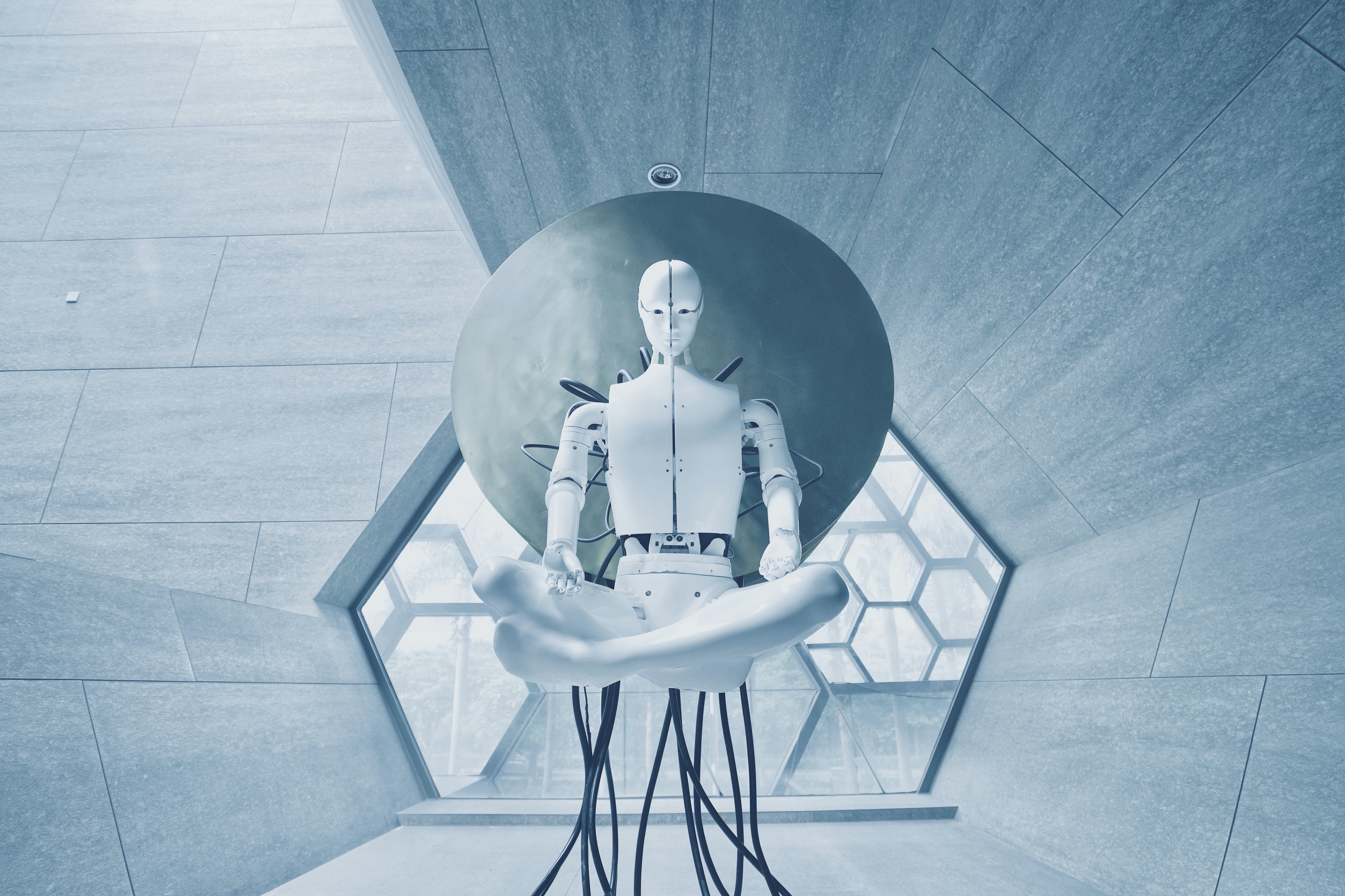
Today we will see how we can upload files to Google Cloud Storage using Node.js backend from the React front-end.
Step 1: Do the front-end
The front-end code is very easy. We will just need a file picker to select a file from our local machine and send it to our Node.js server.
Prepare the cloud storage:
Go to your Google Cloud console and create a service account that has permission to upload files to Google Cloud Storage.
Then download the key file for that service account and store it inside a secure place.
Then head over to the Cloud storage option in your cloud console and create a bucket.
We are not showing that part here to avoid making this article too long.
Prepare the backend
Let's first initialize the project by installing some dependencies.
yarn add @google-cloud/storage express cors multer
Here multer is a special middleware for Express that helps with file uploads.
@google-cloud/storage is our client for uploading a file to Google Cloud Storage.
Then create our server using the following code:
-
Here we are creating our Express application.
-
Then we are creating a multer instance.
-
Then configuring our cloud storage client by providing a path to the cloud storage client
import { Storage } from "@google-cloud/storage"; import express from "express"; import cors from "cors"; import { format } from "util"; import Multer from "multer"; const app = express(); const port = 5000;
const multer = Multer({ storage: Multer.memoryStorage(), limits: { fileSize: 5 _ 1024 _ 1024, // no larger than 5mb, you can change as needed. }, });
app.use(cors());
const cloudStorage = new Storage({ keyFilename:
${__dirname}/service_account_key.json, projectId: "PROJECT_ID", }); const bucketName = "YOUR_BUCKET_NAME";const bucket = cloudStorage.bucket(bucketName);
app.post("/upload-file-to-cloud-storage", multer.single("file"), function (req, res, next) { if (!req.file) { res.status(400).send("No file uploaded."); return; }
const blob = bucket.file(req.file.originalname); const blobStream = blob.createWriteStream();
blobStream.on("error", (err) => { next(err); });
blobStream.on("finish", () => { // The public URL can be used to directly access the file via HTTP. const publicUrl = format(
https://storage.googleapis.com/${bucket.name}/${blob.name});res.status(200).json({ publicUrl });});
blobStream.end(req.file.buffer); console.log(req.file); });
app.listen(port, () => { console.log(
listening at http://localhost:${port}); });
Then start the server using the following command:
node index.js
Keep the server running and try to upload a file using our React front-end.
Download file
You can also download the files from the cloud storage using this same client library. Use the following function to generate a signed download URL that allows you to securely access the file.
app.get("/get-url", (req, res) => {
const file = bucket.file("FILE_NAME_IN_THE_BUCKET");
const config: any = {
action: "read", // giving read permission here
expires: "03-17-2025", // specifying the expiry date
};
file.getSignedUrl(config, (err, url) => {
res.status(200).json({ url });
});
});
List the files
To get a list of the files from the cloud storage, you can use the following code:
app.get("/get-files-list", async (req, res) => {
const options = {
prefix: "audio", // or anything you want!
};
const [files] = await bucket.getFiles(options);
res.status(200).json({ files });
});
So this is a super short tutorial to show you how to upload files to google cloud storage. Hope you learned something new today!
Have a great day!
Get in touch with me via LinkedIn or my Personal Website.